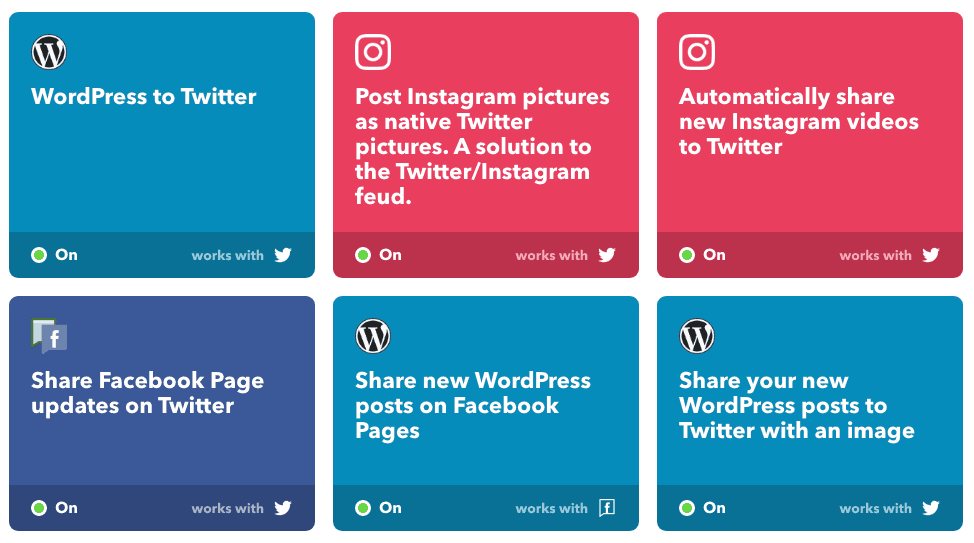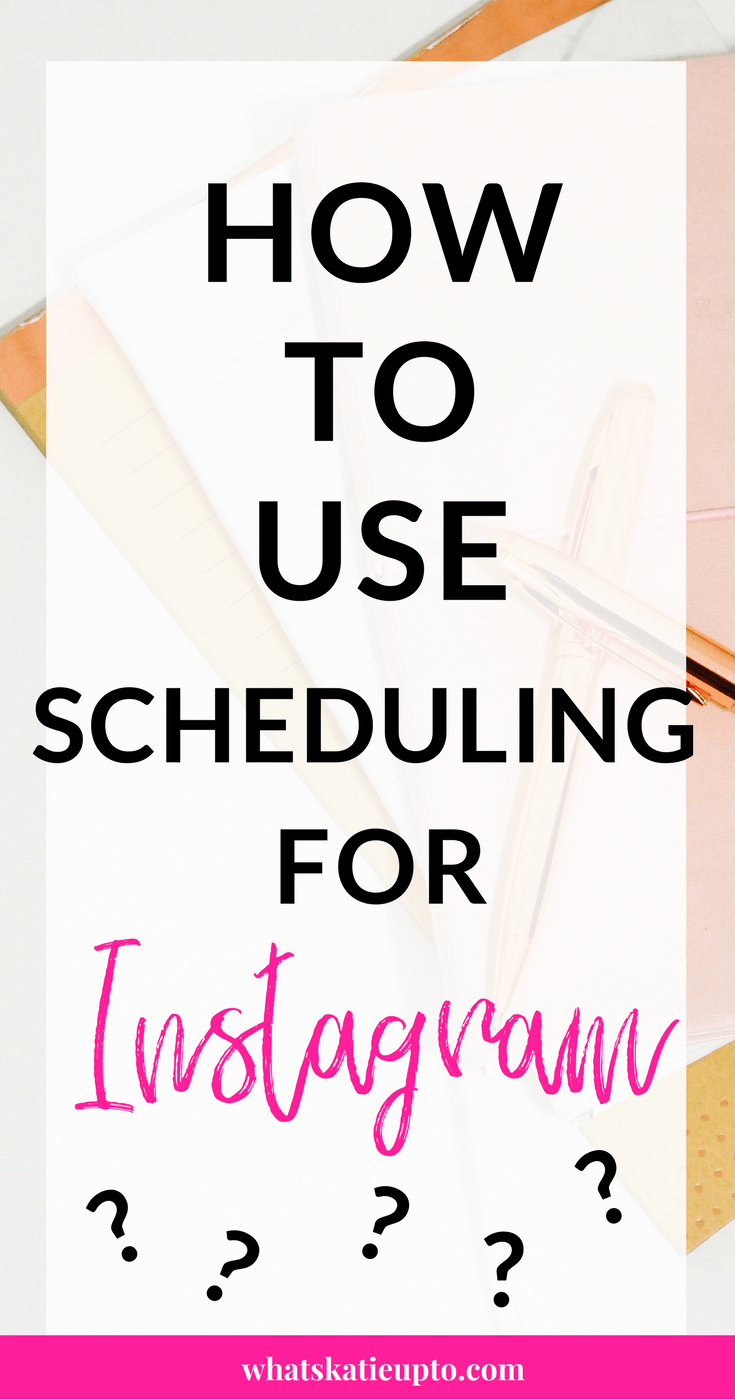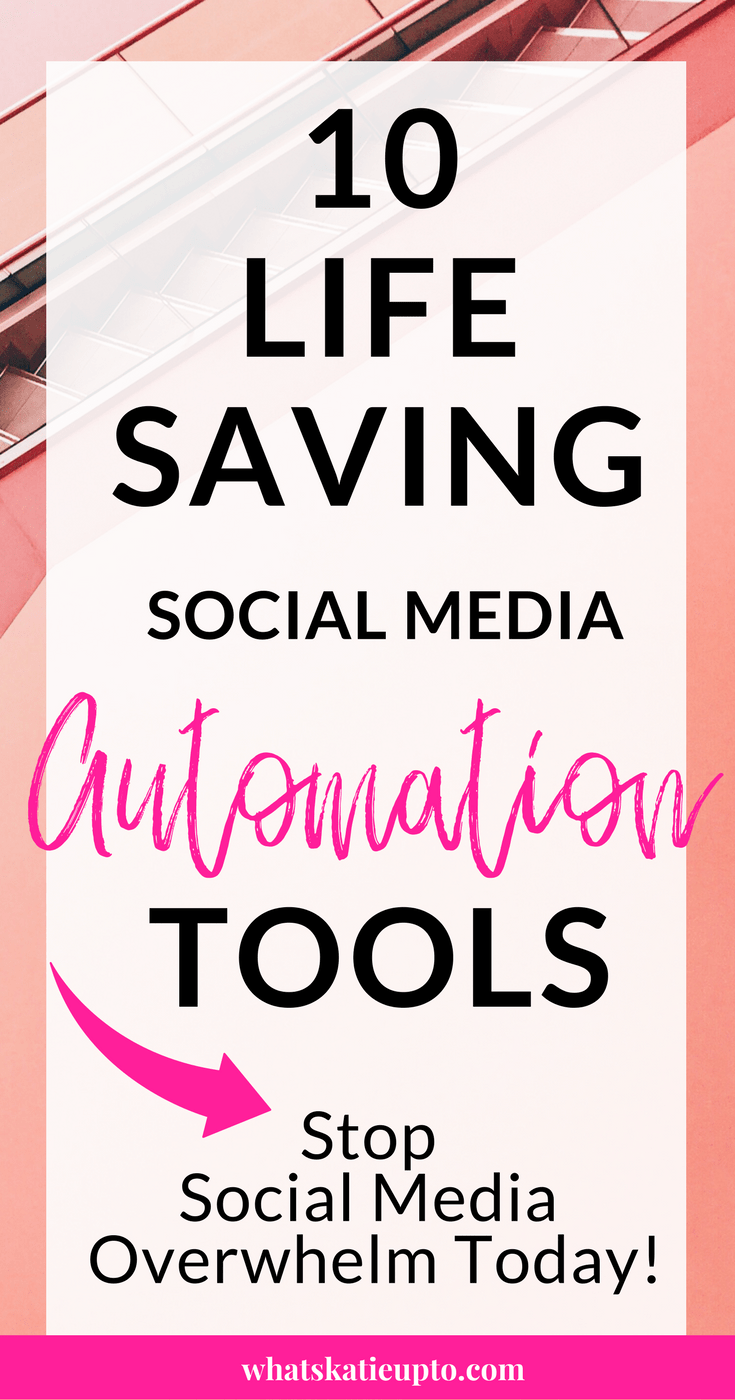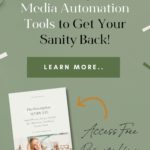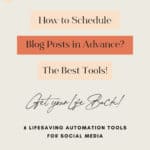Overwhelm is real friends so in today’s post I am covering automation tools for social media. Myself, maybe you and a lot of other dedicated Bloggers are feeling it too! Since traffic from social media is so important one of the main things bloggers are working on to grow their blog, we need some help struggling the work overwhelming.
Even more, since it is important not only to focus on one but being present ideally on the ALL the big Social Networks! We don’t want to miss out on traffic, right – at least if you are the same as me 🙂 I am a social media traffic junkie, always on the hunt for the newest big thing! So this post is all about automation tools for social media so we STOP SOCIAL MEDIA OVERWHELM TODAY!
Good News my Bloggy Friends, there are amazing tools, which can help you with the social media struggle! Hurayyy! In this article, I am spilling my beans 🙂 and running you through my favorite automation tools for social media to get you back on track to social media sanity! No more, asking yourself HOW IS EVERYBODY ELSE DOING THIS SO EASILY AND I AM TOTALLY OVERWHELMED! No – fellow bloggers, enough is enough! 🙂
Let’s jump right into my favorite automation tools for social media noo more chit-chat now here we go:
How to use Automation Tools for Social Media:
1. Blog Post Scheduling
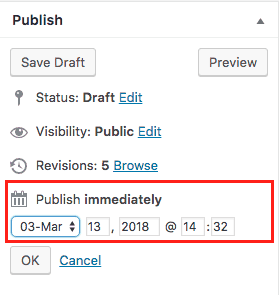
WordPress allows you to pre-schedule your post even without a plugin. Maybe you already figured out that a specific time or weekday is specially engaged on your blog and you would like to post your new article at that specific time. But what if you are in school at work or just have any kind of appointment and you won’t have the internet to log in to your blog? You use the WordPress
scheduler BOOM!
Basically, you prepare your Post just as you usually would but then instead of hitting that publish button you schedule it to your preferred publication time and date! Amazing right? So this is how to do this:
- Log in to WordPress
- Add and finish your new Post as if you would publish it right away
- Where you normally would hit Publish on the right press: EDIT, where it says, Publish: immediately:
- Set your Time and Date
- Press SCHEDULE
2. Instagram Scheduling
Up until last month, Instagram did not allow to schedule posts directly and automatically to Instagram! This has changed now and what a relief! No more annoying push notifications, no more wake up calls in the middle of the night to post to Instagram because of the perfect post time frame!!!
Also please check out my Blog Post on “How to use Instagram to grow your Blog” where I also cover the most effective Strategies to grow your Blog using Instagram!!
Alrighty, so how do we best use this new functionality to tackle our social media overwhelm! I use two different Apps to sort and schedule my Posts to Instagram: UNUM for sorting and planning my Feed and Tailwind to schedule and auto-post my posts to Instagram
Step 1: UNUM – Sorting & Planning
- Download the UNUM App
- Connect your Instagram account to the App
- Double click on one of the grey squares
- Choose the images from your Camera Roll you would like to upload to Instagram later
- Once the grey squares are filled with the images you plan to post, drag an drop them around until the feed looks like you want it to
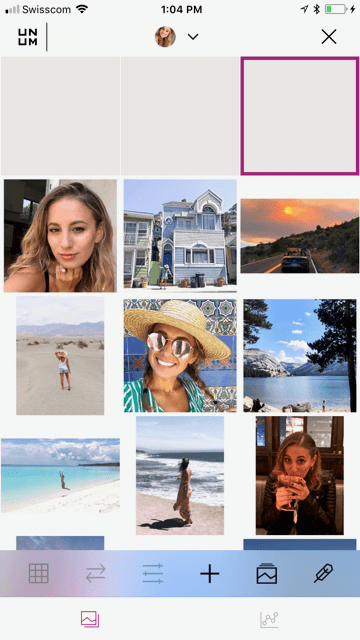
Follow me on Instagram HERE 🙂
Step 2: Tailwind – Automatic scheduling to Instagram
- Download the Tailwind App HERE
- Create your Tailwind Account HERE
- (only one-time action) go to the Tailwind website on your computer and switch to the Pinterest Account
- In the Tailwind sidebar on the left go to Publish < Your Schedule
- Set your schedule on how many times you would like to post per Day. E.g. 3x a Day
-> once you have set your Schedule you can use the APP on your phone!
- When you click on the Image of yourself in the Top right corner of the app you can switch between your accounts (Pinterest and Instagram) so switch to your Instagram account.
- Since we know how we want our feed to look like (see Step 1) go to the calendar in the middle of the bottom menu
- Press the + Plus sign in the bottom right corner and choose the same images as in UNUM in the correct order we have decided on in Step 1
Boom, Tailwind will now auto-schedule your Posts to Instagram!!!
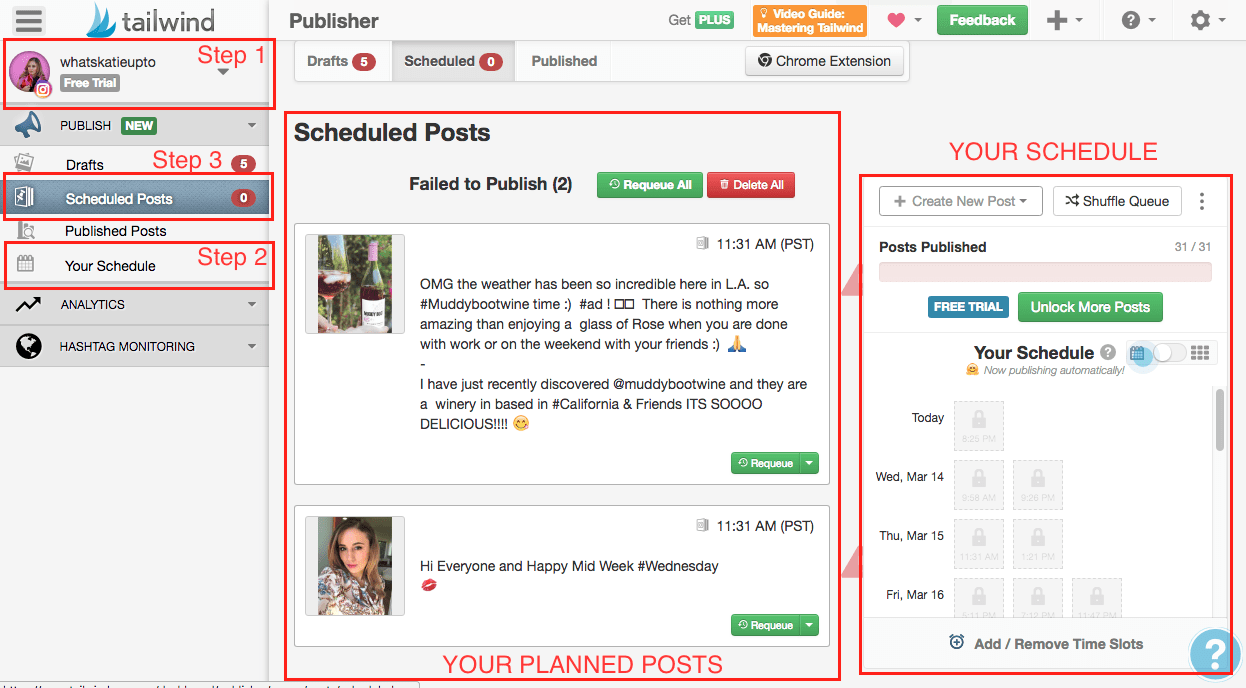
Instagram Scheduler
3. Twitter Scheduling
Twitter is an amazing social media to generate traffic to your blog and I have seen some amazing results! However, Twitter is a very fast media and tweets are often only seen for a few minutes and then there is already the next fancy thing going on! So it can make sense to automate your Tweets and decide to for example tweet maybe 5 times a day or 20 times a day! There are several automation tools for social media which allows you to automate Twitter and my favorite one I will be covering here is IFTTT. With, “If This Than That” you can connect several Social Media accounts to the program and then tweet out posts from Instagram, Facebook, Pinterest, WordPress, and co.!
If you have a blog you can set it up to post your new blog posts to twitter automatically. Maybe you have updated your Facebook page and it will automatically tweet out your status update. The same goes for Instagram, maybe you just posted a new pic of you and your coffee working on your Blog in the morning! IFTTT will automatically take that post and tweet it to your Twitter account!
I really like this strategy because it’s so diverse. You use text tweets but also image tweets, which will make your twitter feed especially interesting and appealing!
So here is how you can set this up:
- Create your Account with If This Then That (IFTTT), its free: HERE
- Connect your Social Media Accounts (Facebook, Instagram, Pinterest …)
- Use the search function to identify Applets you want to use: Type in Twitter
- Examples of Applets I use are: WordPress to Twitter, Post Instagram pictures as native Twitter picture or Share Facebook Page updates to Twitter
- Tweet when a new Pin is added to your board
- …
4. Facebook Scheduling
If you are having a niche blog, I would for sure encourage you to open your own Facebook Group as a Host. It’s a great way to get in touch with like-minded people and identify topics, which are relevant to your Niche. Go ahead and create your own community! You can check out my own BLOGGY BADASS Facebook Group HERE! It’s open to all Bloggers :).
Now, it’s really easy to spend a lot of time in your Facebook Group, checking on it all the time! But frankly, I would not recommend spending more than 15min a day in your Facebook group! You are spending way more! Here is a very easy and effective solution to use automation tools for social media to schedule your posts to your Facebook group – in order for you to spend your 15min a day on approving new members, answering questions and building your community!
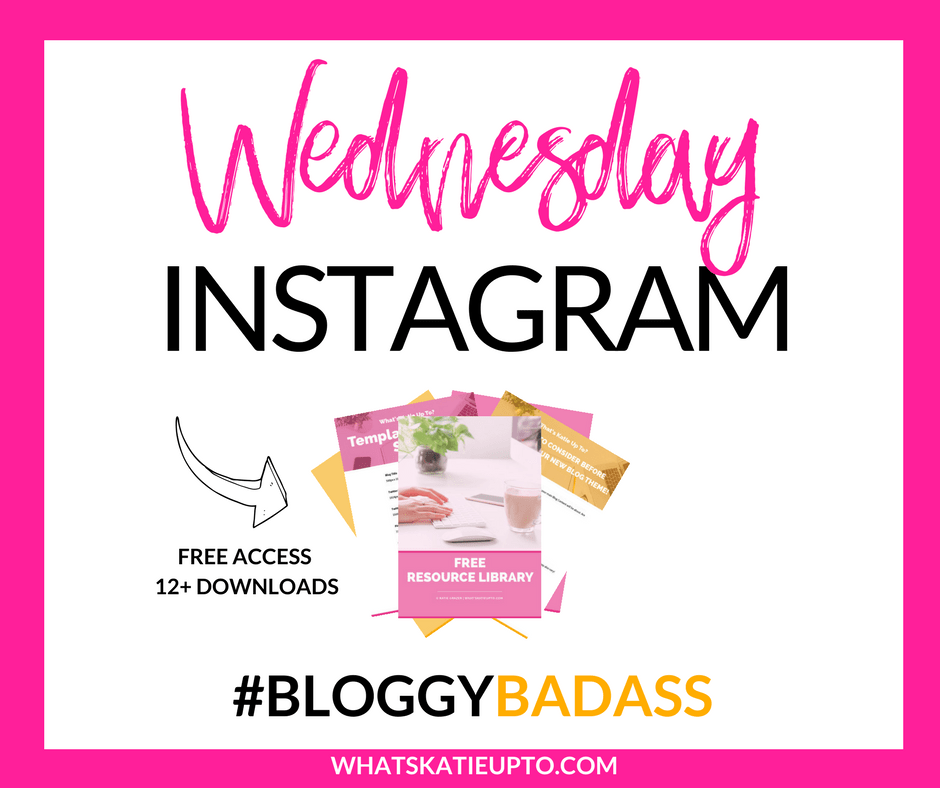 If you are posting a daily thread you can use Facebook’s own schedule, which is working very well! (Daily sharing threads are posts where people can leave a link to their social media or blog and support each other’s efforts by checking them out as well, e.g. a Monday Instagram Thread is a post where you leave your link to your Instagram account and you go and like 2-3 accounts of fellow Bloggers).
If you are posting a daily thread you can use Facebook’s own schedule, which is working very well! (Daily sharing threads are posts where people can leave a link to their social media or blog and support each other’s efforts by checking them out as well, e.g. a Monday Instagram Thread is a post where you leave your link to your Instagram account and you go and like 2-3 accounts of fellow Bloggers).
I usually use an image post because it works really well on Facebook and its also very clear to your members what Day it is and what Thread is on today, here is an example (see above).
Here are the steps to scheduling your Facebook Group Posts (ideally 940px x 788px):
- Create a Facebook Post image with e.g. Canva
- In your, Facebook Group write your Posts and add/upload your Image to the Facebook Post
- I really love adding an emotion like “support” or “sharing love” it just gives a more personal touch to the post
- Instead of pressing post, you click the little clock sign just on the left of the blue “Post” button to “schedule your Post”
- Choose the time and date the post should go up
- Once you have scheduled your post a little field will appear at the top of your feed where you can go back and edit and make changes to your scheduled posts. Click “see more” to access.
- I usually schedule 2-4 weeks ahead so I can focus on my other tasks as a Facebook Group host
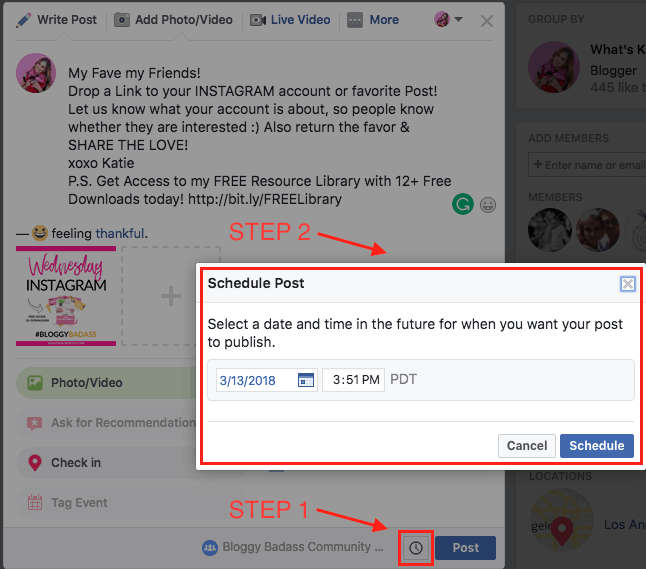
5. Pinterest Scheduling
Pinterest is the ultimate Social Media to schedule your Posts! It is really important to active on Pinterest on a daily basis on all of your Boards. As we cannot split ourselves into several busy little workers we have to make the best use of our limited time! I use the following tools to schedule new pins to my boards as well as my own pins from my blog:
So here is how to use the Tailwind Scheduler an as automation tools for social media. Also, check out these posts for more in debt instructions:
- Create an Account with Tailwind: HERE
- Connect Tailwind to your Pinterest Account
- Download/Install the Tailwind Chrome/Safari Extension
- In the Tailwind sidebar on the left go to Publish < Your Schedule
- Create an automatic Schedule (how many time you would like to pin per day e.g. 10) – click “generate new smart feed”
- On Pinterest click on a pin you would like to schedule and then press the Tailwind extension button > choose the board you would like it to pin the pin to > press schedule
- In the Tailwind sidebar on the left go to Publish < Scheduled Pins (here you can see which Pins are scheduled and you can also drag an drop them into another order or send them to drafts if you want to schedule them later)
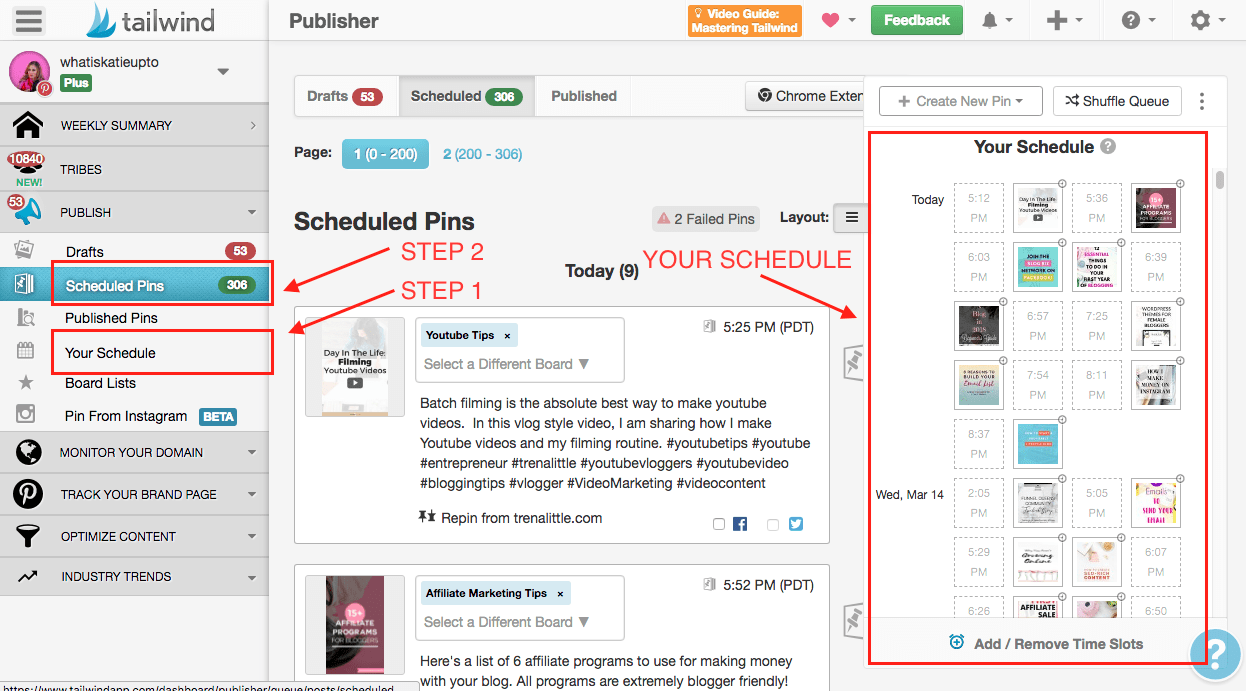
6. Youtube Scheduling
If you are a YouTuber, you can also schedule your Videos to go up a certain date and time! Especially on YouTube, it is very important AT WHAT TIME AND DAY you post your video in order to get a high engagement rate, especially at the beginning! In fact, YouTube makes this very easy for you, so here are the steps:
- Go to the YouTube Creator Studio
- Press the Upload Arrow in the right top corner
- In the drop-down menu choose scheduled
- Upload your Video
- Set the Time and Date on the left side and edit your Title and Description Box as usually
- Press schedule
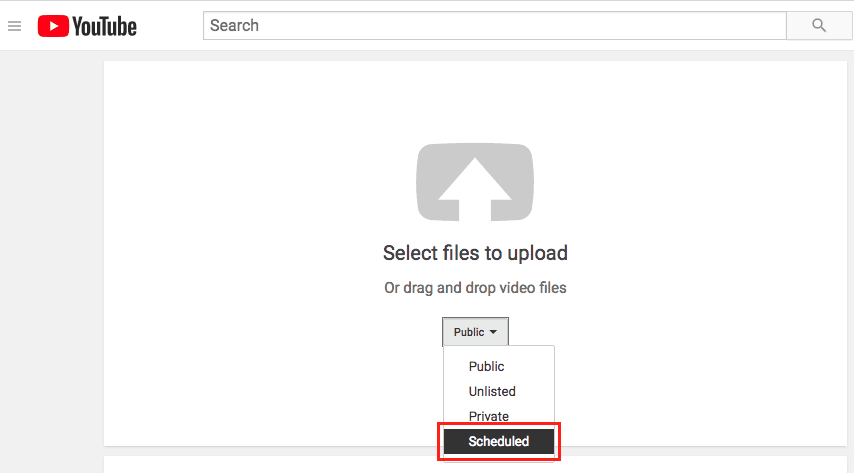
Here we go this is how to use automation tools for social media scheduling to STOP social MEDIA overwhelm. I usually pick one morning per month or two weeks, depending on the media and schedule it :). Now that we know all that, we can focus on answering questions, writing more in debts blog posts, and just focus on building and growing our successful Blog today and together!
I really hope you guys enjoyed this post on automation tools for social media and you LET ME KNOW IN THE COMMENTS what you think of it and if you would like to have more in debts explanations on how to use the tools!
Talk to you very soon my Bloggy Friends and I wish you a lovely rest of the Week!
Lots of love
Xx Katie
📌 Found this post useful and inspiring? Want to read it later? Save THIS PIN to your Blogging Board on Pinterest!
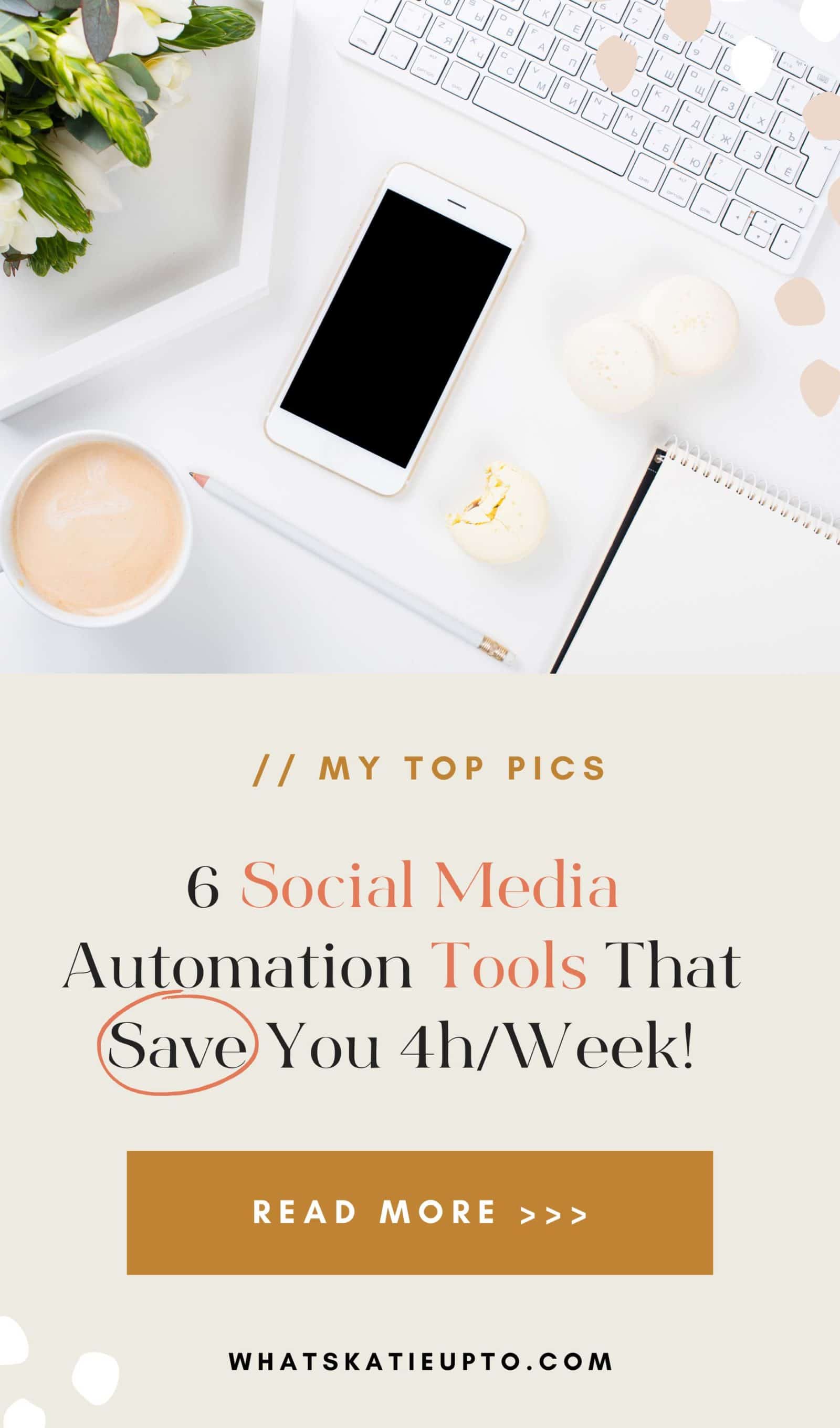
Disclosure: *If you purchase a product or service with the links that I provide I may receive a small commission. There is no additional charge to you! *