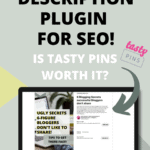Are you looking for an easy and super fast way to add Pinterest pin descriptions to your pins inside your blog post? But, without adding any manual code or applying a complicated blogger strategy? Then the WP Tasty Pins plugin is for you!
You’ve probably heard that pin descriptions are important for Pinterest SEO (search engine optimization).
It sounds super complicated, but all it means is to make sure you include relevant keywords in your pin description, so the Pinterest algorithm knows what your pin is all about.
But if you’ve ever wondered:
- How the heck do you get those pin descriptions onto your pin, even if other people pin your pins from your post.?
- Or how to add a pin description to every pin without using any complicated HTML code? Then you’re going to love this.
This post will show you how I use the WP Tasty Plugin to add pin descriptions to all my blog’s pins without any HTML code. So that when other people or I pin my pins, a specific Pinterest SEO optimized pin description shows up for that pin.
Plus, I show you how I hide my pins inside my blog post, so they don’t clutter my post and only show up once someone clicks the pin extension.
Prefer video check this out:
You’re going to save so much time.
It’s mindblowing.
You won’t have to know any code for this, so this strategy is amazing for beginners.
And you’re going to x-time your exposure on Pinterest because every single pin coming from your blog is optimized for Pinterest.
Are you ready? Let’s do this!
The Old Way of Adding Pin Descriptions
Pinterest can feel very overwhelming in the beginning.
The constant algorithm changes, the ins and out of creating your content!
It can get a lot.
Especially if your Pinterest strategy involves adding dedicated pin descriptions to every pin on your blog so they get the best reach.
Every manual task in your business adds up to valuable time you’re not developing your product or spending time with the fam.
I get it because I’ve been there.
Maybe you’re new to my blog and wondering who is this girl telling me about pins descriptions in the first place, then let me just quickly tell you a little bit about me first.
My name is Katie.
I’ve been a blogger for over 10 years, 3 years full-time.
After studying business, I started in a 9-5 banking job here in Switzerland but quickly realized that life wasn’t for me. So I turned my hobby blog into a full-time business, and here we are.
Now, what does this have to do with Pinterest?
Well, Pinterest has been one of the keys to building my successful blog. Learning how to get traffic from Pinterest and how to use the algorithm to my advantage has changed everything.
But Pinterest can also be a pain and a lot of work.
Pinterest SEO takes so I’m always on the hunt for better solutions and hack that save me time.
And maybe this sounds familiar…
Do you know the feeling, looking up from your computer after finishing one of those boring and time-consuming blogging tasks and your head starts to spin a little, your eyes are burning, and you’re just wondering if there isn’t a better way of doing this?
If you know the feeling, let me tell you
I know it too.
How I Manually Added Pin Descriptions with HTML for Years!
For years, I’ve been manually adding hundreds of pin descriptions to my blog post pins.
It was just one of those blog tasks…
Pin descriptions are super important for Pinterest SEO, so I did it, but it was such a pain.
Uploading my pins to my blog post and then adding a pin description and hiding the Pin with HTML code.
OMG, yup, I did that.
Manually.
For every pin, for every post.
Here’s a screenshot of how that looked (argh…)
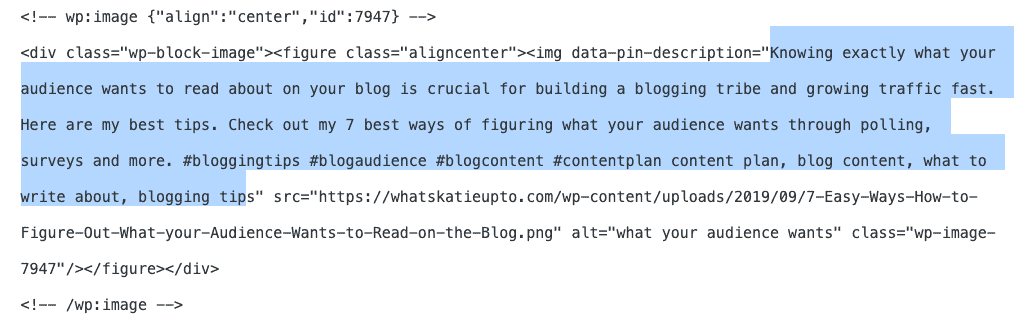
I knew it was important, so I did it, but I was also desperately waiting for someone to develop a better solution.
Things started to take a turn for the better when I discovered Pin schedulers (like Tailwind) to save me a ton of time.
But, this still didn’t solve my problem with pin descriptions.
Because even when you add your pin description to your scheduled pins, it doesn’t add a pin description to your original pin on your blog. This means that whenever you pin from your blog or someone else pins a pin directly, it doesn’t include a pin description.
And that’s bad for Pinterest SEO.
Maybe you’ve been struggling with this for some time now, too.
Or you’re hearing about pin descriptions for the first time, and you’re like OMG, what?
Either way, I’m so excited because I’ve finally found a solution that saves me so much freaking time and energy I like can’t even…
What is a Pinterest Pin Description?
Ok, maybe, his is the first time you hear about pin descriptions, and you’re like, what?
So let me give you a quick brief:
A Pin description is a short description of the pin, giving the reader more context of the pin and underlying blog post or product. A good pin description supports the pin images and encourages the person to click over to your website.
So it’s a good practice to include:
- An intriguing hook and a promise of how your post/product will help or inspire the person.
- A short description of what the post or product is all about.
- A call to action encourages to click over or take any other desired action.
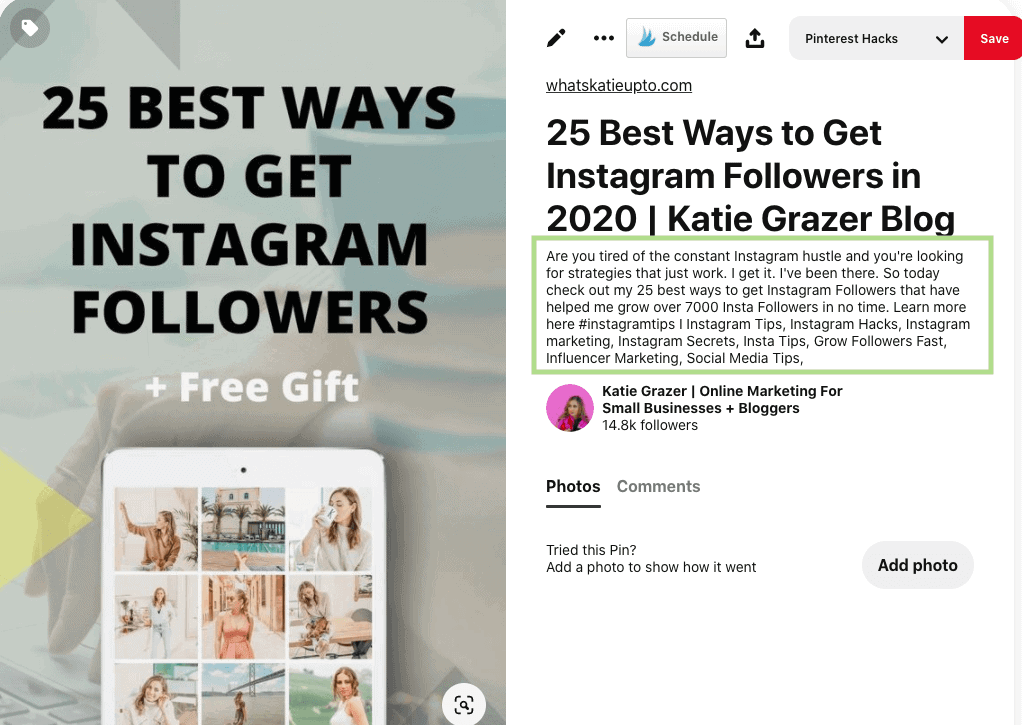
Here’s what Pinterest has to say about Pin Description Best Practices:
“Clear titles and descriptions help your pin get discovered in search. You can use up to 100 characters for your title and up to 500 characters for your description.”
What is the WP Tasty Pins Plugin?
By now, I think you see why Pinterest descriptions are important.
But also how much time it could cost you to optimize all your pins on your blog.
Especially with the new algorithm changes in 2021, where all Pinterest wants is fresh new content and pins.
But, I’ve got good news…
Let me introduce you to the WP Tasty Pin Plugin!
The WP Tasty Pins tool is a plugin you can install on your WordPress blog. After you install the plugin, you’ll be able to add a Pinterest pin description to every pin on your post on autopilot without having to know any HTLM code.
You can either choose the same description for all pins or add a different description for each pin.
You can also add multiple pins to your blog and then select which of those pins you want to show up and which ones should only show when someone clicks the pin extension.
It’s marvelous!!!! Ahh!
On top of that, it also has other cool features like adding a hover box and image overlay to all of your pins.
And you can hide individual images, like horizontal images or other images that aren’t’ optimized for Pinterest. So even though these images show up on your blog post, people can’t pin those—only your optimized images.
Here’s everything Tasty Pins helps you with:
- Set a pin description (to individual or all of your pins)
- Add pin Alt Text for SEO and accessibility
- Hide Pinterest specific images from a page
- Disable pinning on certain images
- Add a hover button on all images
- Force pinning of hidden images
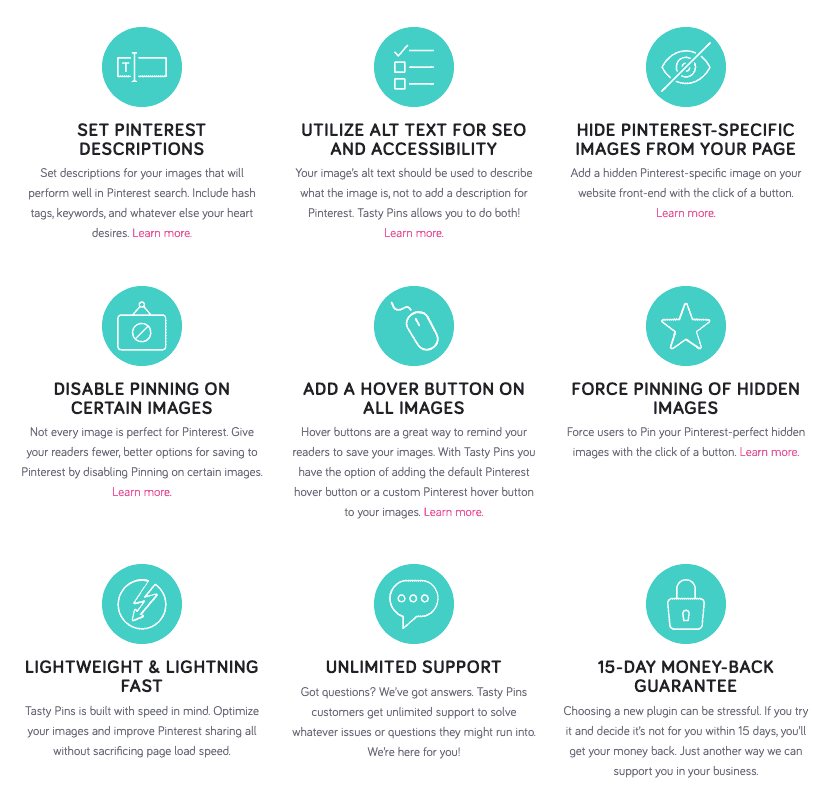
Ok, now you might be like yeah, Pinterest pin descriptions. Are they worth taking the time to add them?
And then buying and installing a dedicated plugin for it?
What’s all the fuzz about, and are Pinterest pin descriptions really that important?
One short answer: YES!
Let me take quickly pull back.
Why are Pinterest Pin Descriptions Important?
A pin description informs the person seeing the pin and encourages them to take action (e.g. click over to your website). It also helps the Pinterest algorithm understand the pin. Your pin description should include relevant keywords that you want to rank for on Pinterest search.
So there’re many ways how people can find your pins on Pinterest.
But one of the best is through Pinterest Search.
A person types a keyword into the Pinterest search function, and a list of pins shows up. (Like with Google).
Also, let’s talk about search intent vs. scrollers/browsers.
I love scrolling my home feed on Pinterest too.
It’s fun and relaxing.
But whenever I’m scrolling, I’m not really in a purchasing mindset or in a “doing something” mindset. I’m in a “relaxing” mindset.
Not on the other hand, when I’m typing a specific keyword into Pinterest search. My intent is different. I’m looking for something specific (e.g., my keyword), or I’m looking for a solution to a problem, “e.g., how to.”
And I’m in purchasing mood!
As smart bloggers, we want to attract the right people to our blog, not just anybody.
Pinterest pin descriptions can help us show up higher in those search feeds to put us in front of the right people.
Now, if you’ve been following me for a while, you know that a love using a Pinterest Scheduler called Tailwind.
You’re able to add pin description in there too. So why bother with a second tool?
Why Bother with a Pin Description Plugin When You’re Already Using a Scheduler?
The thing is, when you schedule all your pins, you’re not giving the people reading your blog the opportunity to share your pins with their community and their followers on their own.
That’s why I always embed at least one of my pins (usually a lot more) as well into my blog post after I’ve scheduled them.
Pins pinned directly from your blog by other people send important signals to the algorithm that your content is incredible and shareworthy.
Again, this will increase your reach and improve your ranking.
Now, you just want to make sure that those pins pinned by other people also include a description.
So that all pins comming from your website, either from you through the scheduler or pinned by other people, have the description and keywords you want to rank for.
So yup Pinterest SEO takes time and effort, but it’s 100% worth it!
I’m getting 80% of my traffic from Pinterest, and that’s in a tiny marketing niche on Pinterest that shouldn’t even work. But it does.
Now I know we all struggle with time, and that’s why I’m so freaking excited about WP Tasty Pins.
It just gives you back hours every month adding pin descriptions manually, and it just works.
So are you ready to learn how to add pin descriptions to your blog post with WP Tasty Pins?
Here we go!
How to Add a Pin Description with WP Tasty Pins?
So before WP Tasty pins, this was how I added a pin description to my pins manually.
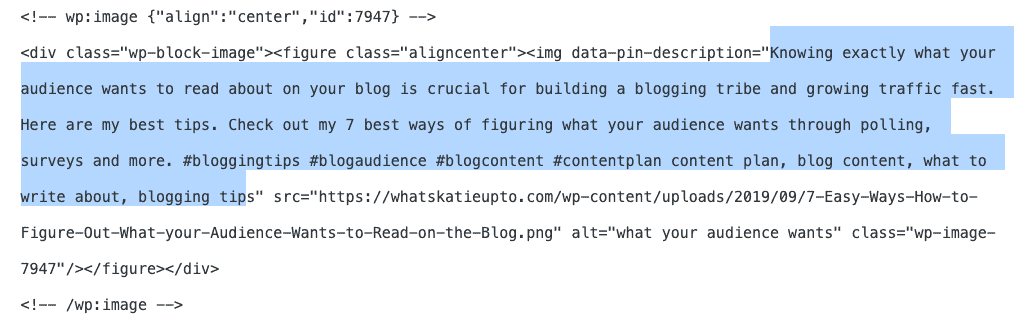
That’s just for one pin, and sometimes I include 10+ pins in a single blog post.
How Easy it is to Add a Description With Tasty Pins
Now, after you’ve installed the plugin and you’ve uploaded your pins, one up an image. The WP Tasty Pins has now added the following boxes to your image editing field:
- Pin Description
- Pin Alt Text
- Pinterest Repin ID
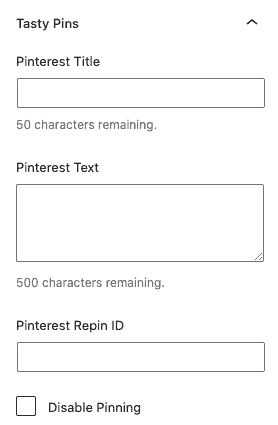
You can go ahead and add your individual pin description here without any code.
Or you can scroll all the way down your WP post to this specific WP Tasty Pins section.
Now you’ve also got the option to set a dedicated pin description for all those pins (the same descriptions show up on all pins). Or you can go into one pin at a time and add a unique description (like I showed you before)
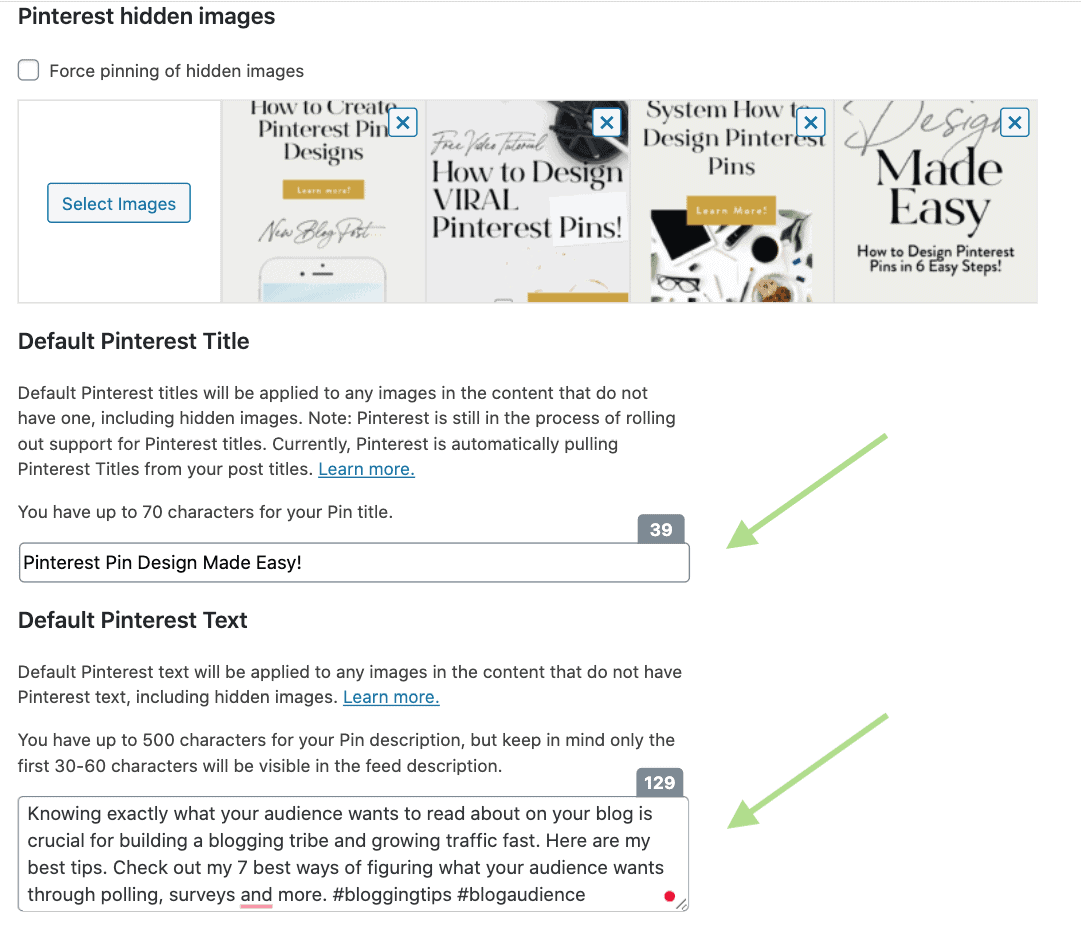
How to Hide Pins in Blog Posts with WP Tasty Pins?
Inside the overview section below your post, you can upload additional hidden pins and only show up when someone clicks the Pinterest extension button.
That’s amazing because having too many pin images in one post is distracting.
Plus, it’s slowing down your site (bad for user experience and Google).
So Win-Win.
You simply upload and drag and drop your pin images into the hidden area.
When we go into the front of our blog post, we only see the pin design we set to show up while the other only show once someone clicks the Pinterest extension.
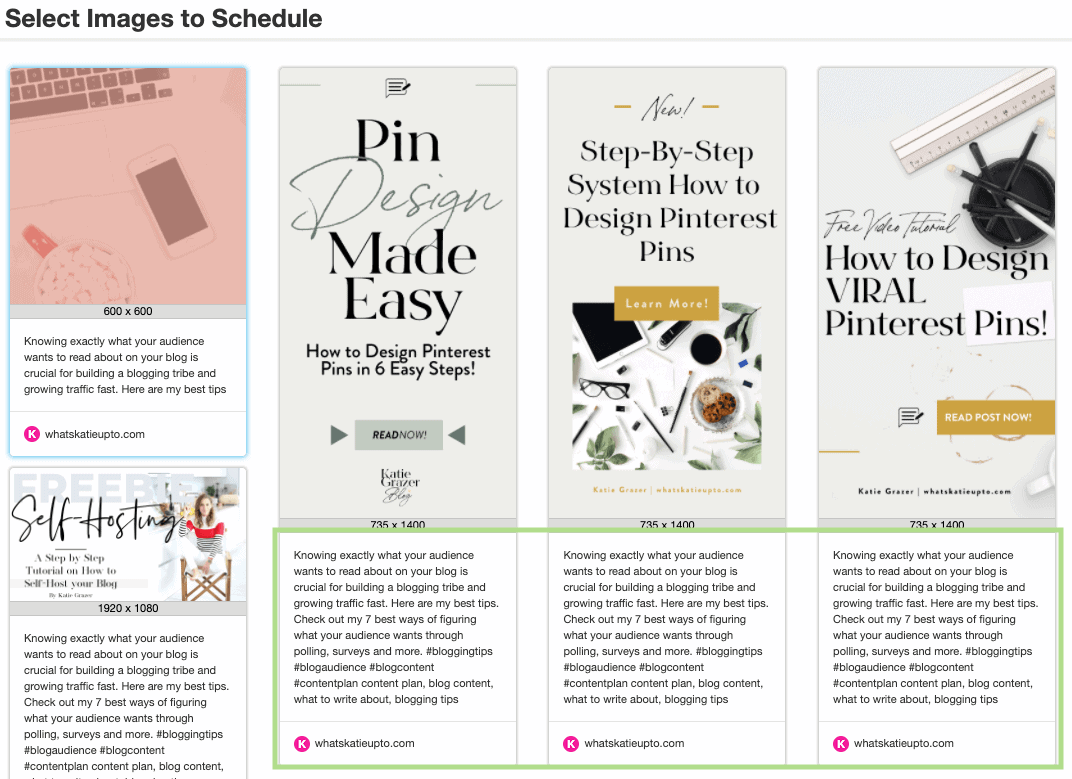
Boom!
Ok, so these are just two examples of what you can do with the WP Tasty Plugin. Here’s a quick overview for you again if you get the plugin you also get:
- Set a pin description (to individual or all of your pins)
- Add pin Alt Text for SEO and accessibility
- Hide Pinterest specific images from a page
- Disable pinning on certain images
- Add a hover button on all images
- Force pinning of hidden images
How to Install the WP Tasty Pin Plugin?
Step 1: Head Over to WP Tasty Pins
WP Tasty is a paid plugin, but it only costs $29, and it’s going to save you so much time and headache.
Step 2: Upload Your Zip File to Your WP Blog
Once you purchase WP Tasty Pins, make sure you download the zip file onto your computer.
Please do not unzip the file.
- Head over to your blog and go to Plugins > Add New > press “Upload”
- Drag and Drop the .zip file into the field and press “Upload”
- Press “Activate”
Step 3: Head Over to a Blog Post and Upload Your Pin
Open up an image to see if the additional input fields for pin descriptions appear.
Head to the end of your blog post to see if you can find the new field to upload and hide multiple pins.
You’re done and good to go!
I’m sure you know now exactly what pin descriptions are, why they’re super important that your pins show up on Pinterest search and how you can easily add one with WP Tasty Pins.
You got this, and remember I’ve been where you are.
I’m not a techy person or something special.
I’m just trying to find the best solutions and strategies for my blogging business, and so can you.
You can do this.
Please let me know if you have any questions in the comments below, and I’ll talk to you soon!
xx Katie
P.S. WANT TO REMEMBER THIS POST? SAVE YOUR PIN DESCRIPTION TUTORIAL TO YOUR FAVOURITE PINTEREST BOARD!
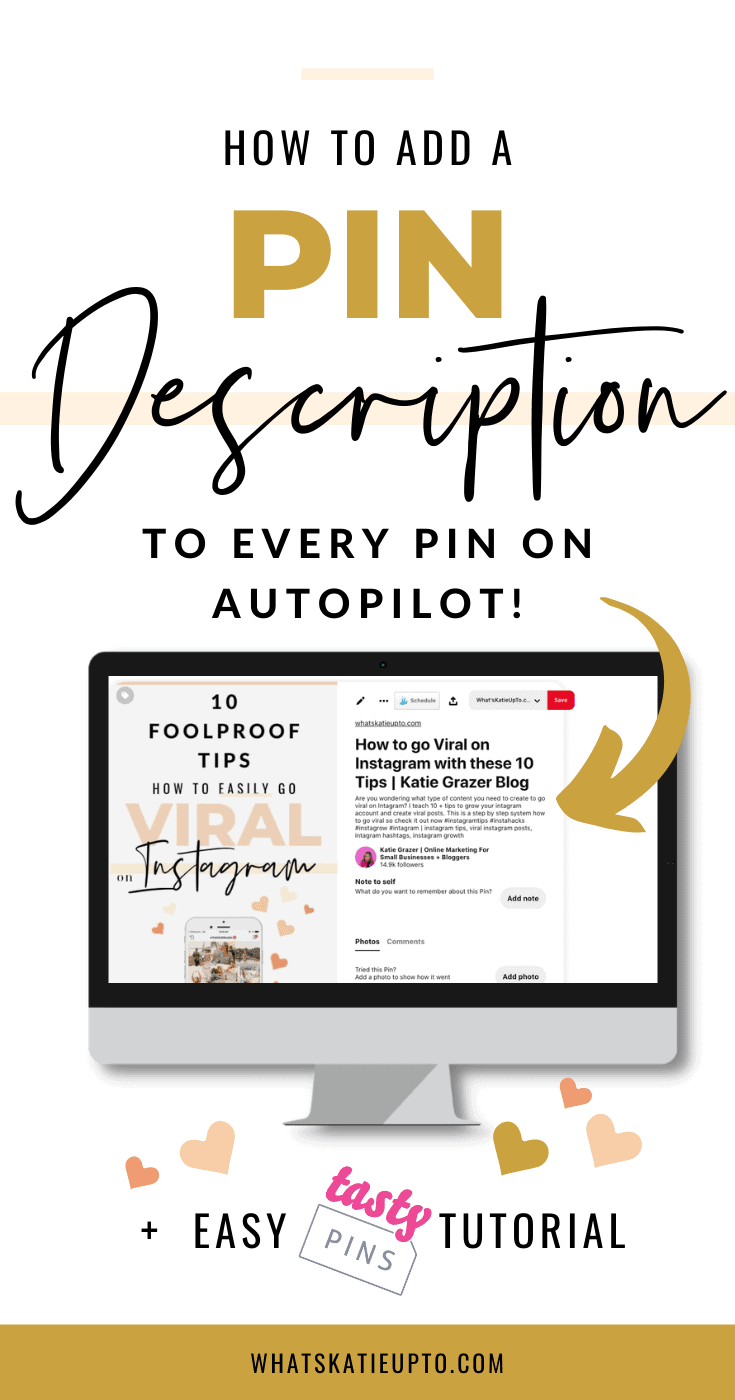
Disclosure: *If you purchase a product or service with the links that I provide I may receive a small commission. There is no additional charge to you! *