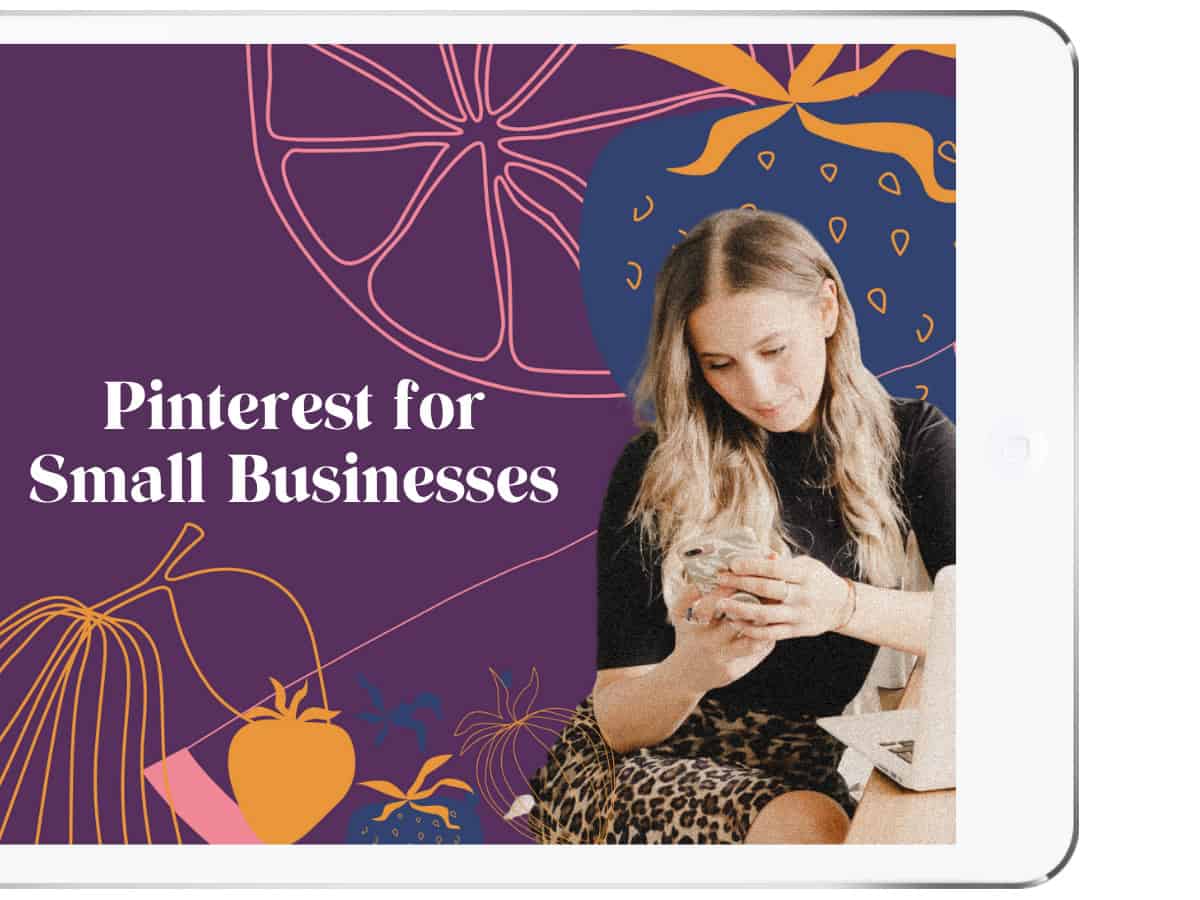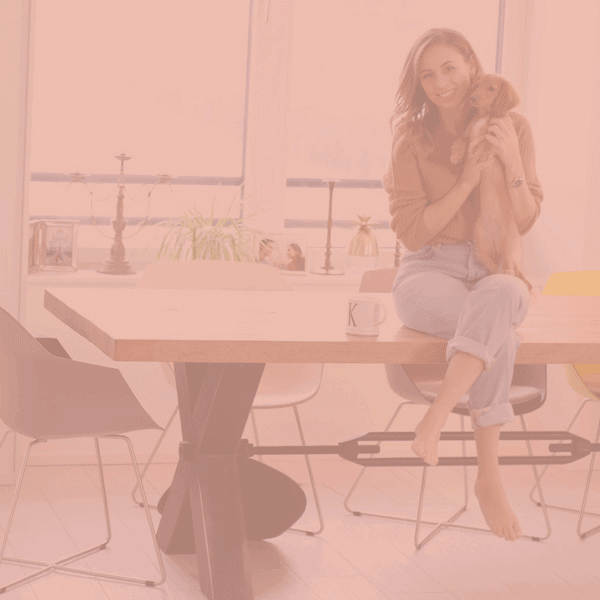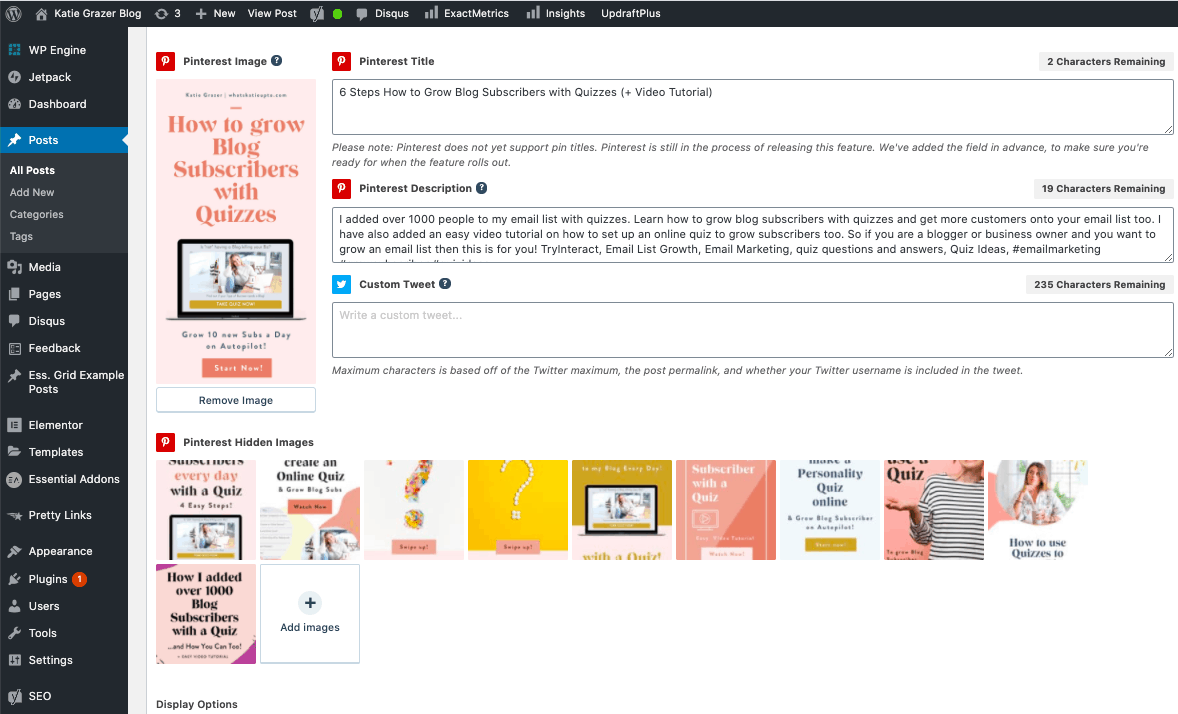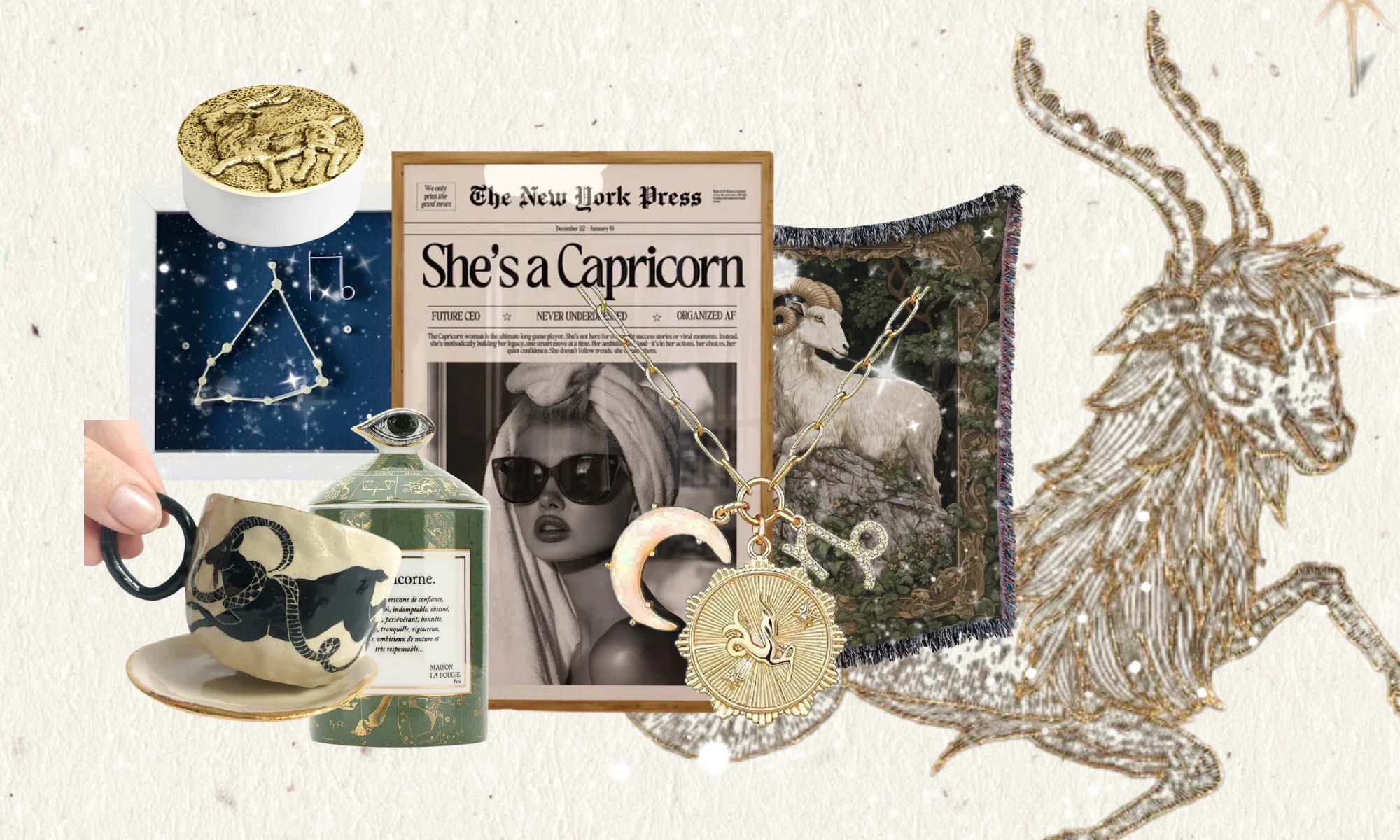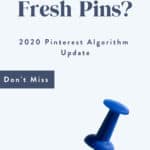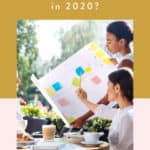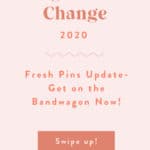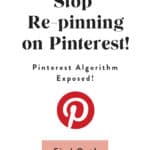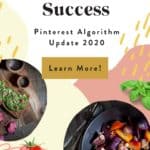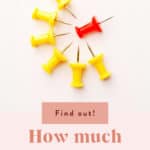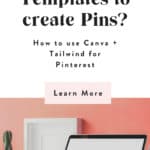What are Fresh Pins? And Why are they important?
Just like every other platform, Pinterest continuously evolves to serve its users better, and this time, it’s all about Fresh Pins.
Fresh pins, meaning new images Pinterest has never seen before.
In this post, I’ll help you better understand what this latest Pinterest algorithm change means for you, your account, and business. So, let’s get started!
Psssst. You can also watch the video that goes with this post here:
I appreciate every YouTube subscriber. It’s free and easy to subscribe and you get a new Pinterest video every Tuesday — just Click Here To Subscribe!
2020 Pinterest Algorithm Change
For years and years, people and businesses on Pinterest would grow their accounts by repinning other people’s pins. You saw an image that would match one of your boards, and you would pin it to one of your boards.
Plus, if you had a new post, product, or video, you would go ahead and create new pins for them to boost the traffic to your website.
Pinterest has changed. A lot!
Now, our primary goal as a content creator and small business should be to focus on our pins rather than repinning other people’s content.
Besides, Pinterest prioritizes fresh pins.
A fresh pin is a pin image that Pinterest has never seen before.
Pinterest finds fresh pins more relevant, so they show these pins more in results and as related searches.
Gone are the days of the 80/20 rules, pinning 80% other people’s stuff. Heck, if you can pin only your things, you should go for it!
Not pinning other people’s content anymore, comes to a shock to a lot of us because repinning other people’s pins have been part of (at least my) Pinterest Strategy from day one. Plus, pinning only your pins while keeping your pinning frequency high could result in a lot of work, right!?
But I got you covered, and it’s not as bad as it seems. Let’s dig in.
How much pinning is right?
As you might now, it’s critical to pin pins to Pinterest regularly. Consistency is one of the vital factors which will determine how successful you are on Pinterest.
We now finally got an insight into how much pinning is right each day, and it’s between 15-25 Pins a Day.
You can read all about pinning frequency and how to distribute your pins to your boards here:
-> How often should I pin to Pinterest?
So, I can already hear you going OMG 15-25 pins a day, and I am not allowed to repin other people’s pins.
What the heck!
Multiple Pins per Post or Product?
The secret sauce lies in creating multiple images (pins) per blog post.
So yup creating more than one pin image for the same post and URL is ok and actually what Pinterest wants you to do.
But here comes the caveat.
The pin images for that one post needs to be visibly different as well as new to Pinterest.
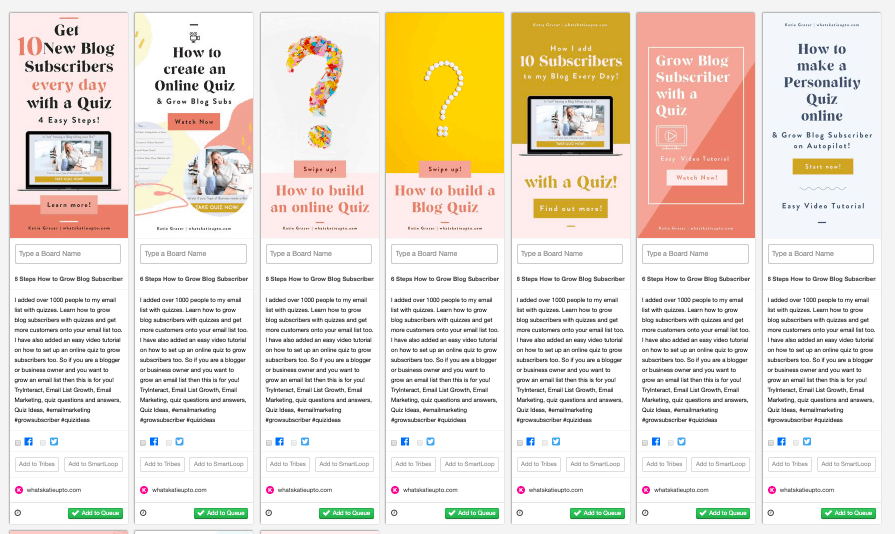
Every pin Pinterest has already seen on the platform does not count as a pin. So if you create only one pin per blog post or product, this one pin will only be seen as new one single time, when you pin it to Pinterest first.
If you create several Pinterest pins per blog post or product, you will have x amount of fresh pins to post to Pinterest instead.
Additionally, you are allowed to repin your fresh pin to a maximum of 10 boards. This way, you will be able to get to the 15-25 pins a day with your content.
I know this is advanced stuff, but check out the post on “How often you should Pin to Pinterest (+ Pins per Day Calculation)” to fully understand how many fresh pins you should create.
Ok, now that this more techy stuff is out of your way, let’s finally talk about what a fresh pin is!
What counts as a unique or “Fresh” Pin and why are Fresh Pins important
First of all, what does Pinterest mean when they say “fresh” pin?
Pinterest defines fresh pins as “images or videos that they haven’t seen before.”
New Images count as new content even if its an old blog post when saved to Pinterest for the first time.
So, a fresh pin could be either:
- A new image + a new URL (Blog post or product etc.)
- A new image + an old URL (Blog post or product, etc.).
Yes, you can go ahead and create new pin images for old blog posts or products, and Pinterest would consider them unique, prioritize them show it to a bigger audience.
Check out this video:
Repins – What counts as a duplicate Pin, and should I still share them?
As mentioned, Pinterest now favors fresh pins because pinners respond to this type of content more. Thus, you have to be mindful of repins and duplicate pins.
What are duplicate pins?
- Pins with an image and ULR combination that Pinterest has seen before. Any repin.
- Also, pinning the same image and changing the Pin title, Pin description, or alt text Making small, subtle changes to an image that you’ve pinned before is considered a duplicate pin. (Source Tailwind see links below)
Disclaimer:
- You are still allowed to repin content if you think it’s relevant, e.g., seasonal content.
- You are still allowed to repin content if you don’t have enough material and pins to reach the 15-25 pins a day.
- Make sure to wait at least 3 months before repinning a pin once you have pinned it to 10 boards. (see more in the calculation post)
To Do: Create Multiple pins per Blog Post and Pins for Old Posts
Alright, here is what I recommend:
- create multiple Pins (images) per new blog post, e.g., 5-10 individual Pins per post
- create new Pins (images) for old blog posts
So I get that this seems like a lot of work, but actually, if you think about it, creating new pins is less work than creating a whole new blog post right.
If you are creating one blog post per week and 10 Pin images for that post, you should be totally fine.
If you are creating 3 posts with 10 images per post, you would already be pinning TOO MUCH! I know cool, right.
You could either decrease the number of posts or images each month.
So today, I decided to show you a more nerdy side of me and calculate how many new pins and blog posts you need to create each month! Here: How often you should Pin to Pinterest (+ Pins per Day Calculation)”
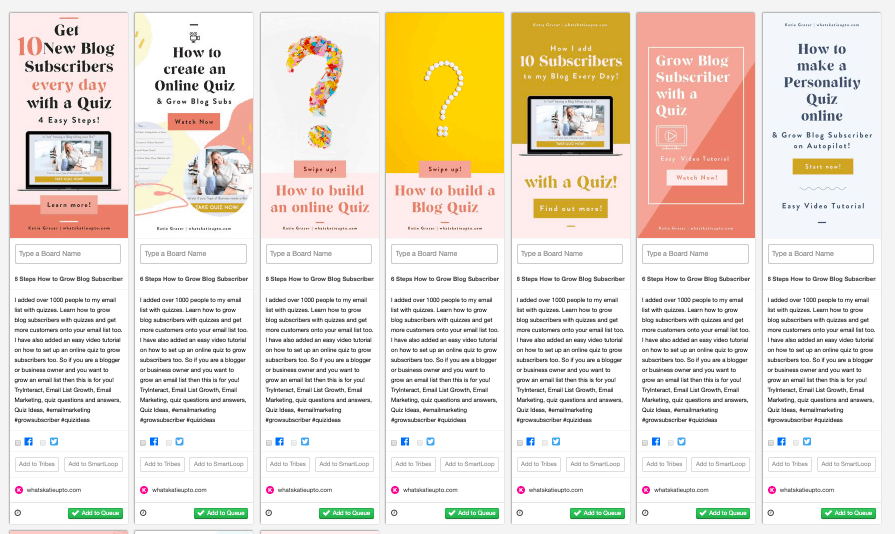
How to use Templates to create fresh Pins (CANVA)
Making 5-10 pin versions for each blog post can be time-consuming. I recommend you use readily available templates to make your life 10x easier.
There are so many free resources online you can make use of. My favorite tool is Canva. It has an entire section with beautiful Pinterest templates. The best part is, subscribing to their Pro account is not necessary. The free version is more than good enough.
You can choose from hundreds of templates, use their stock photos, and download high-quality Pinterest images.
Another tip for a more efficient content creation process is to use the technique called ‘batching.’ It is doing similar tasks at a time. Batching allows you to focus on one thing before you proceed to a different job.
Spend one day for pins creation so you won’t have to worry about your content for the rest of the month.
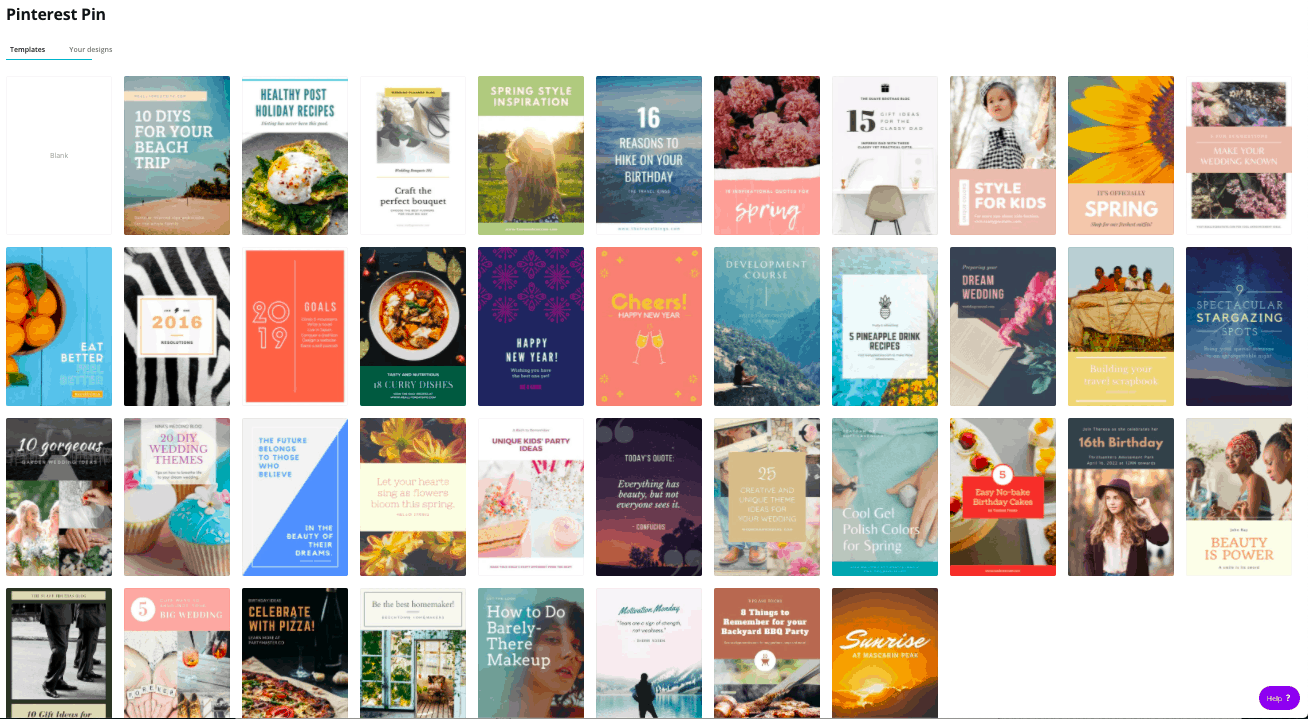
Embed your Pins into your Post or Product Page
There are many ways to add a pin to your website, but I love and use the Grow plugin. If your site is running on WordPress, you can have a look at it here.
Grow lets you add one feature pin to your post, which will show up once someone wants to pin from your page.
And then, in addition to that, you can add as many hidden pin images to the plugin, which also shows up when you press the pin button but don’t show when you look at the website.
Pretty neat stuff.
Schedule your Pins with Tailwind
Alrighty, final step.
After you finish making your pins with Canva, schedule them to go out automatically at the exact time and interval you wan using Tailwind.
I talk about Tailwind a lot. It’s so good, and I use it every day in my business.
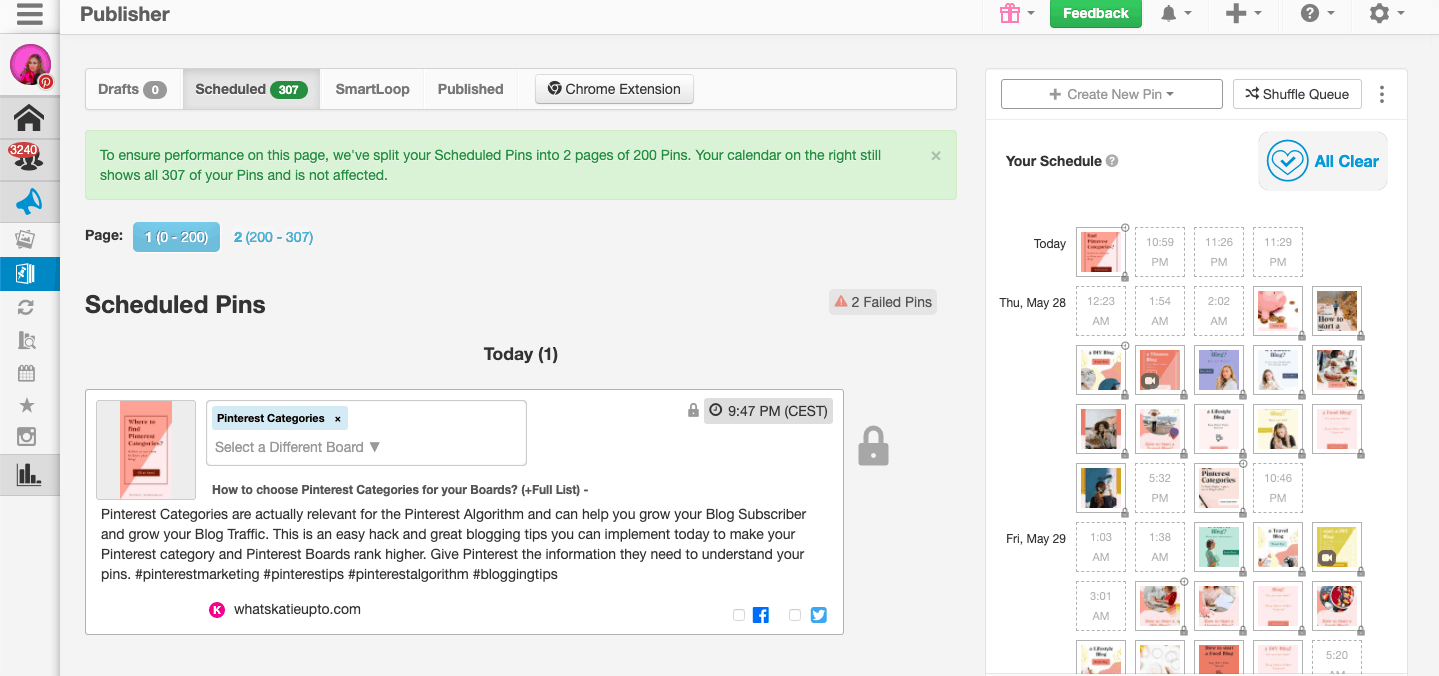
Yes, you can pin everything manually, but dang I got no time for that, and Tailwind is actually an official Pinterest partner, so you are in the full clear scheduling pins.
And Pinterest has come out and said they do not make a difference between automatically scheduled and manually uploaded pins, so why not use Tailwind and automate everything.
I am all about automation, baby.
Once done, all you have to do is sit back, relax, wait for the pins to get published, and interact with your audience.
Ok, let do a quick recap:
Pinterest Fresh Pin Strategy:
Here’s your summary, cause I know that was a lot 😉
- Don’t focus on repinning other people’s pins anymore.
- Focus on creating your pin images.
- Create multiple pin versions per blog post.
- Each unique pin should have a new image. Even pins linking to old blog posts or products can be fresh if you create an original pin image for it.
- The pin image can have the same pin description and can still be a “fresh pin.” All that counts is a new image.
- Minimal changes are not accepted as a fresh pin.
- Use Canva to create your pins. You can use their free templates to create 10 pins in 10 minutes, and they are gorgeous.
- Create multiple Pins (images) for new blog posts, e.g., 5-10 individual Pins per post
- Create new Pins (images) for old blog posts, e.g., 5-10 individual Pins per post
- You can use the Social Pug Plugin to embed your pins into your post, so the images don’t spam your post or site.
- Pin your fresh pin to 10 boards at an interval of at least 2 days.
- Once you have pinned all 10 pins, wait at least 3 months to pin it to Pinterest again.
- Schedule your pins with Tailwind. It makes everything so much easier.
Ufff, that was a lot, but I know you can do it.
If any of this feels very overwhelming, then I get it. It is some advanced stuff, and if you need any help, please share your question in the comments section.
Talk to you soon Katie
Ps. Also, if this all feels too much and you just want to get a deep dive, and full picture on how to use Pinterest for your business, join the waitlist for my brand new online course Pinterest for Small Businesses here. I take you through my strategy from the beginning to the end so you can steal it and implement it in your business.