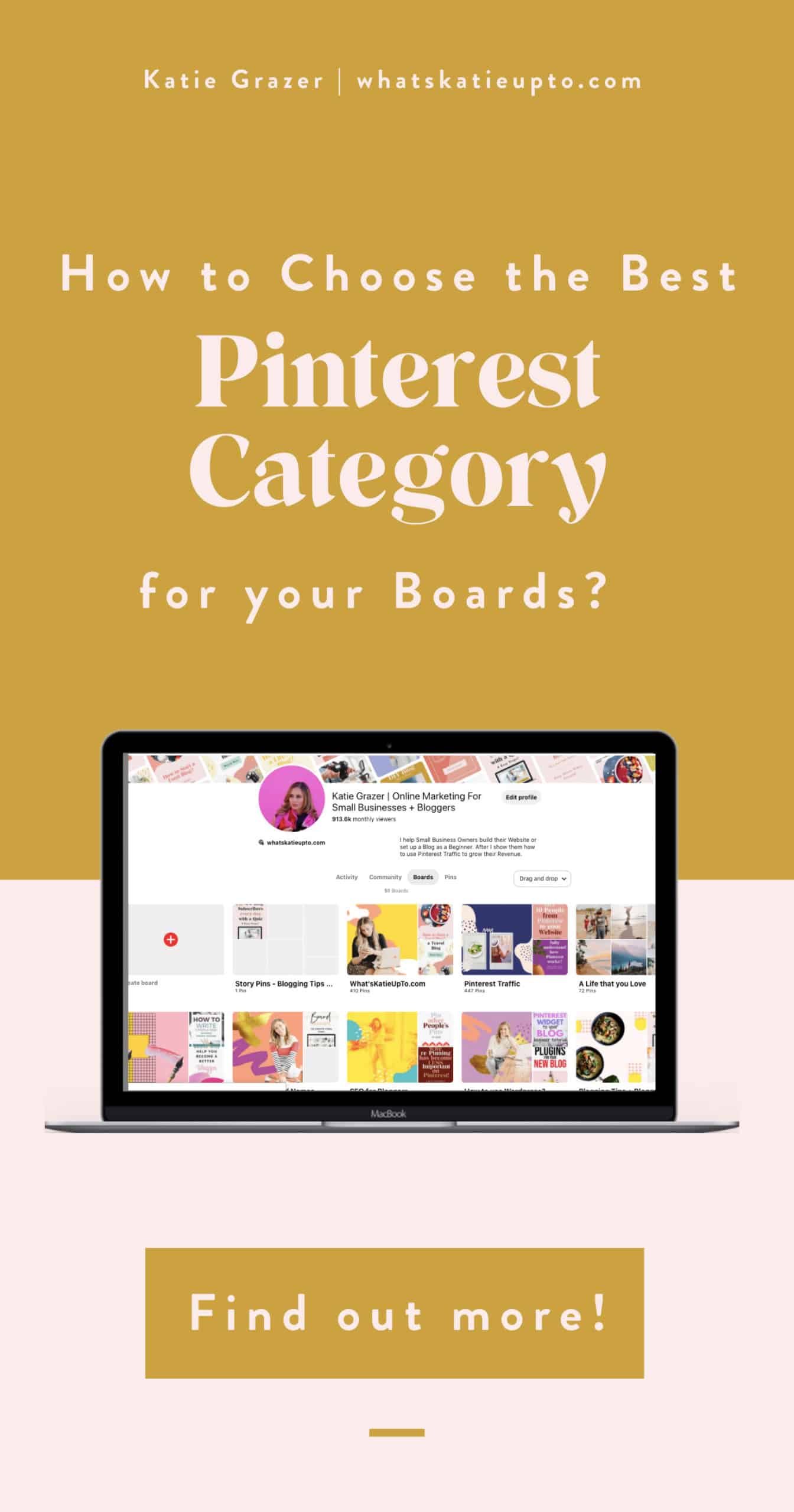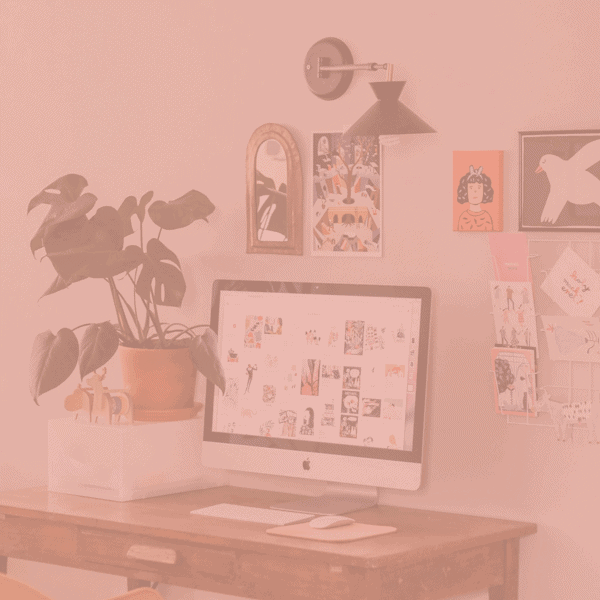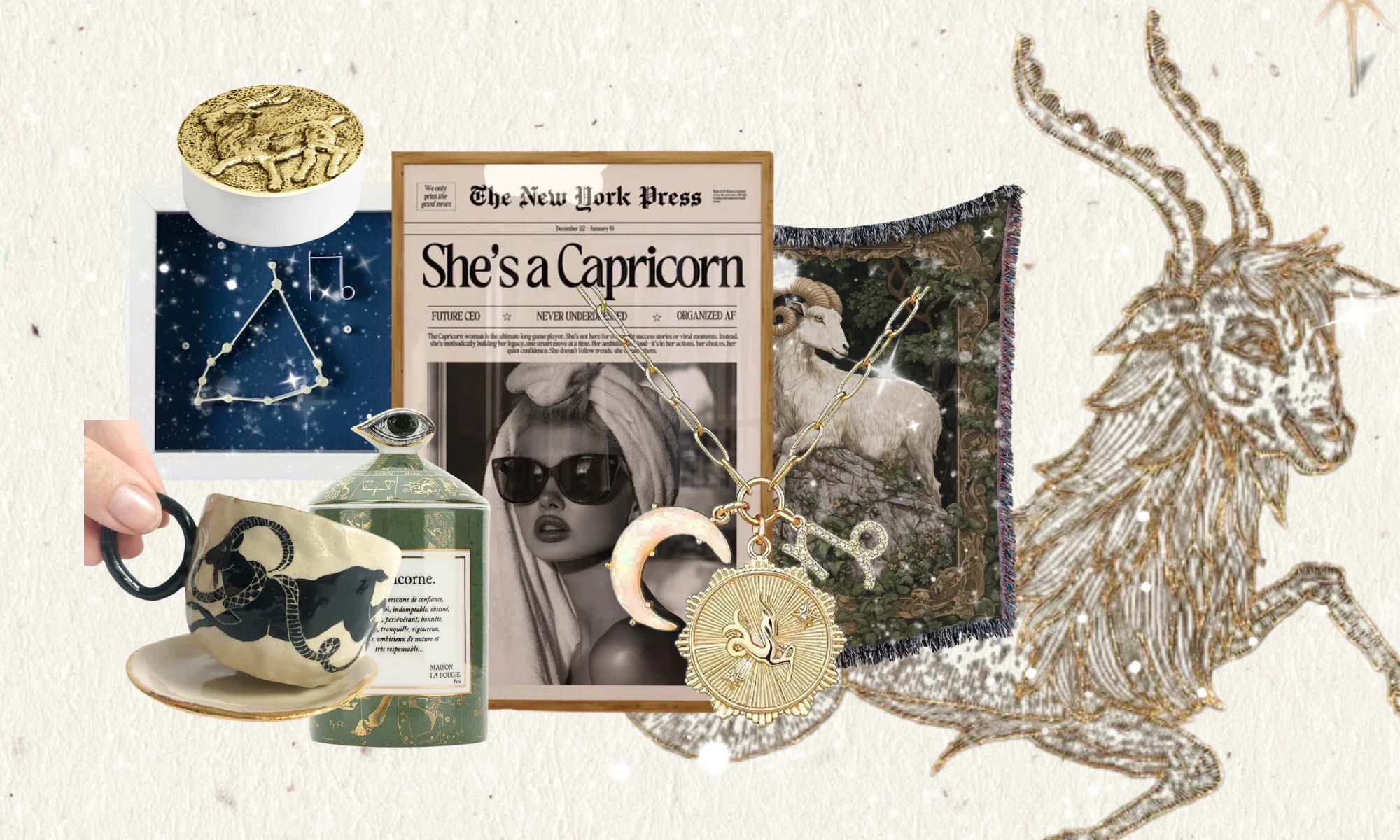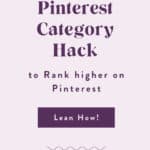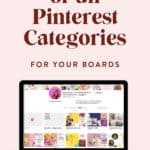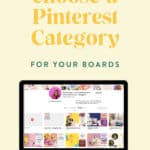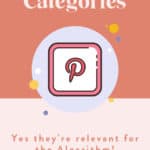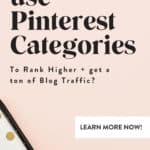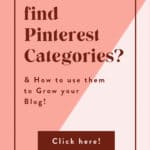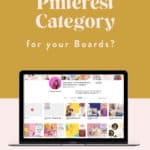IMPORTANT UPDATE OCT 2020: Pinterest has retired board categories and they are no longer available.
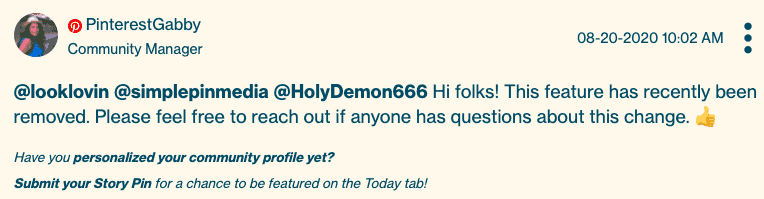
Today, I wanted to focus on an often-overlooked topic “Pinterest Categories”, and discuss if they’re relevant for the Pinterest Algorithm.
Short answer: YES they are!
Pinterest categories are useful for both business and personal Pinners.
Categories help individual users choose what they see on their feed. Each home feed is unique, and Pinterest decides for each person what to show according to their liking and other factors such as categories.
Businesses, on the other hand, should be using categories to tag their boards and pins accordingly. Doing this will ensure that their pins get in front of their desired audience.
So in this post, I am going to cover why Pinterest Categories are relevant for the algorithm and how you can use it to get your pins in front of more people.
And I get that many people don’t know where to find categories on Pinterest. So I quickly walk you through where to find them and share some useful bits of information about Pinterest categories as well.
Are Pinterest Categories relevant to the Pinterest Algorithm?
Boards help you organize your blog or business content (a.k.a. Pins) on Pinterest. There are many ways you can optimize your boards to give the Pinterest algorithm more information. The most important factor is to add relevant keywords to the board title and board description.
However, one often overlooked factor is selecting a relevant Pinterest Board category. Here is how selecting a board category looks like on a Pinterest Board:
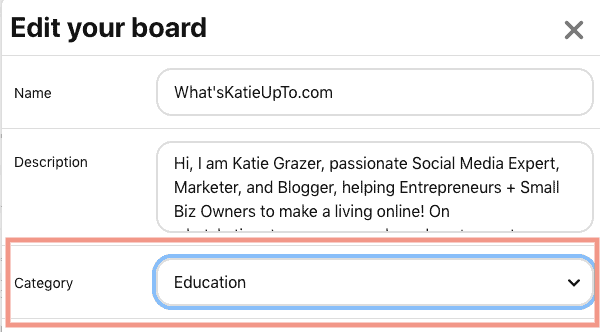
But why do I believe that categories are relevant for the Pinterest algorithm in the first place?
Check out what Pinterest says on their official website:
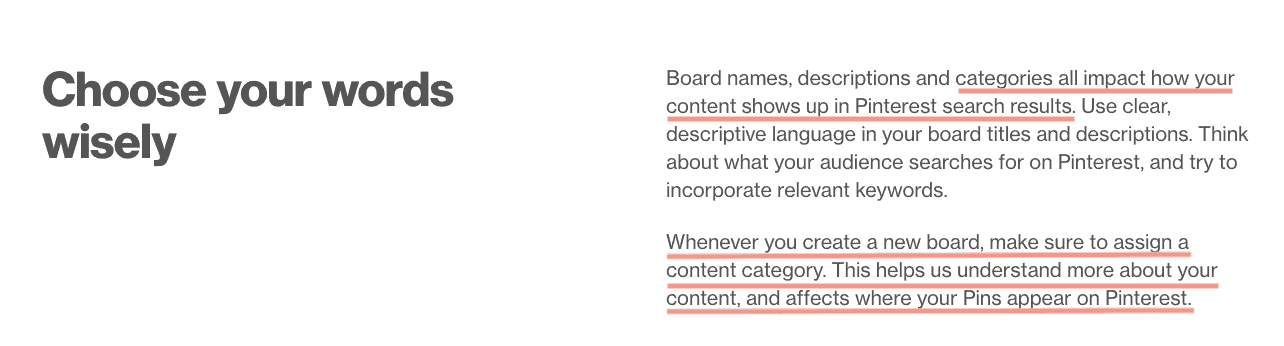
“Board names, descriptions, and categories all impact how your content shows up in Pinterest.”
“Whenever you create a new board, make sure to assign a content category. This helps us understand more about your content, and affects where your Pins appear on Pinterest.” (Source)
Reading between the lines and comparing this to how they communicate that, for example, board sections are not relevant for the algorithm, I am sure that categories are relevant to ranking higher on Pinterest.

“You can create sections within a board to help people navigate your content. For example, your home decor board could have sections for sofas, chairs and tables. Sections are purely for organizational purposes. They don’t influence how your content ranks in search.” (Source)
Alright, now that that’s out of the way, which categories are there? And how can you choose the best Pinterest category for your board?
List of All Pinterest Categories
Here is the complete list of Pinterest categories arranged according to how exactly you will see them on the Pinterest website.
- Popular
- Everything
- Gifts
- Videos
- Animals and pets
- Architecture
- Art
- Cars and motorcycles
- Celebrities
- DIY and crafts
- Design
- Education
- Entertainment
- Food and drink
- Gardening
- Geek
- Hair and beauty
- Health and fitness
- History
- Holidays and events
- Home decor
- Humor
- Illustrations and posters
- Kids and parenting
- Men’s fashion
- Outdoors
- Photography
- Products
- Quotes
- Science and nature
- Sports
- Tattoos
- Technology
- Travel
- Weddings
- Women’s fashion
How to choose the best Pinterest Category for your board?
I get it. There are very few categories and which may not match your niche. There is no category about blogging or marketing, so I, for example, tend to go for the “Education Category”.
If your blog or business matches one of the categories above excellent, if not, try to find the category you think is most relevant to your ideal customer or reader, and you believe they are searching for on Pinterest.
Is there no category that comes close to your topic or niche, I still recommend setting a category for every board. Try to fit in your board into a category such as:
- Popular
- Everything
- Education
- Entertainment
- Products
Pinterest Category To Do:
Step 1: Read through the Pinterest Categories list above.
Step 2: Write down the categories which are most relevant to your niche.
Step 3: Log in to Pinterest.
Step 4: Set a category for every board on your Pinterest profile. Select the category which is most relevant to that board. So different boards in your profile can have different categories.
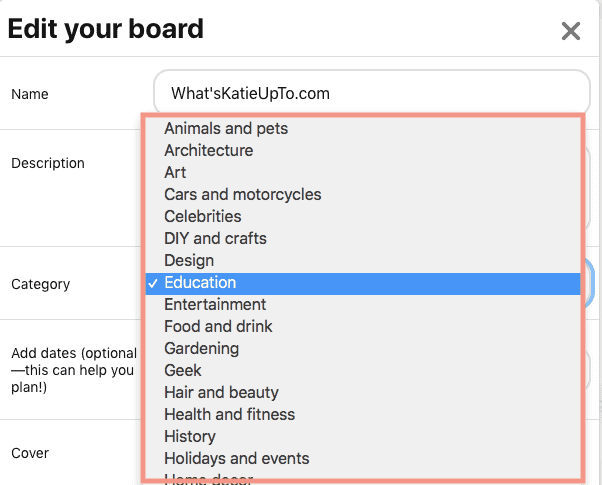
How to Find Pinterest Categories
You can find categories both on the desktop and mobile versions of Pinterest. The list is also the same. Though I understand that it can be confusing at first because they are in different places on each device.
How to Find Categories in the Pinterest App
As mentioned earlier, categories are labeled and located differently in the mobile app. In an earlier version of the app, you could find the list of categories near the search bar as a dropdown menu. But after several updates, the only way you can view categories on mobile is if you edit your board and add a topic.
- Click your profile icon
- Go to the ‘Boards’ section
- Choose one board
- Click ‘Edit’
- Click the ‘+’ button under ‘Topic.’
Where Can You Find Categories in Pinterest Desktop
To find categories on Pinterest Desktop:
1.Log into your Pinterest Profile
2. Click onto your Profile Image
3.Select Profile
4. Move over to Boards
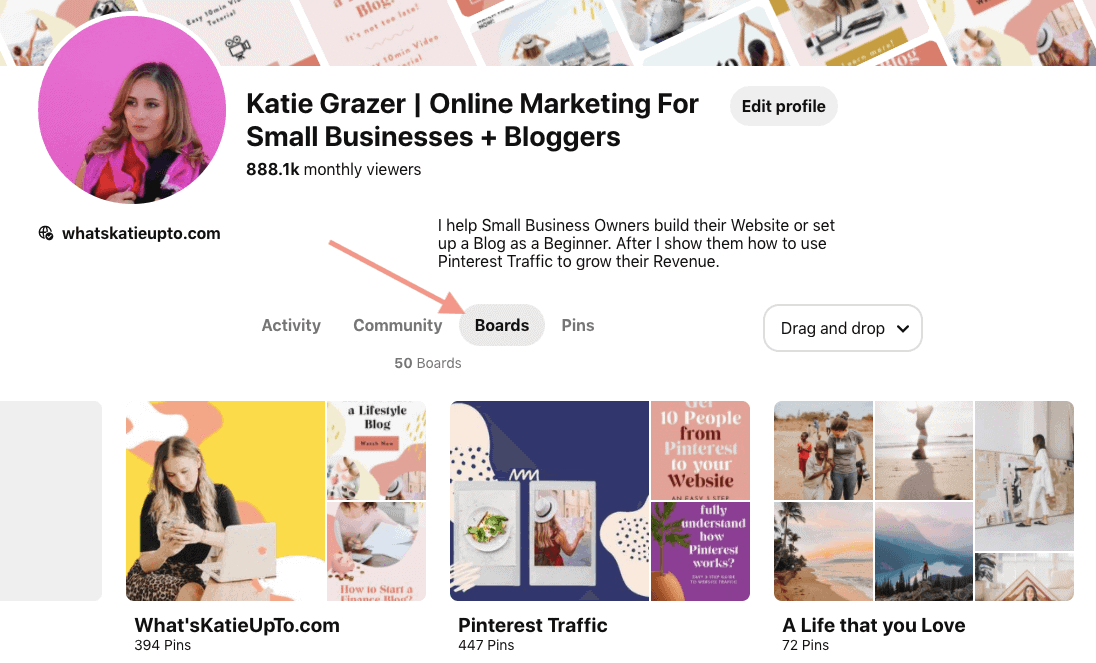
5.Select a Board
6.Press the Pencil icon to edit
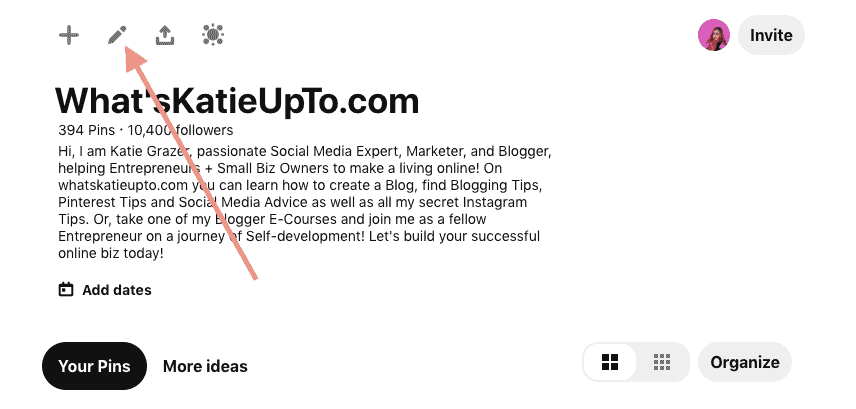
7. Find all Categories in the dropdown menu
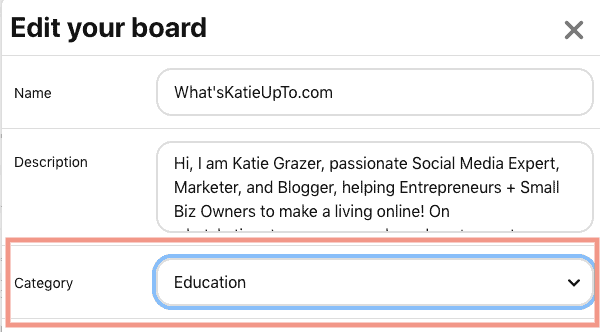
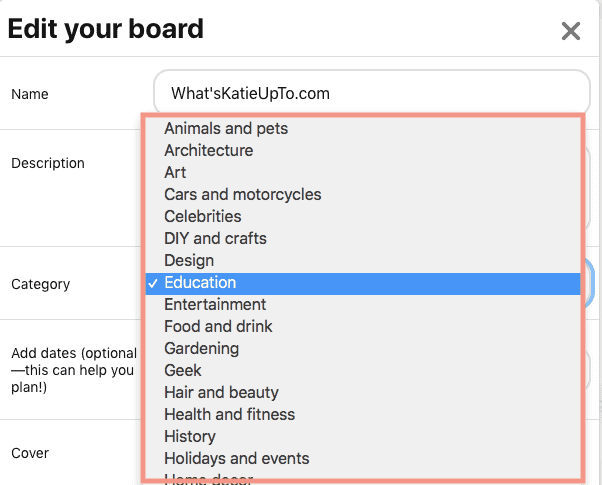
Cool, that’s it for today! Let me know which categories you selected for your boards in the comments!
Talk to you soon, xx Katie.
Learn more about Pinterest’s Algorithm
10 ways to grow your Pinterest Account Fast
5 Best Tips on How to go Viral on Pinterest in 2020 (Algorithm Update)
How often should you Pin to Pinterest (+ Pins per Day Calculation )
How to Drive Traffic to Your Website With Pinterest (Easy 3-Step Guide)