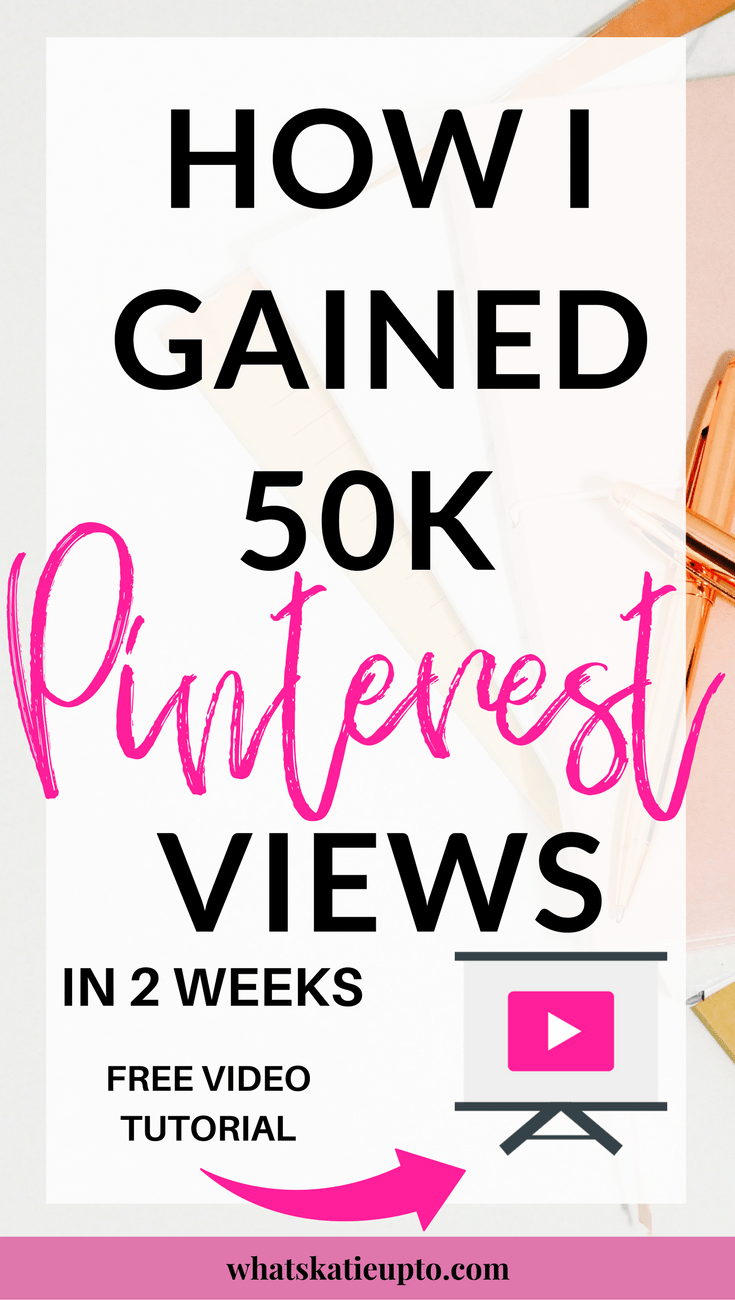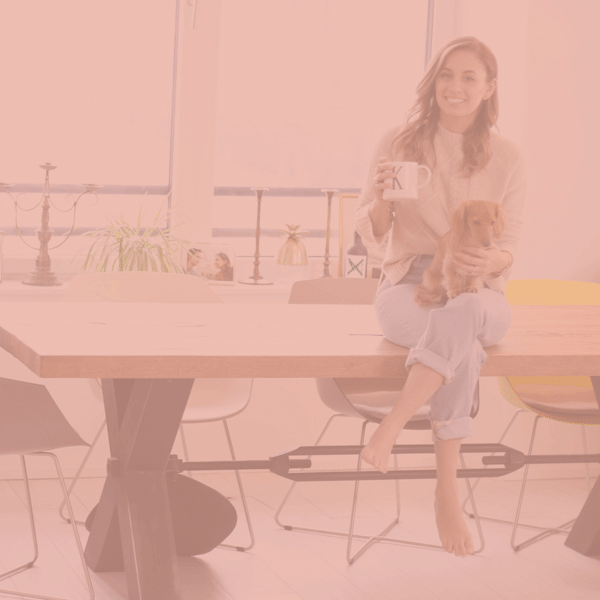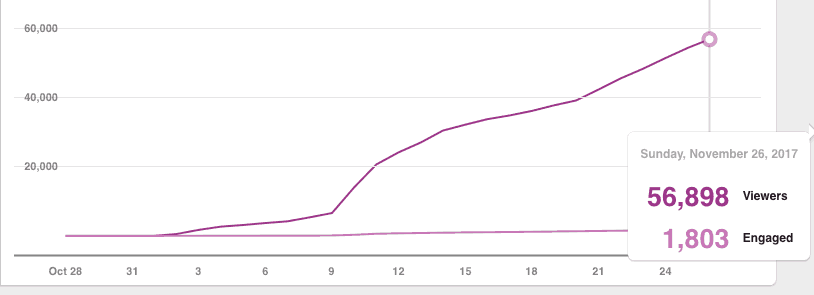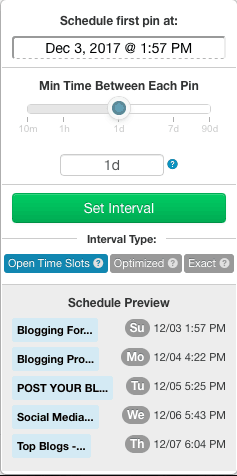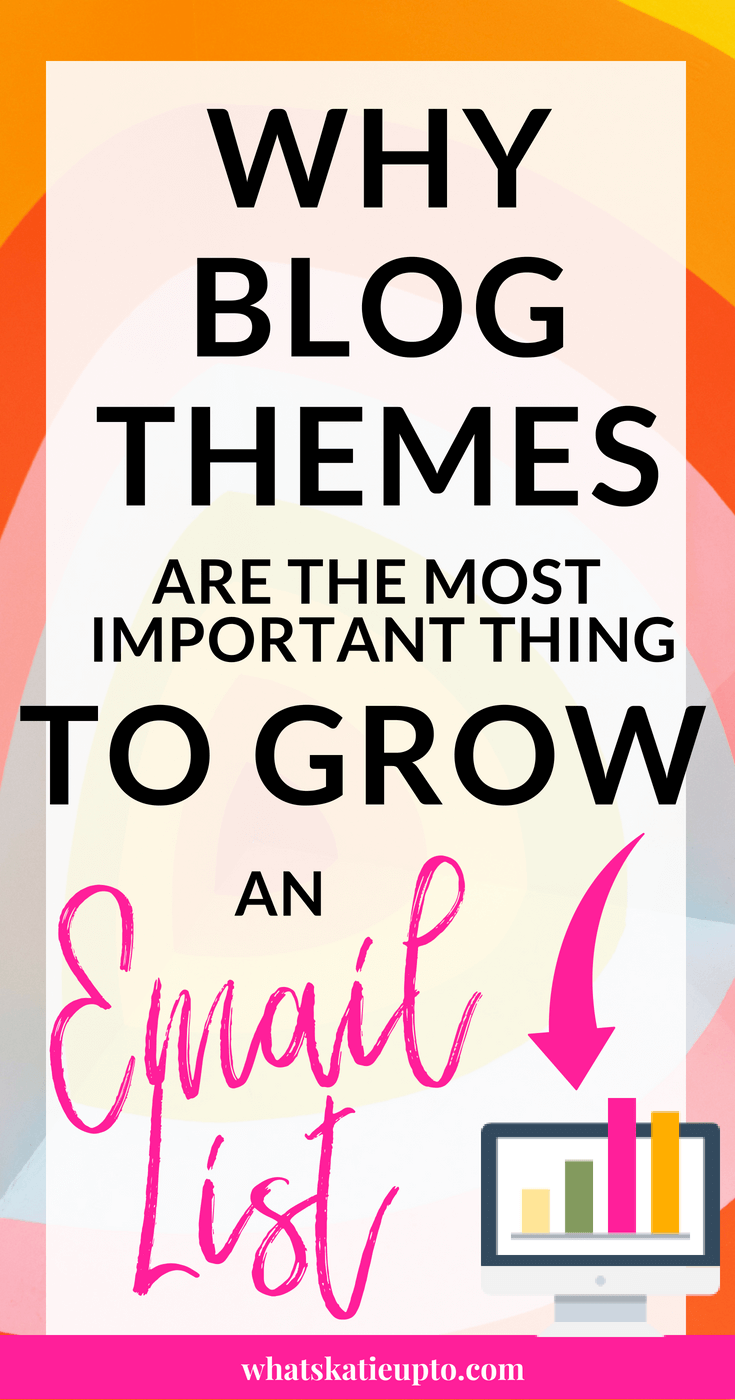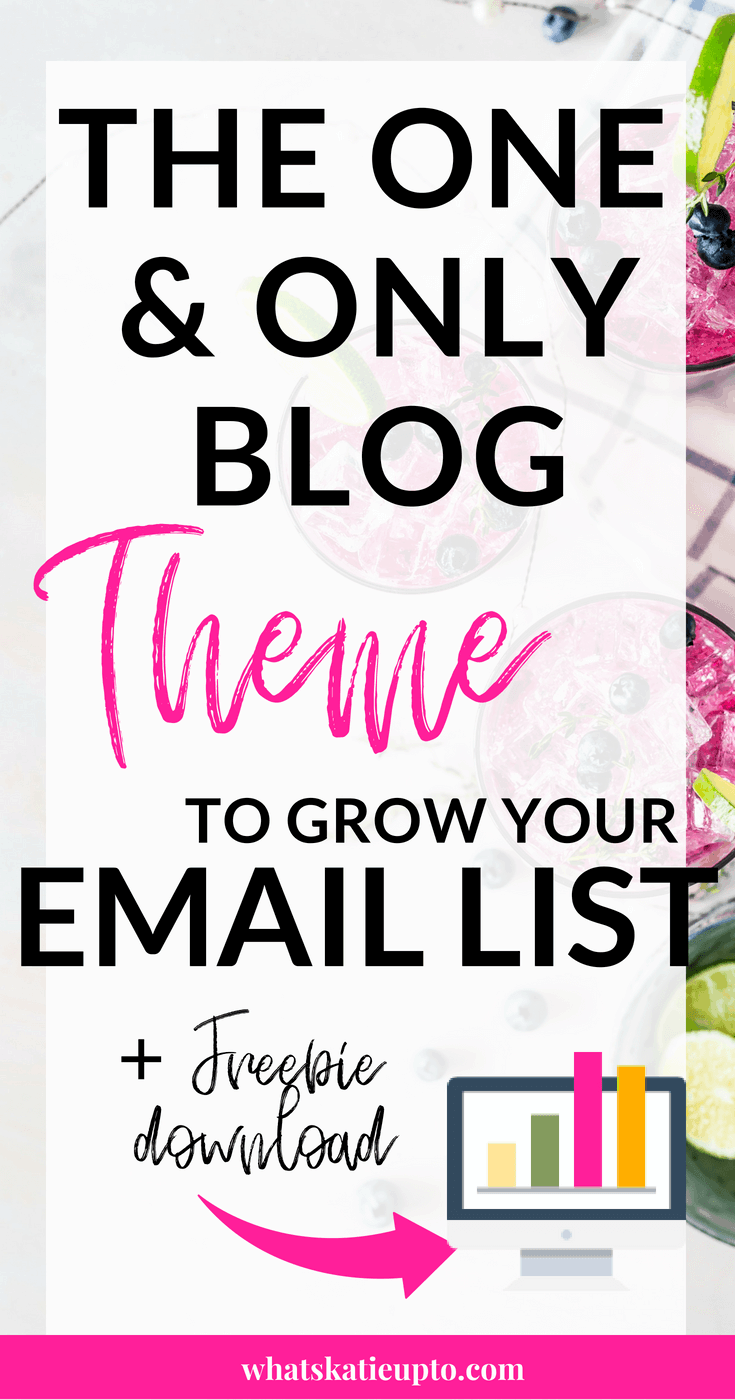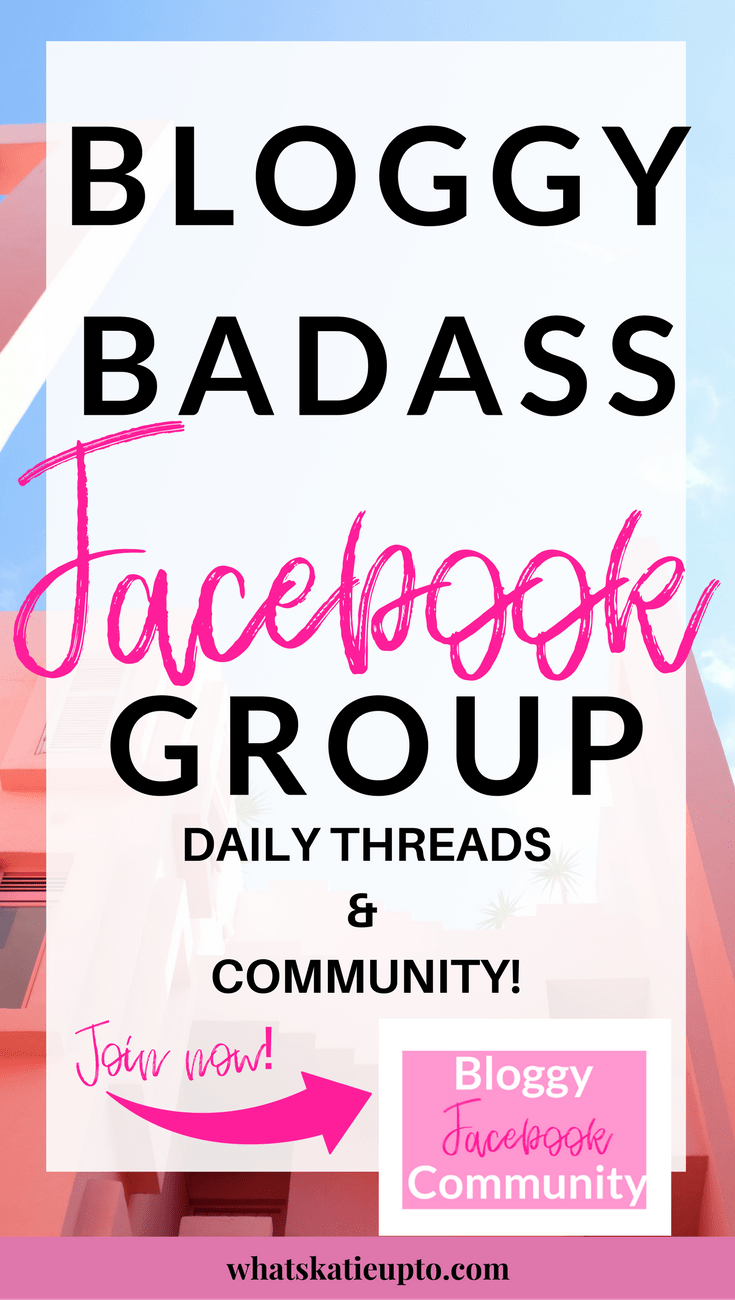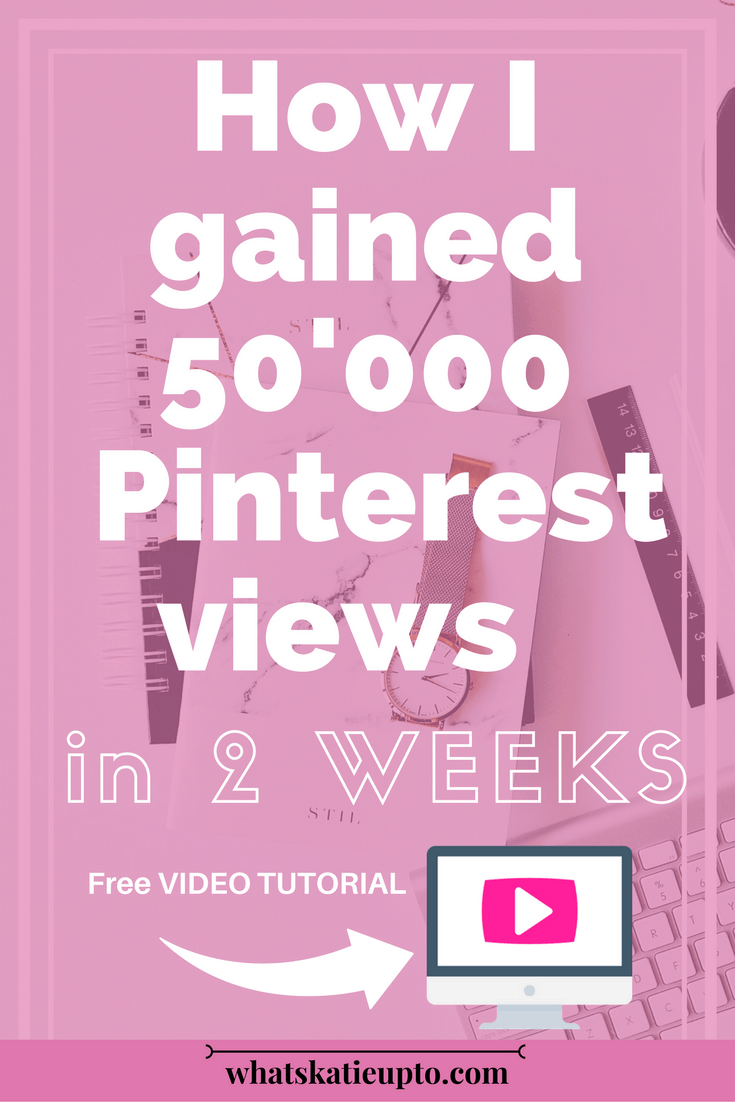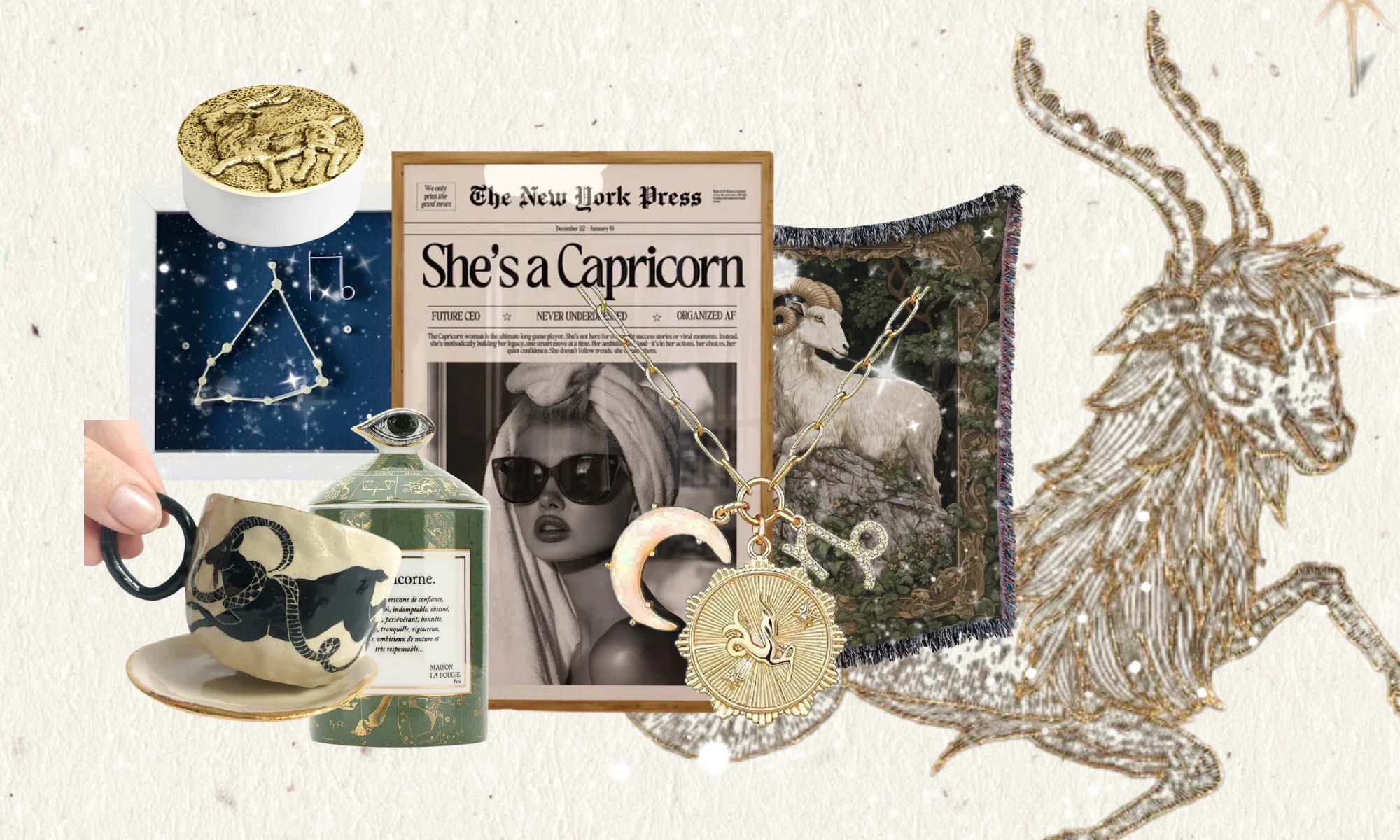I started using Tailwind approx 4 weeks ago as you can see from my stats BELOW. However, I was using Pinterest only for my private purposes and not in a serious manner.
As I changed my perspective to use Pinterest as a Marketing tool and in particular Tailwind as a strategy to increase my traffic to my Blog my stats exploded (see stats below of THIS November).
Additionally, I now spend only 30/min a week on Pinterest and post over 50 Pins a DAY!!!
Amazing right?
The following overview contains a hands-on guide on “How to use Tailwind as a Scheduler for Pinterest” including Image Guides as well as a Video Guide on how to use Tailwind Intervals! I hope you enjoy this post if you have Questions please don’t hesitate to as! This Post covers:
1. Basic Scheduling with Tailwind
2. How to Create Board Lists on Tailwind
3. How to use the INTERVAL TOOL on Tailwind
4. How to use Tailwind Tribe to Explode your Traffic
Ps. Did you already grab your Free Self-Hosting Guide? Having a Self-Hosted Blog is one of the key factors to successful Blogging. Download it for free below 😉
1. Basic Scheduling with Tailwind
With Tailwind you can post any pin from your Website, Blog or other Pinterest sites to a Schedule within Tailwind. This Scheduler already calculates optimal times to pin on Pinterest and pins them automatically for you! All you have to do is:
Steps:
- Download the Tailwind Button for Google Chrome or Safari
- Generate your Smart Schedule (-> Menu, Publish, Your Schedule, Generate New Smart Schedule, Define Posts/DAy )
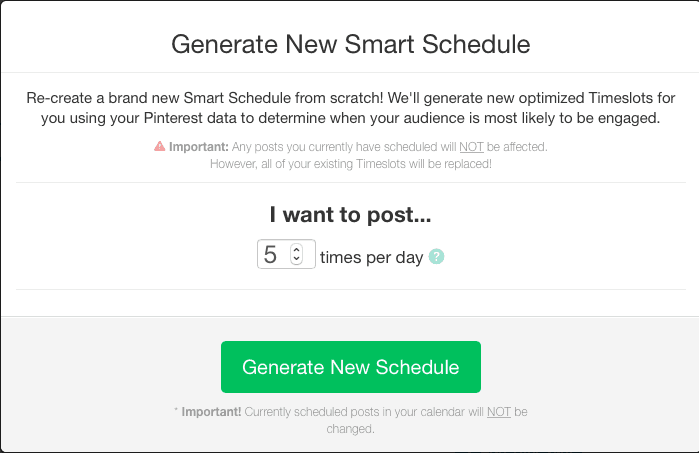
- Fill Scheduler with Pins from Blog or Pinterest
- Select Pins using Button on Pinterest your Blog or any other website (you can select multiple pins at the same time)
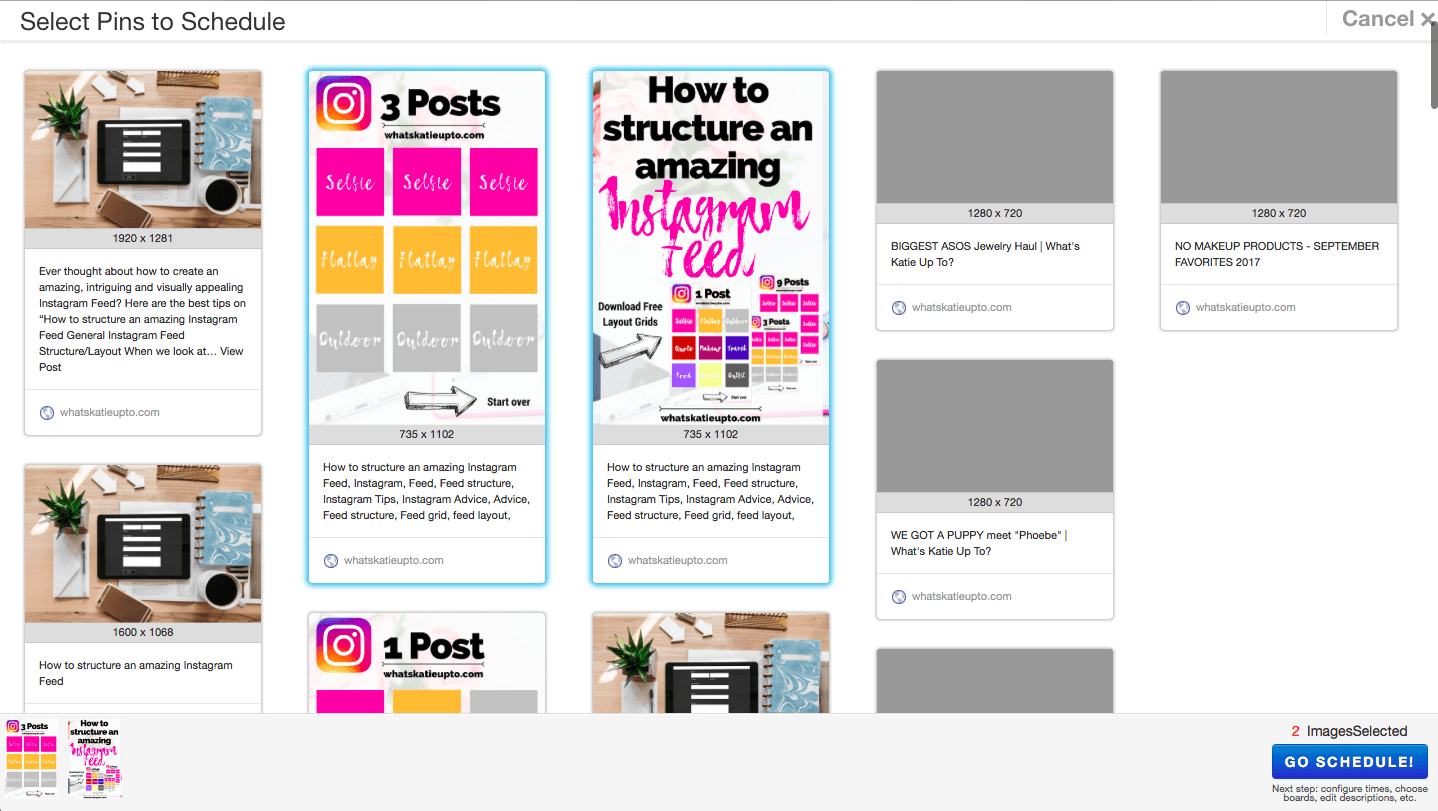
- Press > GO SCHEDULE
- Choose Board where you want to Pin it to
- Press Schedule
- Check within Menu that Schedule is filling up (Menu> Publish> Scheduled Pins)
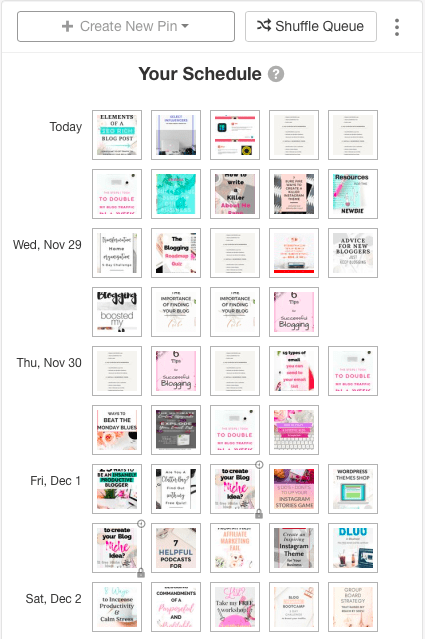
- Enjoy the automation!
2. How to Create Board Lists on Tailwind
If you have many different individual Boards or Group boards on Pinterest, you may want to create Lists of Boards within Tailwind. This allows you to cluster your boards and pin several pins to similar boards with just 1 click: Check this out:
Steps:
- On the left side of the menu go to Publish > Board Lists
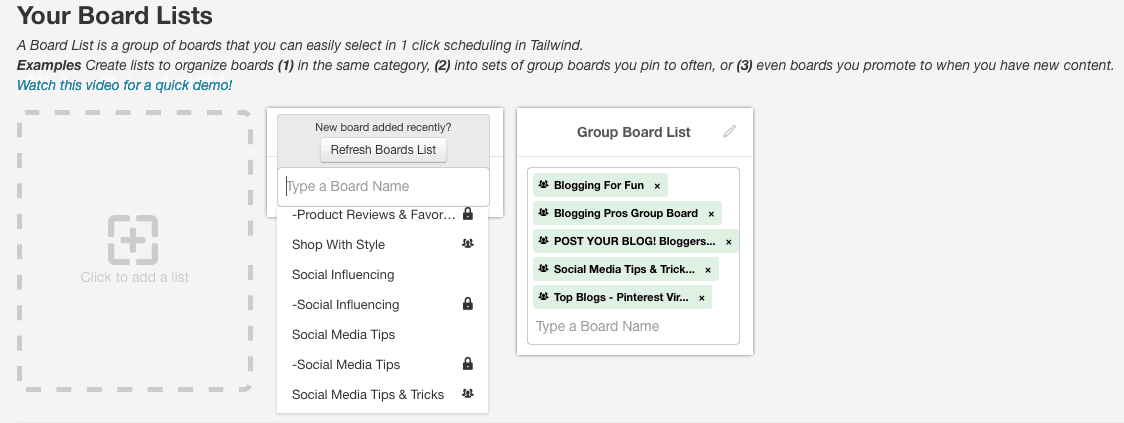
- Click + “Click to add a List”
- Add similar Boards to the List (as in the example above I am part of 5 Group Boards all covering Blogging which I combine in a Group Board List)
- Change List Name to suit your List
- Go to Pinterest, your Blog or to a Website and use the Tailwind Button to Pin a Pin. Instead of typing on a Board where you want to Pin it to, add the List. (Your new List is market with big orange START to its right with the number of the boards included in it). It will automatically schedule your selected Pin to all Boards from your list!!! Amazeballs!!!
3. How to use the INTERVAL TOOL on Tailwind
Now, this is an amazing hidden feature from Tailwind NOT A LOT OF PEOPLE KNOW ABOUT! Basically, it allows you to post a pin to several different Boards at an INTERVAL. Now, why would you want to do that? Imagine you have a new Blog post and a Pin you would like to share with your boards and group boards. I know the feeling! You just want to get it out there, preferably to all boards at the same time. But this can seem spammy and your readers may not like to see the same pin all over their feed. Now using the Interval tool within Tailwind you can pin this pin to several boards over an interval of time (1/2 Day, every Day, twice a Week). Here is how you set this up (or Watch the TUTORIAL VIDEO below):
Steps:
- Go to Pinterest or your Blog, Press Tailwind Pin Button, Choose a Pin
- Save this Pin for Later ->IMPORTANT! (press top left corner) otherwise, you will directly add it to your queue
- Switch to Tailwind
- In Menu go to > Publish > Drafts
- Choose Pin
- Choose Boards ->IMPORTANT! Setting an interval only works if you choose more than 1 Board. (It will not interval your pin to 1 board at an Interval! It will post the pin to several Boards at an interval: Monday this Board, Tuesday the second Board). You can choose as many Boards as you like. Or, as described above you can select a predetermined List!
- A button appears at bottom of Pin: Click “Use Interval” (This is a very small Button to click at the bottom of the post which is otherwise NOT THERE)
- Set Interval
- Open Time Slot
- Optimized
- Exact
- I run you through the different option in detail within the video above!
- Press Schedule
- Stop worrying 🙂
4. How to use Tailwind Tribes to Explode your Traffic
Tribes in Tailwind are amazing! Similar to Group Board on Pinterest there are Tribes you can join which cover a certain topic such as Baking, Blogging, Books etc. You can join a Tribe and pin to it and in return, you Pin other peoples Pins from the Tribe to your Boards. Other than with Group Boards, however, when you pin a pin to a Tribe it’s not yet published on Pinterest. Basically, it is an invitation for other Tribe Members to pin your pin if they like to their schedule.
There are certain rules you need to follow within each Tribe such as pin 1 share 1. Please check with each Tribe you join individually. I have seen amazing results from Tribes and it has really boosted my Pinterest traffic immensely. The Basic Tailwind option allows you to join 5 Tribes and a certain amount of pins. You can increase that if you upgrade. This is how I use Tribes:
Steps
- Go to Menue > Tribes
- Click Find a Tribe (You can either search for a Keyword or scroll through the popular categories)
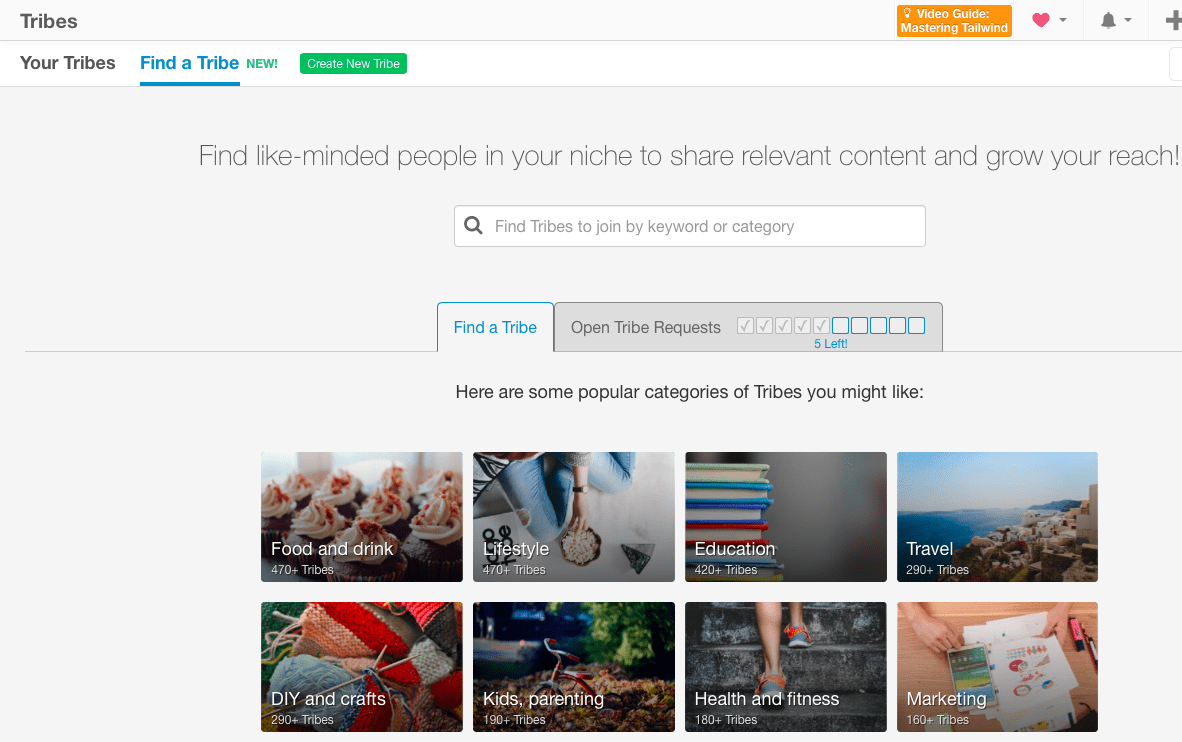
- Look for Tribes with High Engagement and a lot of People (Blue Bars indicate engagement, you want full engagement. See below the second Tribe. Furthermore, the green bar “Join Now” indicates you can join this Tribe without approval and start right away. The blue bar “Request to Join” means you need to be admitted to this Tribe by the Tribe owner first)
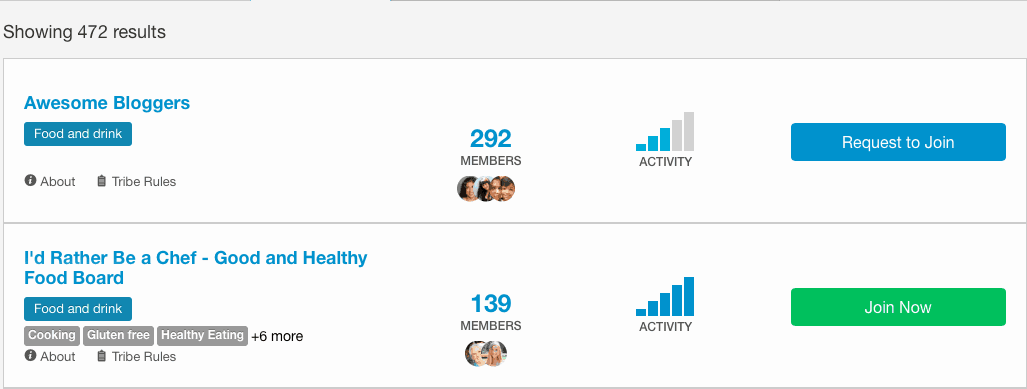
- Join or Request to Join
- Post with 1:1 ration or according to rules as described in the image below! Also, note that you can get some amazing statistics from these tribes. See how in “My Results” my Pins, potentially reach over 1m people through this Tribe on Pinterest. That’s incredible, isn’t it? 🙂
I hope this post was useful to you guys! Let me know if you have any comments or questions and I will get back to you ASAP! You may also like My Blog Recommendation Page List! This resource page is a list of recommended services, products, and companies that I use or recommend to build, maintain and grow my Blog. This way you can quickly find great products and services all in one place.
Talk to you soon
Xoxo Katie
?? Did you find this post useful, inspiring? Save THIS PIN to your Blogging board on Pinterest! ?