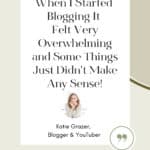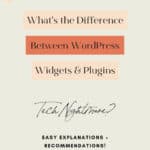I remember when I started out blogging. It felt very overwhelming and some things just did not make any sense such as the difference between a WordPress Widget and a Plugin. I am sure that after reading this post you will have zero trouble understanding the difference between them and for what they are used on your Blog. I will also provide you with a bunch of suggestions for you to install and use as well!
You are right this might not seem like the sexiest and fun post I have ever written 🙂 but you know what, I cannot tell you how many times in my 9-year blogging career I had to go back and pay for mistakes I made as a beginner.
This is why this post is so important!
We need to get our basics right before we can move on to more adventurous tasks!
Let’s jump right into this “Tech Talk” my Rockstar Blogger Friend 🙂 but first, let me just quickly remind you that you can only use Plugins on your Blog if you are self- hosting your Website. Hosting your Blog means that you own your Website and that you eventually will be able to change and monetize it. So if you are still struggling with that step head over to one of these Blog Posts on “How to Start your own Blog” or download the FREE HOSTING GUIDE below!
Now for real: What actually is the difference between a WordPress Widget and a Plugin?
WordPress Widgets:
A WordPress Widget is a small block that performs a specific function. Widgets in WordPress allow you to add content and features in the widgetized areas of your theme which is mostly the sidebar.
However, these widget-ready areas can be in the header, footer, sidebar, below content, and basically any other area within your theme.
The available widget areas that you have will vary from theme to theme. Widget examples are categories, tag cloud, navigation menu, calendar, search, recent posts etc.
WordPress Plugins:
So, friends the real magic for every beginner blogger starts by using plugins to improve your Blog!
A plugin is a piece of software that will enable more functions to your WordPress Blog. The difference between a WordPress Widget and a Plugin is here very simply put, that a Widget performs a function WordPress, or your Theme already knows while Plugins add new functions or code to your website!
This might already sound difficult but adding Plugins is really as simple as clicking the download button and then the install and activate button (so we are talking 3 clicks here 🙂 ). Then the additional function or feature is added to your Blog – cool right!
An Example of a Plugin would be Google Fonts. Google Fonts lets you add additional fonts that WordPress itself does not yet know.Or a second Example, maybe you also have an Instagram account and you want to add your Feed to your Blog. Instagram is a separate company so it makes sense that WordPress would not automatically know how to connect with your Feed. In this case, you would install the Plugin which adds this additional function to your Blog. You connect this plugin to your account and Boom you have your feed on your Blog.
IMPORTANT:
You cannot install Plugins and make money from your Blog with a WordPress.COM Blog – you need a WordPress.ORG Blog! I go into a lot of details in the related post below but if you have a Free Website and this also goes with other providers such as WIX.com and WordPress.COM, you don’t own your Blog so you are limited in what you can do and can’t do!
Related:
- How to start a Blog – Beginner’s Guide
- Self Hosting your Blog – Beginner’s Guide
- How to create a WordPress.org Blog with Bluehost
I hope you found this first section useful and it made it a little bit clearer of what is the difference between a WordPress Widget and a Plugin. Because in this next section I would like to provide you with a list of Widgets and Plugins I recommend you to use on your Blog. Here we go:
Widget Recommendations:
You can find your Widgets in your WordPress Dashboard under “Appearance > Widgets”. This will look different for each depending on the Theme you have installed on your Blog. If you are having trouble with this please head over to my in debt post on “How to set up a WordPress Themes” here!
List of Widgets I like to use on my Blog in various Widget areas are:
- Social Links
- You want to give your readers the chance to find your other Social Media Channels. On nearly every page, I am linking to my: YouTube Channel, Facebook Group, Instagram Feed, and Pinterest Account.
- Depending on your Theme you will have to use the already prepared Social Media Icons and in more premium Themes you will be able to upload your own icon designs. I upload my own icon design for every Blog I own as I think it gives a professional look and it suits my Blog branding and colors!
- Images:
- I love to include small Thumbnail like images in my Sidebar instead of just text links to my Blog posts. First of all, it’s easier and bigger for people to read and find more posts they are interested in and it also helps the branding of my Blog.
- Search Function:
- It’s great to give your reader the opportunity to search your Blog for specific topics. This just makes it really easy for the visitor to find posts you have written and is interested really fast. You could also include a search bar in the Menu Bar of your Blog
- Custom HTML Code:
- Custom HTML code is a Widget section where you can include HTML code you receive from a third party or a programmer. This HTML Code can turn out to be anything from an AD, an Image or an Email Opt-in Form.
- Footer Menu:
- I usually include an additional menu in my Footer. There I include some categories I use in my main menu on top of my Blog but also important information about my business and other legal sites.
📌 Found this post useful and inspiring? Want to read it later? Save THIS PIN to your Blogging Board on Pinterest!
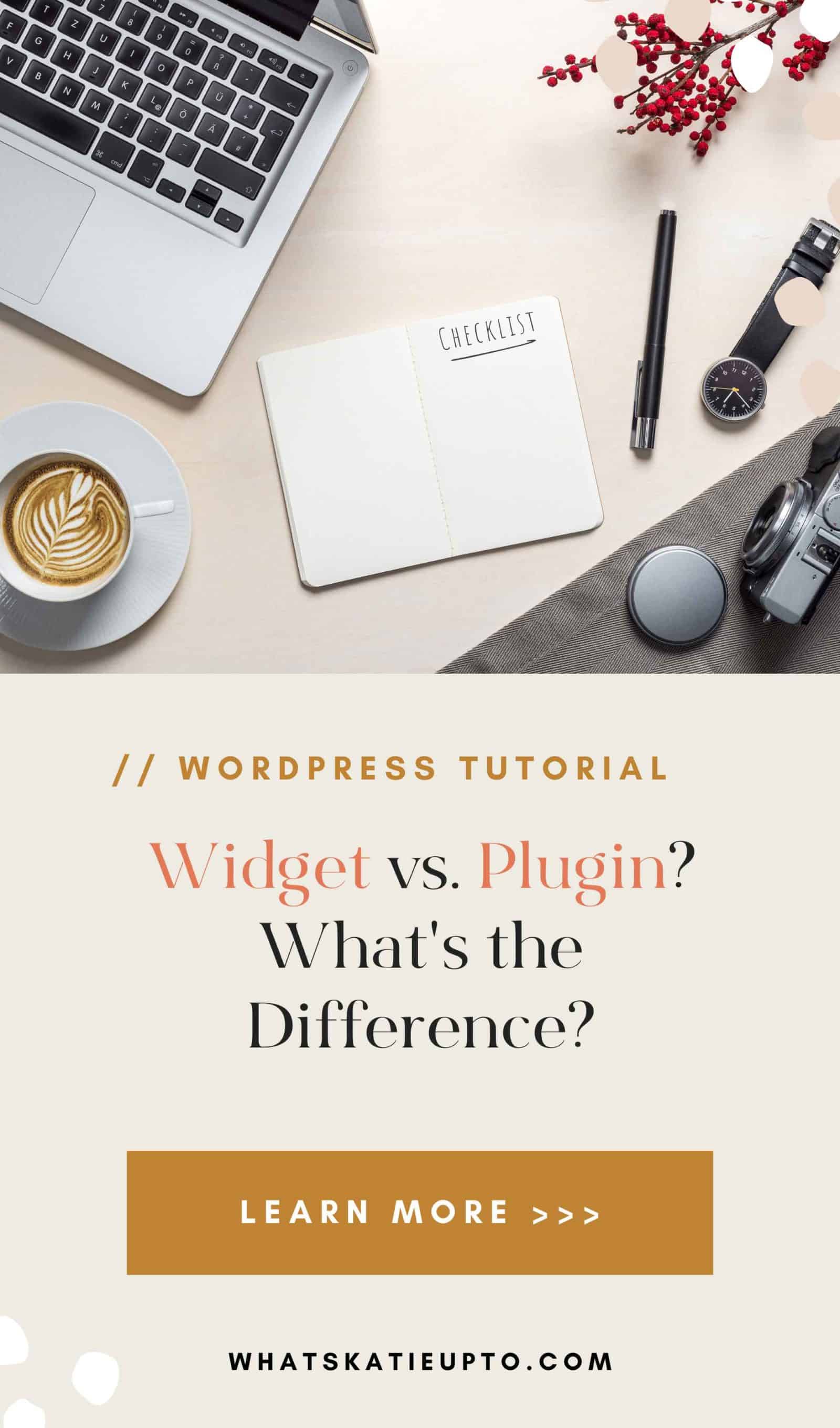
Plugins Recommendations
You can add new Plugins by going to your WordPress Dashboard and click Plugins in the Sidebar. If you are searching for a specific name please enter the name in the search function. Once you know which Plugin you want press Install > Activate!
List of Plugins ideas I like to use on my Websites:
-
Ad Inserter:
Personally, I use this Plugin to include a dedicated Autor Bio Section below each Blog post or to include an Affiliate Disclaimer at the top of each Blog post. This way I do not have to include those sections manually each time I write a post but.
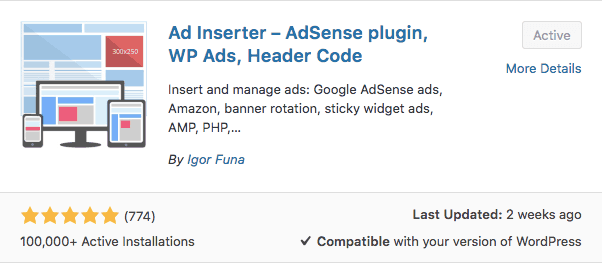
-
Akismet Anti-Spam:
Use it to protect my Blog from spam. It keeps my site protected even while I sleep or when I am inactive on the website!
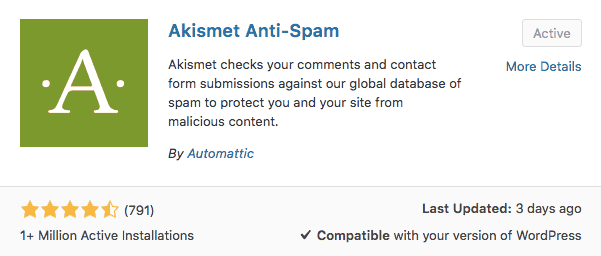
-
Check and Enable GZIP compression:
This handy tool checks if you have GZIP compression enabled, and makes it possible to turn on GZIP compression.
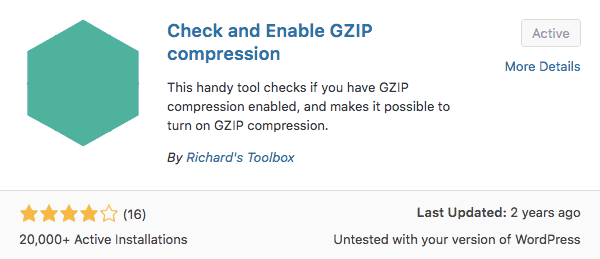
-
Coming Soon Page + Maintenance Mode by SeedProd:
When you update or work on the design of your Blog you want to set your Blog into Maintenance Mode with a message such as “Blog under construction. We will go live again tomorrow noon”. Super easy plugin!
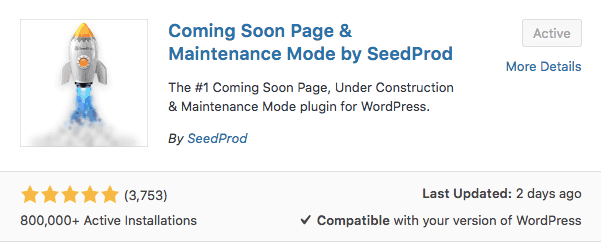
-
Disqus for WordPress:
My favorite Comment Plugin 🙂
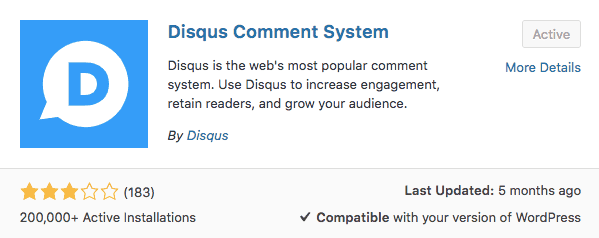
-
Easy Google Fonts:
I absolutely love easy Google Fonts, it allows you to add additional fonts which aren’t available on WordPress to add to your Theme.
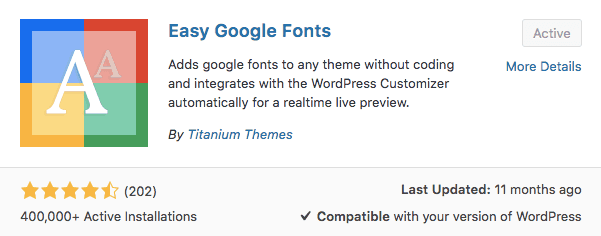
-
Essential Grid:
One of the only premium Plugins I use. If you are wondering how I created my Free Resource Library (check it out Here) or other grid elements on my Blog have a look at Essential Grid. Definitely a secret Blogger Tool!
-
GDPR Cookie Consent:
You are using Google Analytics, Facebook or Pinterest Pixels on your Blog, you will need a Cookie Consent bar on your Blog. This Consent Checkbox informs people about the use of Cookies and other Data Privacy settings on your Website.
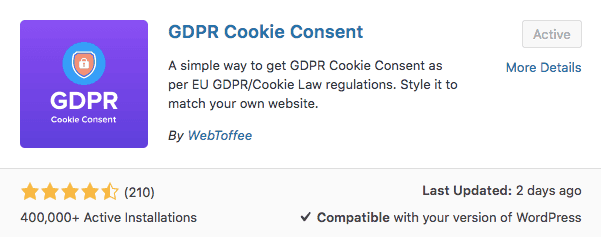
-
Insert Header and Footer:
Allows you to insert code or text in the header or footer of your WordPress blog. This is one of the most important Plugins you want for your Blog. If you are not a professional website developer you never want to mess with the code of your website. This Plugin allows you to safely add pieces of code to your header and footer text.

-
Instagram Feed:
Display beautifully clean, customizable, and responsive Instagram feeds.
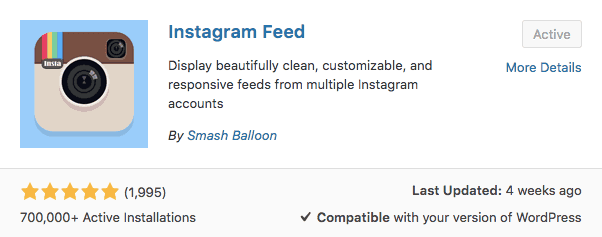
-
Pretty Links:
Once you get into making money with affiliate marketing (read my full guide on “How to Make Money as a Blogger with Affiliate Marketing) you will fall in love with this Plugin. Shrink, track and share any URL on the Internet from your WordPress website!
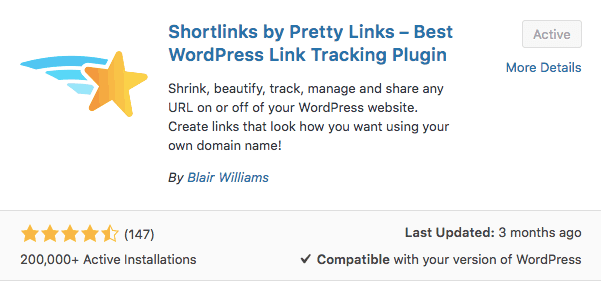
-
Redirection:
Manage all your 301 redirects and monitor 404 errors and redirect them to other working pages and posts on your Blog!
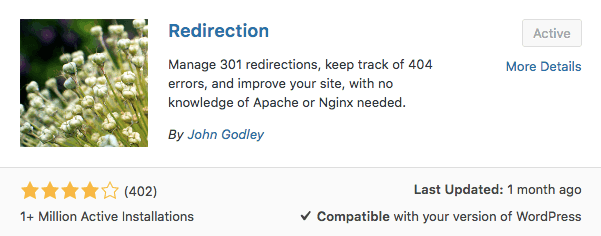
-
Smush:
Reduce image file sizes, improve performance and boost your SEO using the free Smush Tool.
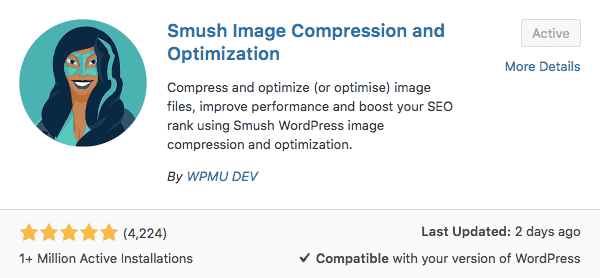
-
Social Warfare:
A plugin to maximize social shares and drive more traffic using the fastest and most intelligent share buttons on the market, calls to action via in-post click-to-tweets, popular posts widgets based on share popularity, link-shortening, Google Analytics and much, much more!
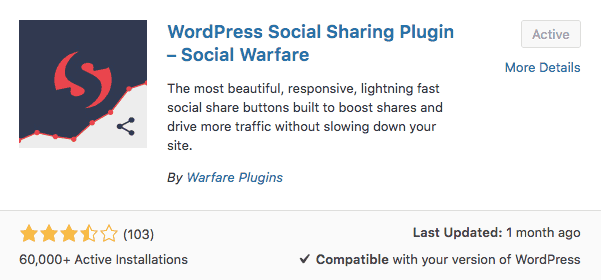
-
W3 Total Cache:
The highest rated and most complete WordPress performance plugin. Dramatically improve the speed and user experience of your site. Add browser, page, object and database caching as well as minify and content delivery network (CDN) to WordPress.
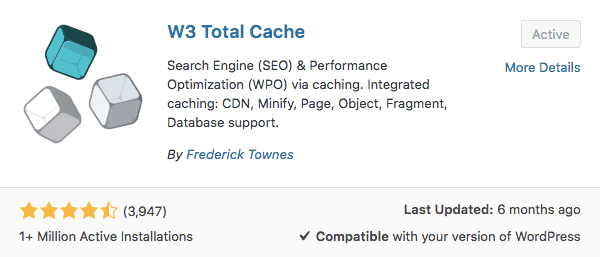
-
Yoast SEO:
The first true all-in-one SEO solution for WordPress, including on-page content analysis, XML sitemaps and much more. PS. If you only install one single Plugin out of this list -> THIS IS THE ONE!!!!!!
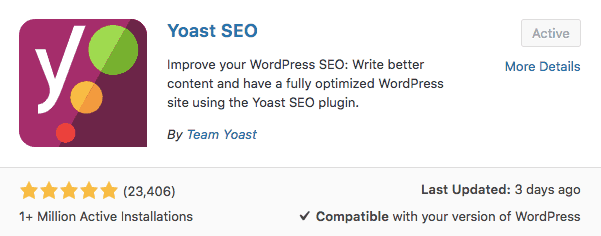
Let me know if you have found this post on the difference between a WordPress Widget and a Plugin, helpful. Otherwise, let me know if something or a piece of the puzzle is still missing. I love reading and responding to your question so please COMMENT down below.
Here are other related Articles you might find interesting:
- How to start a Blog – Beginner’s Guide
- Self Hosting your Blog – Beginner’s Guide
- How to create a WordPress.org Blog with Bluehost
Talk to you soon + lots of Love
Katie
Ps. Did you already grab your Free Self-Hosting Guide? Having a Self-Hosted Blog is one of the key factors to successful Blogging. Download it for free below 😉
Disclosure: *If you purchase a product or service with the links that I provide I may receive a small commission. There is no additional charge to you! *