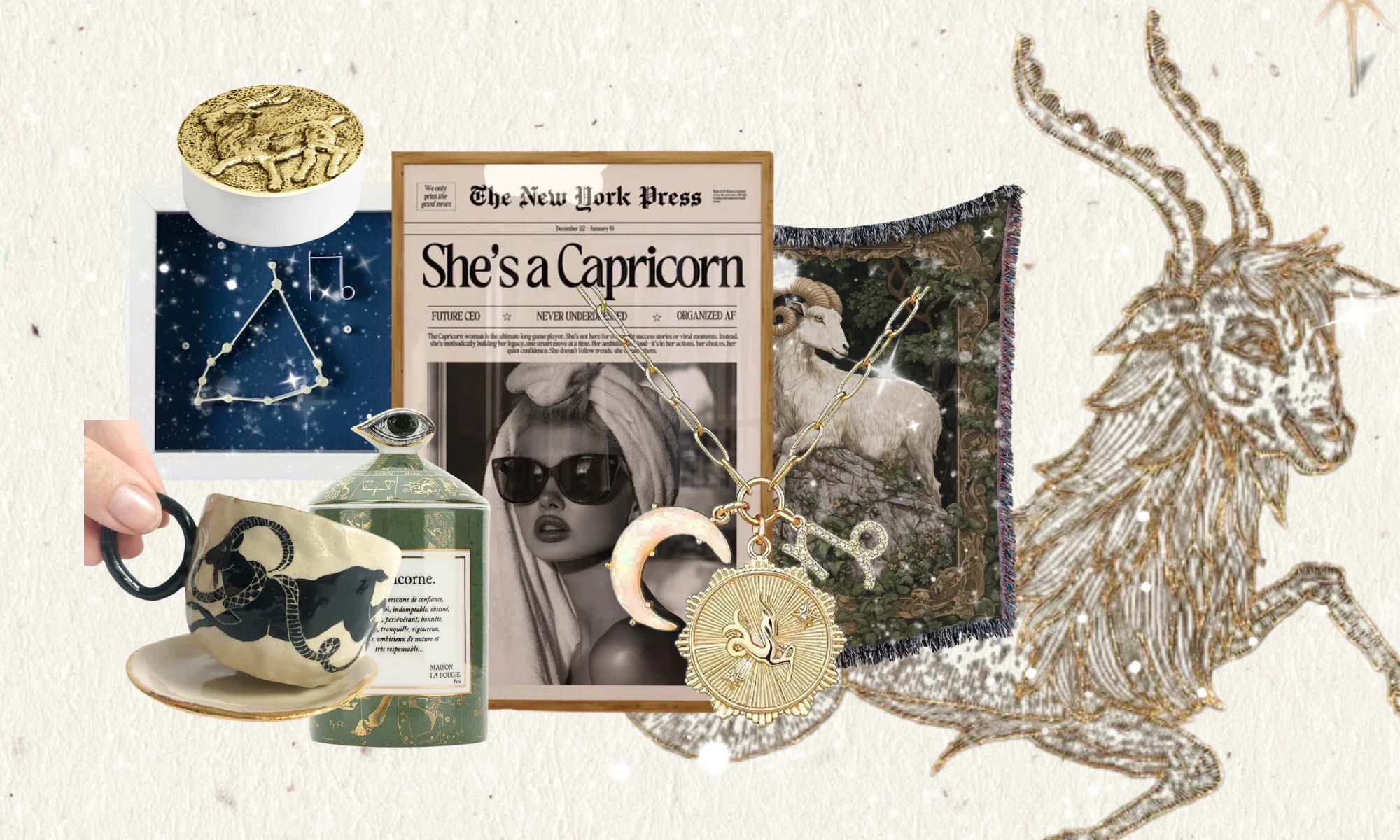I’d like to give you a short overview of Menus, Categories, and Pages in WordPress, what they are and how you can set them up.
This distinction is very important and can be a bit confusing when you are just starting out as a Blogger. Here is what WordPress provides you to essentially display or “publish” your articles onto your Blog.
?Ps. Check out the Tutorial Video at the end of the post on how to set up Menus, Categories, and Pages in WordPress
Menu
First of all, there is a menu on the top of your Blog. The menu contains categories you define, so if you have a Food Blog this might be Breakfast Recipes, Lunch Recipes and Dinner Recipes. It also includes your About Page or Contact Page.
Categories
Second, the categories in your menu are then filled with your individual blog posts. If we look at the “Food Blog” example again, you might have written a post on Blueberry Pancakes. So, you would then include this post into your Breakfast Recipe category.
Pages
Third and final, there are pages. Pages are similar to a blog post but yet different. The most prominent examples of pages are About Pages (providing basic information about your personal life) & Contact Pages which usually are single static pages and not posts. Pages are timeless, they do not have a comment function and cannot be categorized –that obviously wouldn’t make sense if you think of About and Contact Pages, right? So, they will be displayed as single categories within your menu and have no drop-down function.
Let’s set up your first Menu, Categories, Pages and your first blog post together!
Once you have just set up your new blog (I love WordPress with Siteground hosting – check out an easy guide and a 7min Video Tutorial here) and now you want to get right into blogging.
Menu + Categories Setup:
> Go to Posts > Categories and type in your Category Name.
Repeat this process until you have set up your preferred categories.
> Head over to Appearance > Menus, click on Add Menu and give it your preferred Title.
Now, you can see here at the drop-down Menu “Categories”.
> Select View all and tick the boxes of the categories you would like to include in your menu. And don’t forget to save people!
Pages Setup
Let’s now set up your “About Page” together.
> Head over to the left sidebar and select Pages > Add New. Type in About Page and publish.
> Head over to Appearance > Menus again and in the drop-down menu choose “Pages”.
> Select “View All” and tick the boxes of the Page you would like to include in your menu.
> Again save your settings so they don’t get lost in case your computer crashes!
Posts
Now let’s write our first blog post!
This is exciting stuff!
> go to the + sign at the top bar of your Screen and choose Post, or you can go to the right bar and select Post > Add New.
> Now choose your Blog Post Name, type in your text and then, which is really important, select to which category you want this post to belong to. So again, we are talking about Blueberry Pancakes so let’s add this to the breakfast recipes and see the magic happen.
Let’s look at what we have achieved here. If we view our page now, we can see that we just created our first menu together! Whoop Whoop!!!
You can see the three categories we defined as well as our About Page! If we click on the Breakfast Menu, our new Pancake Recipe Post should appear! Yey!!!!!
I know navigating WordPress does need some getting used to, but I promise it will get easier as soon as you have set it up the first time and published a few posts! Now it’s your turn, take your first step in building your successful blog today!
Here is an easy follow along with video tutorial on how to set up “Menus, Categories, and Pages in WordPress” as discussed. Please let me know if this is confusing or if you have any questions or feedback just COMMENT BELOW!
xoxo Katie