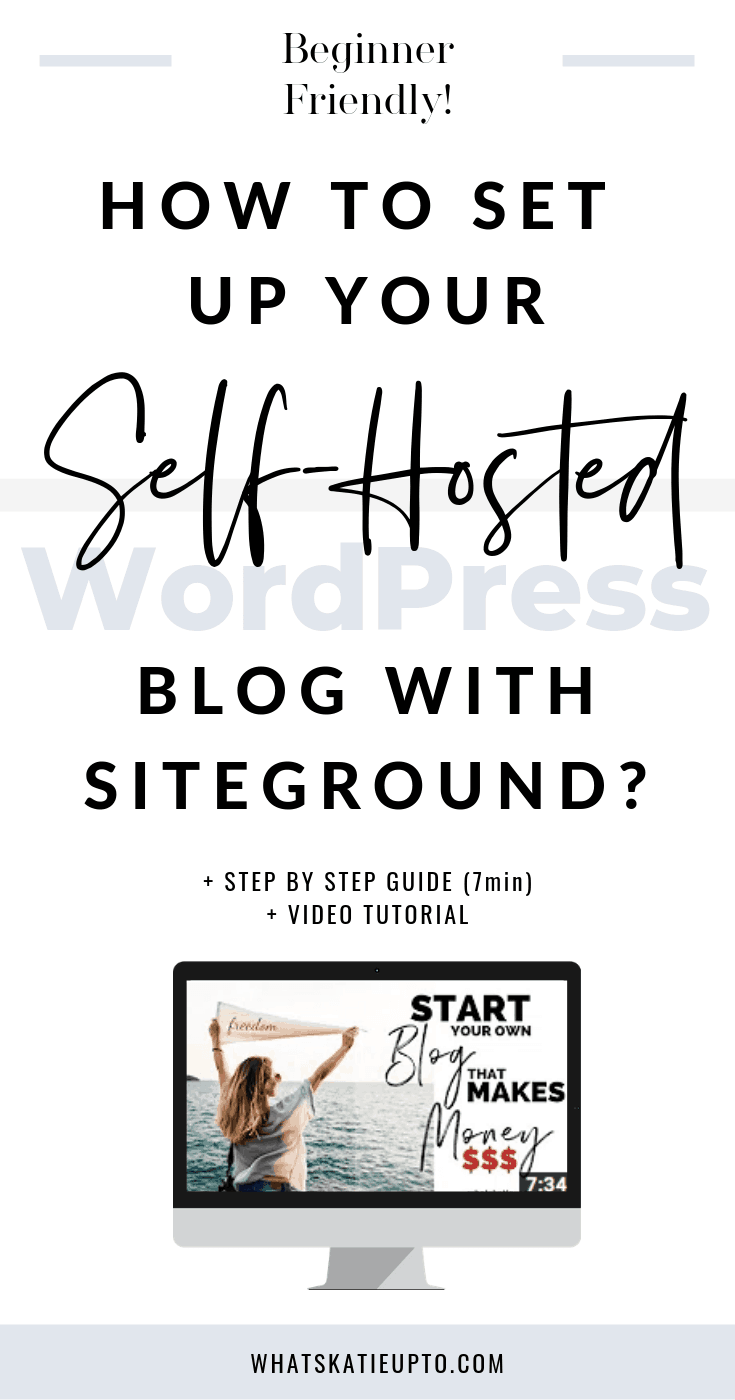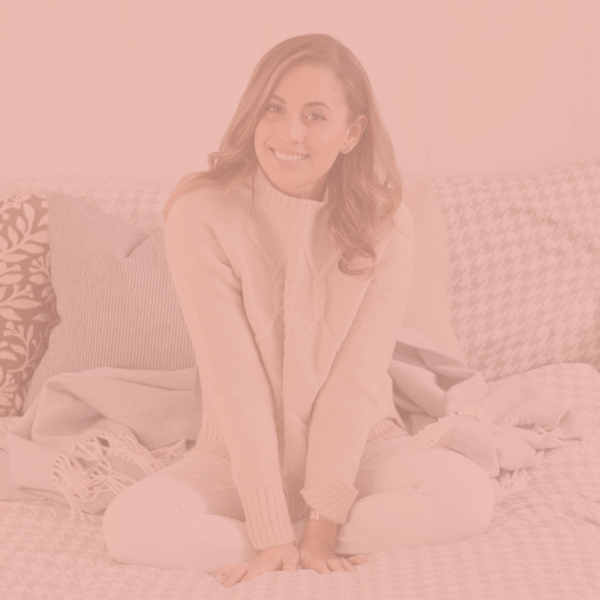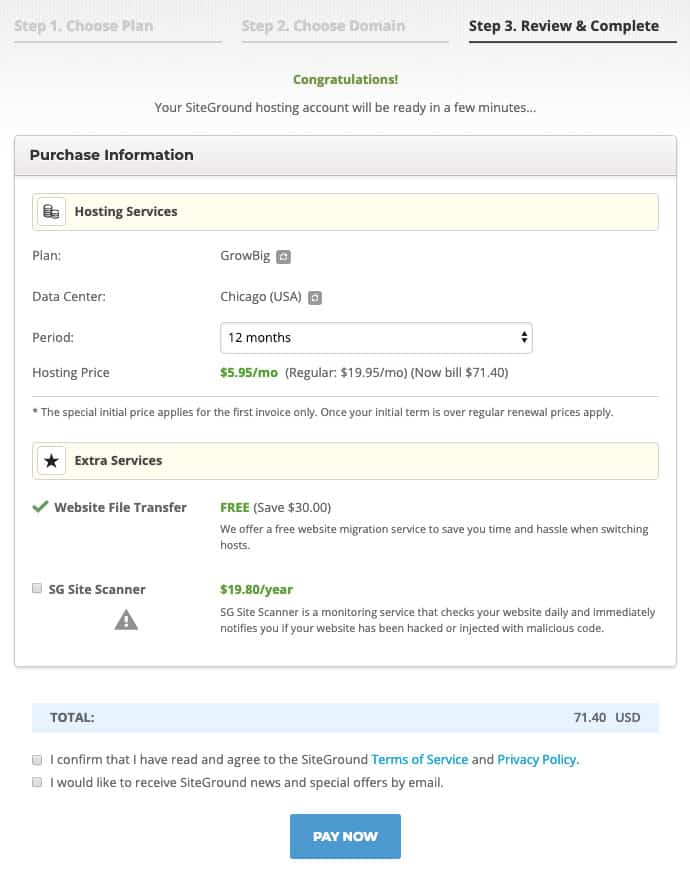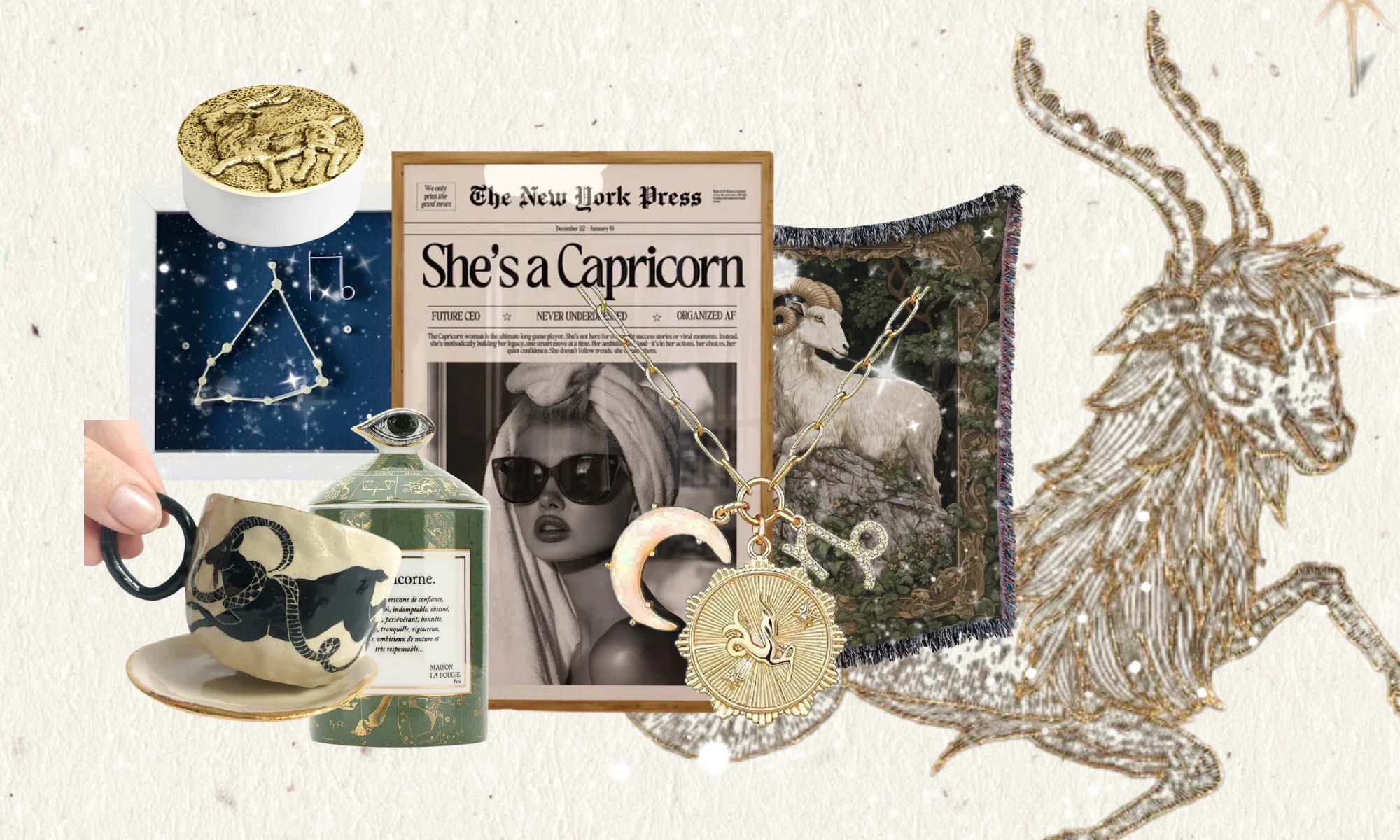Today, I am going into an easy tutorial on how to create a WordPress Blog which is self-hosted on Siteground. Not having a self-hosted website was my single biggest mistake I made as a beginner Blogger and in this tutorial, I am going over step by step how to set this up in no time.
I know this tech stuff can seem a bit overwhelming at the beginning, but really just follow this tutorial step by step and set up your self-hosted WordPress Blog with Sitegroundyou today. If you are struggling at any point WRITE ME AN EMAIL at blogsetup@katiegrazer.com and I will assist you and we can set your new Blog up together!
Ps. you want to Start and Grow a Blog that Makes Money FAST! You’re in luck. My signature blogging course, THE BLOG STUDIO, IS OPEN for enrollment for just a few days! Don’t miss it. You don’t have to do this alone. Let me help you get to your creative online business faster. Check it out now!
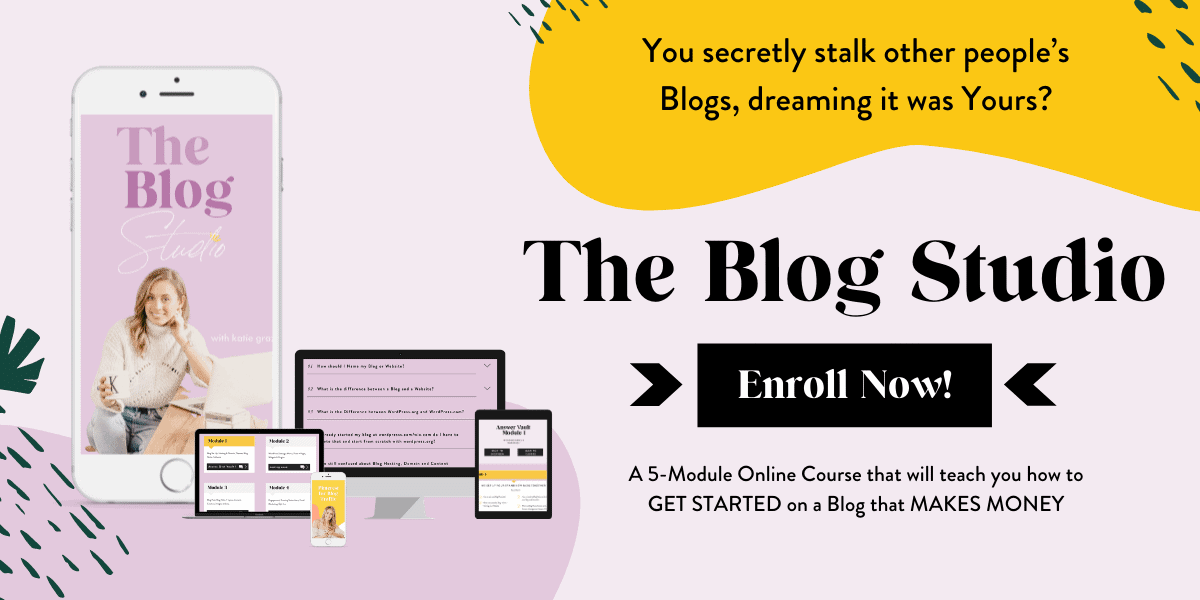
Part 1: Your WordPress Blog
Ok, I get a lot of confused faces on this one because as a beginner the different parts of your blog can feel a bit all over the place. Basically, you need two things to create a blog:
- “A content management system” = Such as my favorite one WordPress. this is where you will create all your content and spend most of your time.
- Hosting = this is a company (Siteground) that provides the space on its servers to store your blog. You set this up once and then you only communicate with them very little.
One side note here, if you have already created a wordpress.org blog and you want to move your blog to a different host such as Siteground head to this tutorial part B (Transfer your existing Blog to Siteground)
One second side note ;), WordPress.COM blogs and WordPress.ORG are two different things!!!!!!
If you at one point would like to monetize your blog and design with full creative freedom you have to have wordpress.org blog. Start setting up your self-hosted WordPress Blog with Siteground here. If you are still confused about the difference between them and want a deep dive into this check out this post “WordPress.org vs WordPress.com“.
Part 2: Self Hosting your Blog on Siteground
So, your host is where your WordPress Blog is stored. There are many different hosts but usually prices for hosting start at about $3-5 a month.
My favorite one is Siteground.
Siteground is very affordable, has an amazing support team if you have questions, it makes your site load fast which is so important and they are super beginner friendly.
Once you have set up your hosting with Siteground you can just let them know via a chat function, that you would like them to set up your new WordPress Blog for you and they literally do the job.
So, are you ready to create your new money making blog? Let’s do this:
Part 3: Step by Step Tutorial (7min)
Step 1: Head HERE to set up your self-hosted WordPress Blog with Siteground
Select your Plan for as little as $3.95 / month.
Press “Get Plan”.
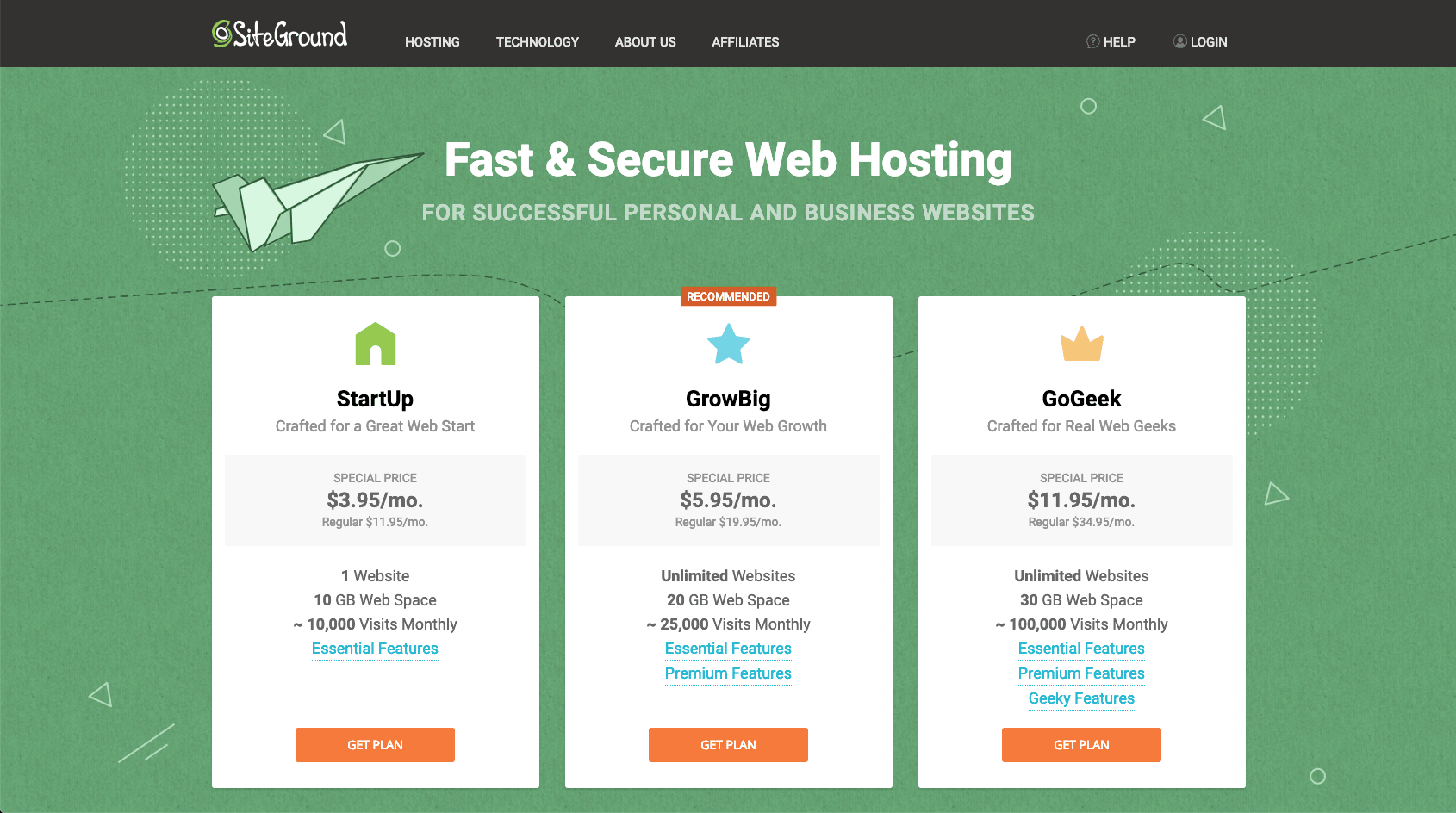
Step 2: Choose a Domain
Now, you have to choose your Domain Name this is the URL and the name of your new Blog.
Option 1: You already have purchased a Domain somewhere else than press “I already have a Domain” or,
Option 2: You want to “Register a Domain”
So if you don’t have a Domain Name for your Blog yet you can type in your preferred URL in the box below and check if it’s available. If it is, it will appear in green if not, someone else is already using this so type in an alternative name.
Ps. Your Domain name is not included in your original hosting plan. This is totally normal as hosting and domain are two separate things. You can get a new domain name right in this process with Siteground and it’s very affordable so don’t worry.
Like I said if you already have a website and you chose the GrowBig or GoGeek plan a free transfer is actually included in those plans! (Check out part B of this tutorial for help).
Press Proceed!
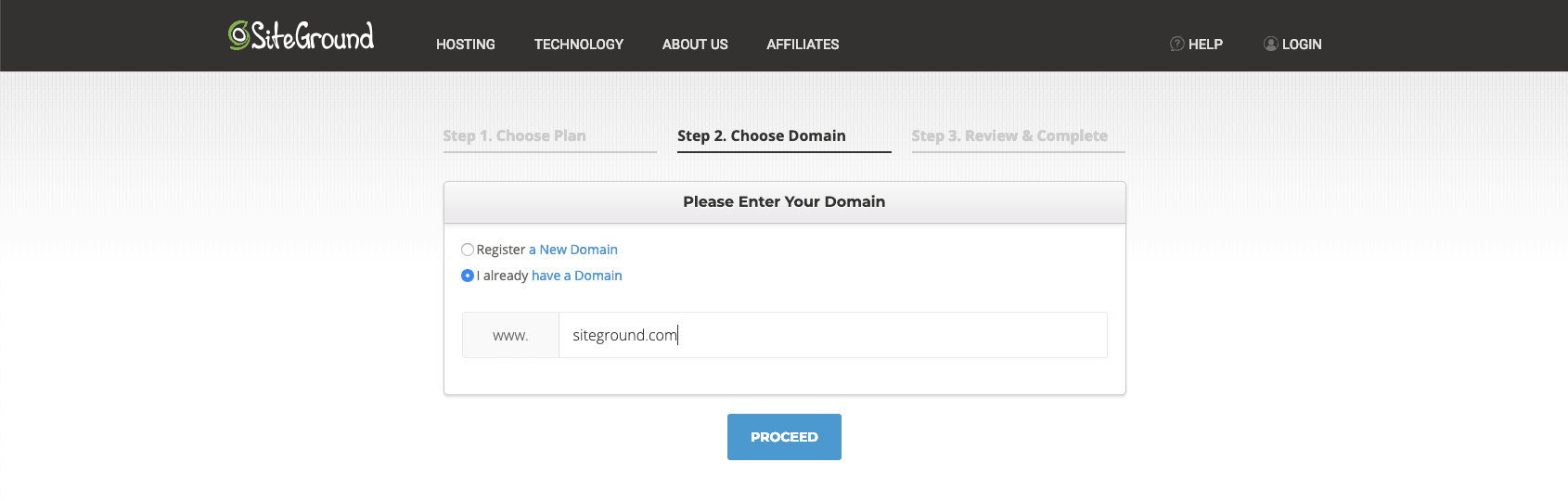
Step 3: Review + Complete
Fill out your information.
(ATTENTION INSIDER TIP!) You can now choose for how long you would like to buy your hosting e.g. 12 months! Unlike many other hosting providers Sitegrounds advertised discount applies to any of the initial periods chosen during the sign-up process. This means you can also get the low price for the one year period which you can’t for many other hosts!
Press “Pay Now”
Boom!
Step 4: Setup WordPress
- Login to your new Siteground account.
- Head to the “Support Tab”
- Scroll all the way down to “REQUEST ASSISTANCE FROM OUR TEAM”. Our support team is available to you 24/7 via phone, chat or ticket.
- Proceed to contact us here.
- Press “here”
- In the Drop Down Menu select “WordPress” assistance
- Entre “I need help with my new WordPress Blog setup” and press continue
- Press “Post to Chat”
- You will be redirected to a real person chatting with you. Let them know that you need help with setting up your WordPress Blog. They will help you set it up, provide you with your new Blog and log in.
- BOOM you are all done!
Seriously, Girl, I know you can follow this tutorial and set up your new Blog!
I totally understand it can seem like a lot of steps but you will see you will be done in no time. If you are struggling at any point WRITE ME AN EMAIL at blogsetup@katiegrazer.com and I will assist you and we can set your new Blog up together! Also, check out the video below and follow along with how I set up a new Blog in just 7min.
Leave a URL to your new Blog in the comments so we can check out your amazing space on the internet!
Love you loads and you have got this!
Xoxo Katie
PS. Did you already grab your Free Self-Hosting Guide with even more details? Having a Self-Hosted Blog is one of the key factors to successful Blogging. Download it for free below 😉
?? Is this post useful and inspiring? Save THIS PIN to your Blogging Board on Pinterest! Thank you ?