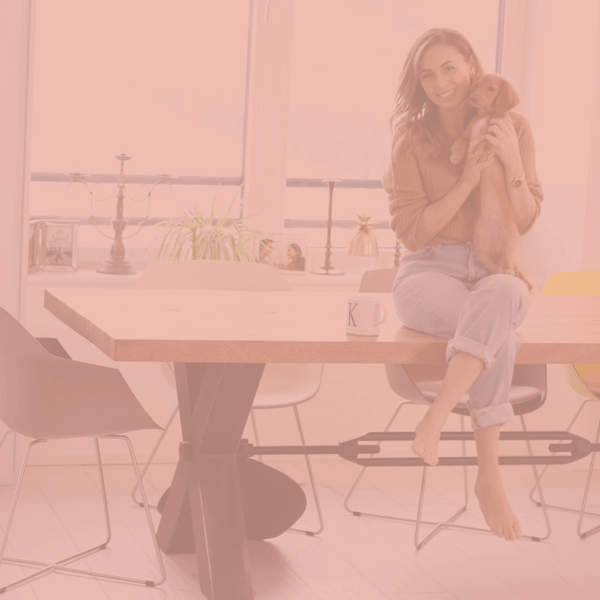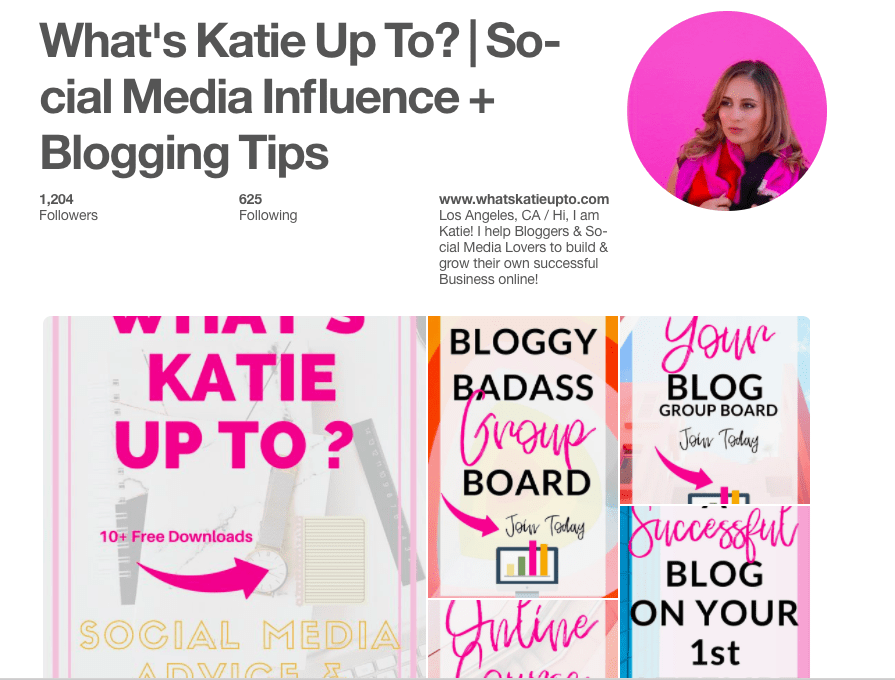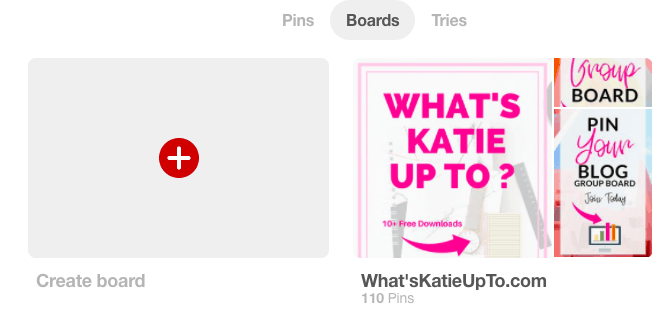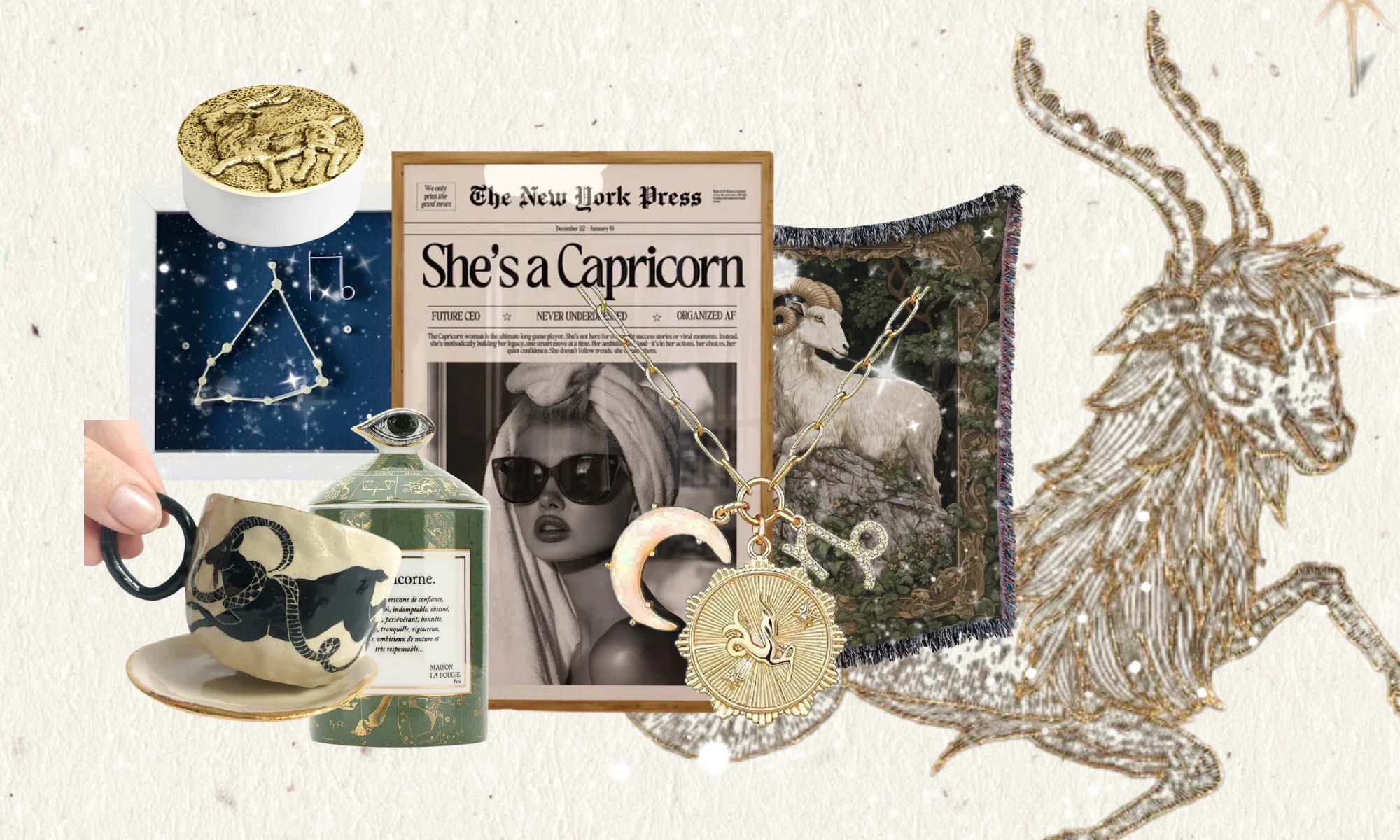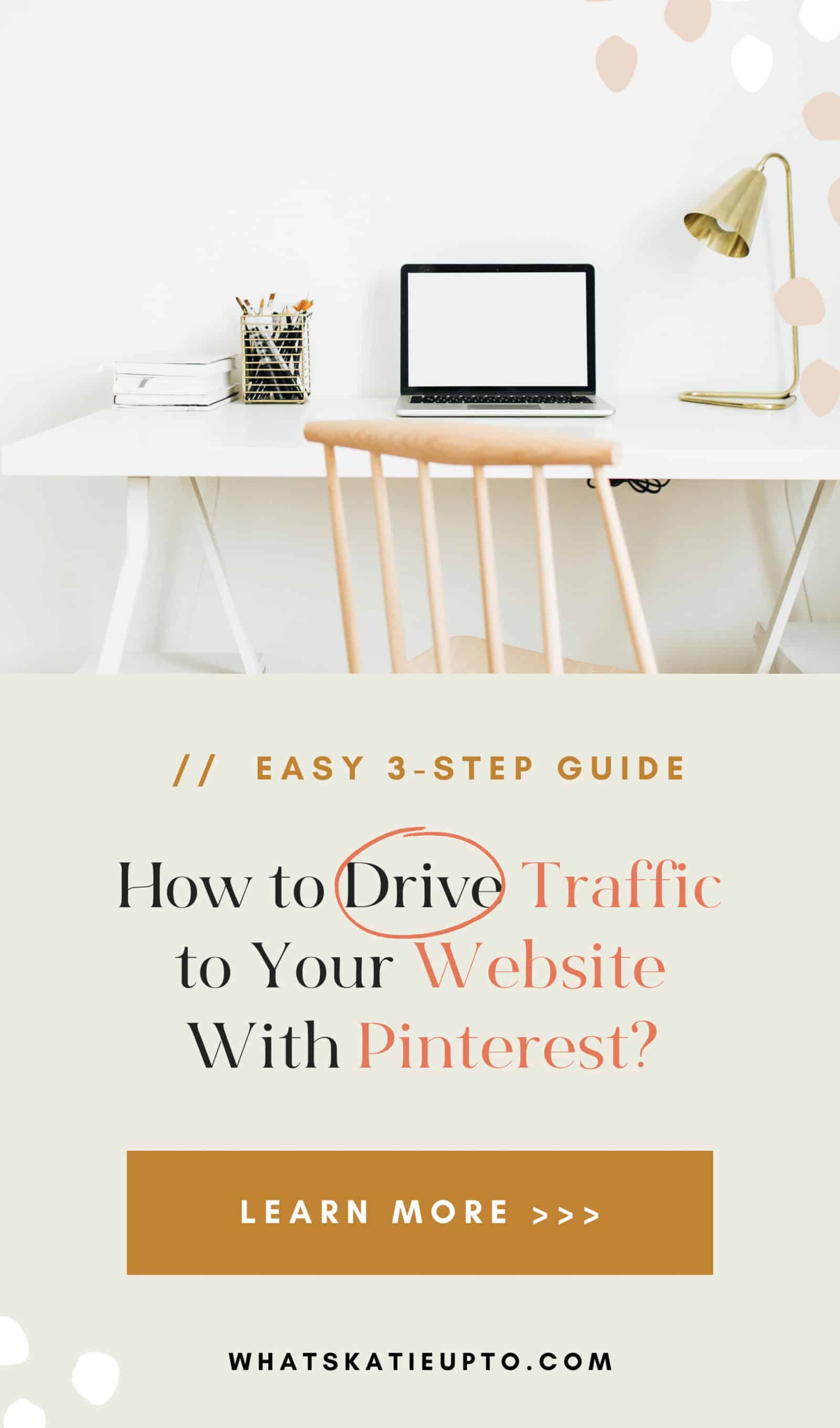
Pinterest can be a powerful tool to increase traffic to your Blog, my Bloggy Friends. It attracts people who are genuinely interested in what you have to say and the products you are selling! This A-Z Pinterest Guide helps Beginner Bloggers to understand how the whole pinning process works BUT goes way beyond that showing you exactly how to optimize your Pins and Profile for all of those Pinterest Badasses out there 🙂
Also, don’t miss to download your FREE PIN PDF GUIDE on “10 Easy Ways to Improve your Pin Designs” here:
1. Pinterest, not a regular Social Media!
So, my Bloggy Friends, a misconception I had myself for a super long time, was that Pinterest is a Social Media Platform like Facebook or Instagram! You would connect to people and talk to them and grow your amazing community of like-minded people!
But Friends, if you think about it, Pinterest is different. Yes, you grow a community, and if you like, you can follow people. But you are not commenting or interacting on Pinterest. I go on Pinterest to find stuff – maybe inspiration for my upcoming birthday party, great recipes for lasagna, or ideas for a bridesmaid’s dress or whatever! Here is how my Personal Pinterest account looks like:
Pinterest is a Search Engine like Google or Yahoo!
We go on Pinterest to find a specific solution for a Problem – and friends, this is so powerful, and I am going to tell you why right now!!! People are on Pinterest to find something, and if they find a pin that they like or that is the solution for their problem, THEY ARE GONNA CLICK ON IT AND COME TO YOUR WEBSITE! This is not magic, but has a magical effect on your Traffic!
The coolest thing is, unlike SEO (Search Engine Optimization) for organic traffic, your pins on Pinterest can go viral and bring you a ton of traffic even if you have precisely 0 Followers on your Blog!!! This is HUGE! In the next Sections, I am going to show exactly how to Use & Optimize Pinterest best for your Blog! Let’s Go:
2. How does the Pinning Process Work?
Let’s jump right into the Basics of how the pinning process works. The idea is that you can pin images from any website to boards you created on your Profile. These Boards are free for other people to see, and if they like your pins, they can re-pin them to one of their boards! Your pin will be shown to all of your subscribers and to people who search for the topic. Also, if someone re-pins your pin, it will be shown to this person’s followers. So pretty cool.
If you search for a topic, a lot of pins are shown, which are all related to this topic. This is a called a Feed or, in Pinterest Terms, a “smart” Feed. “Smart” because it does not show you the pins which were added last, but the most relevant ones based on several factors such as “how many times it was pinned,” or the “quality” of the pinner.
So, you have for example a new Blogpost & you have created a Pin Image that you have included in your Post:
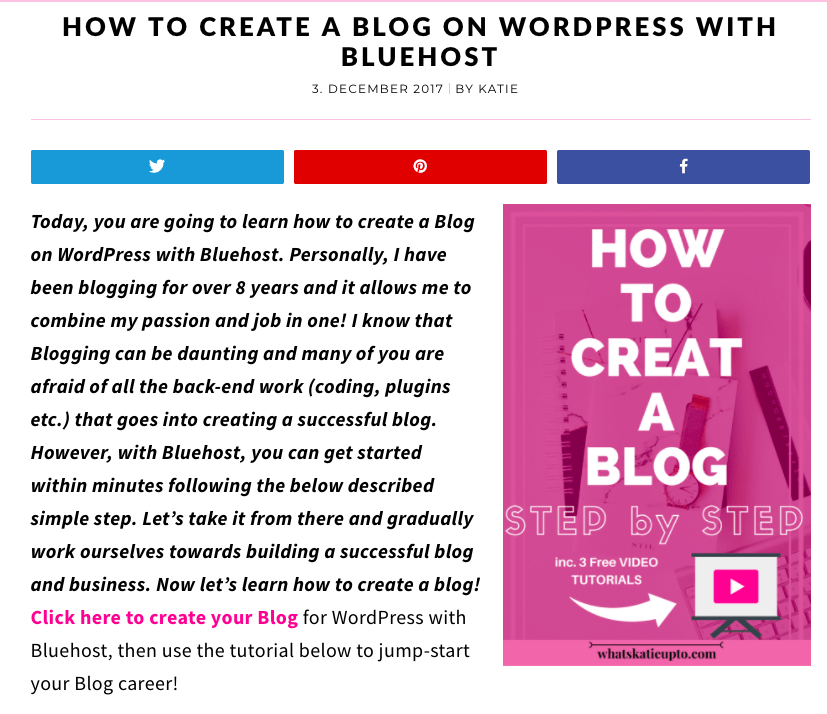
Here are the steps you can take to pin this to Pinterest:
- Set Up Your Pinterest Profile
- Click the three DOTs in the right corner and fill out your Profile Information
- Create 10 Boards which are relevant to your Blog (+ Button on your Profile)
- Download the Pinterest Pinning Button (Google Chrome HERE)
- Switch to your Blog Post
- Add an image you want to pin to Pinterest and update your Post
- Press the Crome Pinterest extension Button
- Select the image you want to pin from your Blog Post
- Search for the Board you have created which you want to pin this pin to
- Change the text below the image to your liking
- Add 5 Keywords (e.g., Blogging, How to Create a Blog … )
- Add 5 Hashtags (e.g. #blogging #bloggingtips …)
- Press Save
Woop Woop, you have pinned your First Pin!!!!!!!! Congratulations!
This Pin is now LINKED to your Blog Post! If someone searches for the topic you were writing about, finds your pin and clicks on it, he or she is redirected to your Blogpost! Boom that is what I call pure TRAFFIC MAGIC!!!!
3. Ultimate List of Pinterest Strategies!
Now that we have figured out how the basics of Pinterest work, there are thousands of strategies on how you can optimize your Pinterest Profile to maximize the TRAFFIC TO YOUR BLOG. HERE IS WHAT YOU NEED TO DO:
1. Switch to a Business Account
The first thing you want to do is turn your account into a Business Account! Guys, it’s FREE, so don’t worry. Now switching to a business account will let you do several things, which will increase the reach of your pins and let you analyze your progress more efficiently. So here is how this works:
a. Press the three Dots
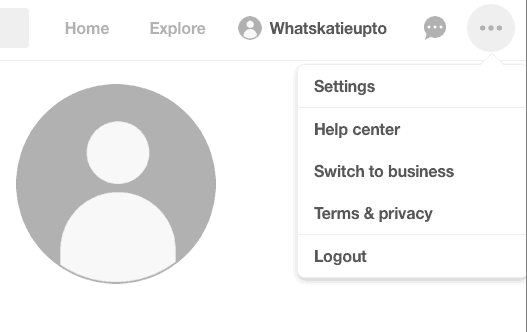
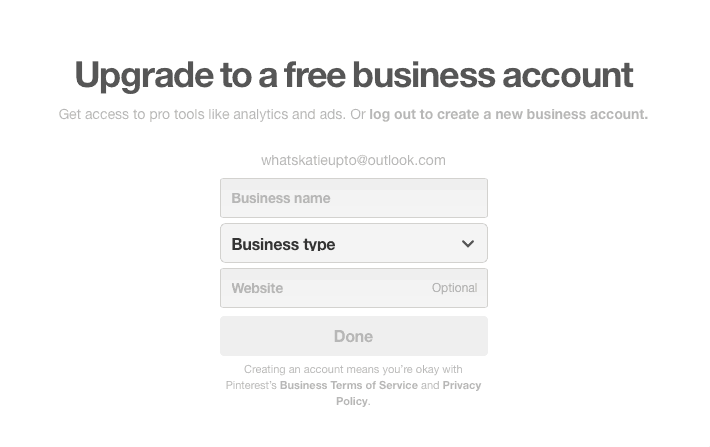
b. Create your Business Account
The Pinterest Business Account will open up the following two AMAZING features:
a. Analytics
I love Pinterest Analytics because it shows precisely what progress I made, which pins work well, and how much traffic is leading to my Blog from Pinterest. Once you have set up your Pinterest account, the Analytics Tab will show in the left corner of your Pinterest Profile.
b. Rich Pins
Go HERE to set up Rich Pins once you have activated your business account.
According to Pinterest, “Rich Pins show metadata right on the Pin itself, giving Pinners a richer experience and increasing engagement. Information in a Rich Pin is independent of the Pin description, ensuring that important information is always tied to the Pin. There are four types of Rich Pins: app, article, product, and recipe Pins.”
So basically, Rich Pins add additional information to your pins, which is directly taken from your website. Once you have set this up, you don’t have to do anything. It’s all done automatically, which we are so glad about, right? One less thing to worry about!
An overview of my pin statistics shows that my most successful pins are ALL RICH PINS! So if you are serious about improving your pin traffic, this is the first thing I would suggest you do, my Friends!!!
2. Highly effective Pins
In this section, I want to give you a roadmap on Pins, which work beautifully on Pinterest and help you increase the traffic to your Blog. Here is my Magic Formula for highly effective Pins:
a. Size & Format:
You can add pin images in several different formats, meaning you can add horizontal and vertical pins which have different length and width. However, long vertical formats (such as 735px x 1102px) unarguably work BEST on Pinterest! A great trick is to increase the standard pin length of 1102px to take even more space up on the feed.
The principle is straightforward: the bigger your pin, the more space you take up, so it’s more likely your pin gets seen by people! But be careful, I have heard from people that some of the very long pins get cut off in the middle because they are just too long. Hence, the format I use is just slightly bigger than the standard Pinterest pin, and so far, I have not had any problems! I use: 735px x 1300px.
735px x 1300px VS. 735px x 1102px
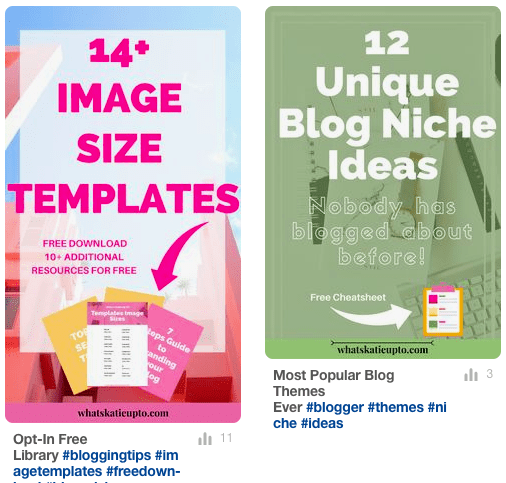
b. Text vs. Image
Pins that work best often include Text, which describes exactly what the Post on your Blog will be about! I know this sounds a little bit crazy, but think about the argument I made at the beginning of this post: Pinterest is a search engine with the help of which people are looking to solve a problem! The text on the Pin will let the readers know exactly what to expect from your article.
Also, the text stands out way more in the Feed than just standard Images. I believe this is because our brain is instinctively reading and processing text it sees! If there are some brain surgeons out there, I would love to know the scientific reason for that! Even as a food blogger, you can play around with text to make your pins even more appealing to your audience.
Here is an example: To which images are your eyes drawn first?
I tend to grasp pins in the middle first as well as text which is displayed quite big and easy to read.

3. Fill Up your Boards
Now, Pinterest, as well as Visitors to your Profile, will like it if it looks like you are spending time on Pinterest! Pinterest notices the time you spend on Pinterest, but we will talk about that later on. Ideally, you should create a Profile that resembles your Brand (Blog), chooses a friendly Profile Picture, and create & fill up your boards. My Bloggy Friends, the following paragraphs are about the strategy I have used to optimize my boards on Pinterest:
a. Create 10 Boards that are relevant to your Blog Niche
b. Hide all irrelevant Boards
- Maybe you have had this Pinterest account for a while, but you want to use it to boost your Blog now! You can hide boards that are not relevant by clicking the little pencil sign at the right corner of your board and select “Secret,” which will create a section below your boards with all of your secret boards, so they are not lost but invisible to the public! When someone visits your Profile now, it is much more clear what your profile and ultimately your Blog is all about!
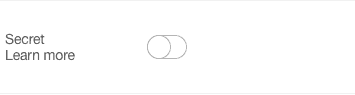
c. Fill up all of your ten new Boards with ideally 50 to 100 pins
- You don’t have to fill up all of your boards with pins you created yourself only – obviously, that would be impossible, my friends, and no one is expecting you to do that! Go on the Pinterest search and look for pins that suit that board and re-pin other people’s pins! This is ok, and Pinterest wants you to share OTHER people’s pins as well as your ones!
d. Create a dedicated Board just for YOUR Blog Pins
- Create a Board that contains ONLY Pins, which are from your Blog! Call this Pin exactly how your Blog is called as well & make this the FIRST Board on your Profile! Now when someone visits, the first thing they see is your Blog Board! This is my MOST PINNED BOARD out of all my boards, my friends, so you see it’s super important!!!
4. Keyword, Keywords, Keywords
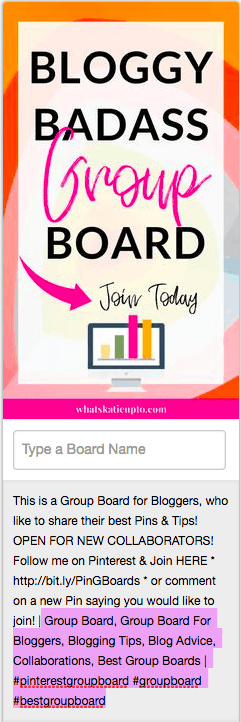
We know now that Pinterest is a search engine, so the question now becomes how Pinterest identifies the Pins belonging to a specific topic. I mean, Pinterest uses an algorithm, so there are not actual people sitting behind their desks categorizing pins to particular topics, which would take them FOREVER! So, Pinterest’s algorithm does the job! Basically, the algorithm uses KEYWORDS and, this is new, also HASHTAGS to categorize pins. There are several areas where you need to add Keywords & Hashtags for people to find your Pins and your Profile. Therefore, I have summarized for you guys in the following section where to add Keywords on Pinterest:
Keywords:
- Pin Description
- Pin Image ALT Text
- Profile Description
- Profile Name
- Board Names
- Board Description
Hashtags:
- Pin Description
5. Group Boards
There are regular Boards, the ones we have set up in the first section, but there are also so-called Group Boards that you can share with other people. You can set up your own Group Board and invite people to join, or you can join other people’s Group Boards!
Group Boards are great because you benefit from the followers these boards have built over time. There are group boards open with hundreds of thousands of followers, and once you are accepted, your pins will reach all of them – even though your profile might only have a few followers yet!
Group Boards are a fantastic opportunity for you guys, but it does need some effort from your side to find and apply to relevant boards of your blog niche!
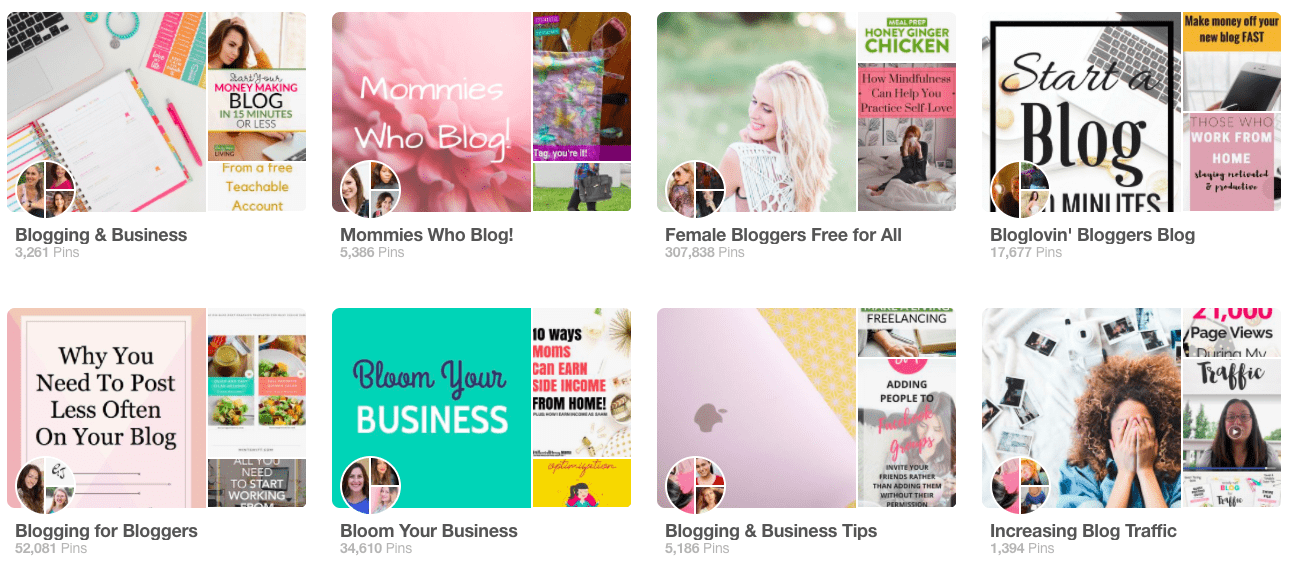
Here is the strategy I use to find and apply to Group Boards:
a. Search for successful Pinners within your Blog Niche
b. On their profile, search for Group Boards within your Niche
Group Boards have a split circle in the right corner showing several people on this Board. If it’s only one person, it’s not a Group Board!
c. Click on the Group Board
d. Follow the instructions on the Board Description
Often to be added to a Group Board, you will need to follow the group board AS WELL AS the profile of the group board owner. Once you are following, you usually have to send the group administrator a quick email telling him or her you would love to join. Sometimes there are other instructions, so follow them to get added to a Group Board.
e. Try to join 10 Group Board within your Niche
Enjoy the Traffic Magic, Friends!!! 🙂 Here are two of my Group Boards, feel free to join HERE!
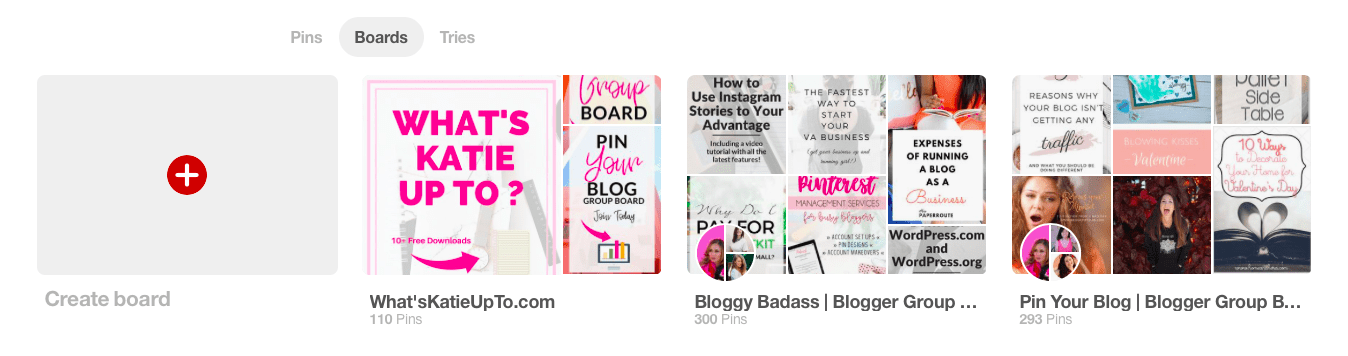
6. Follow like-minded Pinning Friends
Especially until you reach approximately 1000 subscribers, you should start following friends and other pinners within your Blog Niche to build your Community! Now don’t worry too much about it because the beautiful thing about Pinterest is that your Pins can go viral or be very successful even though you do not have a considerable following. What I have realized, though, is that once you have reached around 1000 followers, you start to grow organically every single day and stop worrying about it.
Just know that not everyone will follow you back, that’s ok, my friends. Just keep on following a few people every single day until you have reached your goal. Also, when you follow people within your niche, it will be so much easier for you to find relevant pins for your boards as your feed will suggest the pins of the people you follow as well. Pinterest kind of notices what you are interested in and shows you that stuff first. So you see, it also helps you save time filling up your boards!
7. Manual Pinning
Later on, I will talk A LOT about scheduled Pins (my personal favorite), BUT it’s also super important that you keep on pinning manually. Pinterest kind of likes it if you check on your account and click and pin a few things every day. Currently, I am pinning about 50 pins every single day. Honestly, finding and pinning those pins would probably take me 2h every day, and who has time for that? So, I use scheduled pinning, which we will talk about later to pin most of my pins. Additionally, I go to Pinterest every day for 15min, pin a few things manually, reply to comments, and follow a few people I like.
Pinterest is a business, and it prefers active users. There is also a ranking created under pinners, basically Pinterest stating you are an excellent pinner or a bad one, which ultimately also affects how well your pins will perform and to how many people it will be shown!
8. Lead Magnets
A great strategy on how to attract more visitors to your blog is by creating fantastic Lead Magnets (also called Freebies) and display them on your Pin. The idea is to include a free downloadable file on your blog post for people to access for free. Lead Magnets can be, for example, Lists, Cheatsheets, Guides or Templates, and much more. For your visitors to receive the Free Lead Magnet, they have to provide you with their email addresses – and ultimately subscribe to your email list.
I am talking about this strategy in-depth in my NEW BLOGGY BADASS ONLINE COURSE, where you can learn everything from building and growing a Blog to creating beautiful Lead Magnets and Email List Marketing!
The idea on Pinterest is to show a small snippet of what the Lead Magnet will be about to attract even more people to your Blog.
9. Pinterest Schedulers!
This Strategy deserves its own section Friends!!!! Read ahead below…
4. Tools to Grow on Auto-Pilot – Pinterest Schedulers!
As mentioned before, Pinterest likes you to pin a lot to your boards and to be active every single day! Now we are busy people, and it’s super unrealistic that we spend our entire day on our Profile, so there is this magic invention of ‘Pinterest Schedulers’! Pinterest Schedulers allow you to schedule pins to their program, which will then be posted at optimal times throughout the day for you!! WOOP WOOP, awesome, right?!?!?
Many different programs allow you to pin automatically to Pinterest, but the two most famous ones are Tailwind and Boardbooster! Friends I love them both 🙂
Tailwind
With Tailwind, you can post any pin from your Website, Blog, or other Pinterest sites to a schedule within Tailwind. This Scheduler already calculates optimal times to pin on Pinterest and pins them automatically for you! There are also other amazing features which are fantastic, such as Group Lists and Tailwind Tribes.
Click here for a detailed guide on how to use Tailwind, including a detailed VIDEO TUTORIAL!
FRIIIEEEENDDSS I am so proud you have worked through this 3000 WORD Post!!! You Rock! There is nothing in your way of becoming a Pinning Superstar, and I hope the tips I outlined here for you were helpful!!!
Let me know in the comments what you thought; I’m going to write to you soon!!!
Xoxo Katie
Psssst. Did you already grab your Free Pinterest PDF Guide? Having beautifully designed Pinterest Pins is one of the critical success factors on Pinterest. Download it for free below 😉